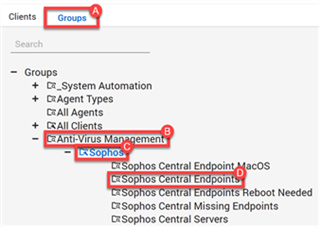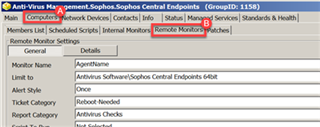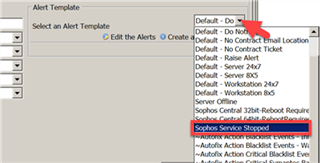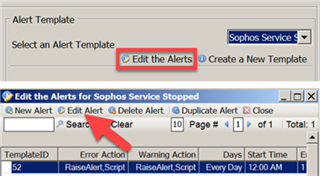Enabling the Remote Monitors
There are two types of remote monitors - the Service Monitor and the Reboot Monitor.
How to enable the Service Monitors
- Open the ConnectWise Automate Solutions Center.
- Go to the Groups tab > expand Anti-Virus Management > Sophos > double-click on Sophos Central Endpoints.
- Click on the Computers tab then Remote Monitors tab. At the bottom is a list of the remote monitors.
- Select each item that have the Service Host type. Then click the drop-down for Select an Alert Template and select Sophos Service Stopped.
- Click on Edit the Alerts and then Edit Alert.
Note: If you want to have a ticket created, leave the Raise Alert checked. If you don't need a ticket just for a Service Stopped then uncheck Warning and Error for Raise Alert. This alert will auto execute the restart Service Action. Next Select Contact and select a Contact from the Drop Down list.
-
Don't make any changes to anything other than the Raise Alert then click Save.
-
Click Update.
Note: For the Remaining Services, you don't need to Edit the Alert. Simply select the service and assign the Sophos Service Stopped and click Update.