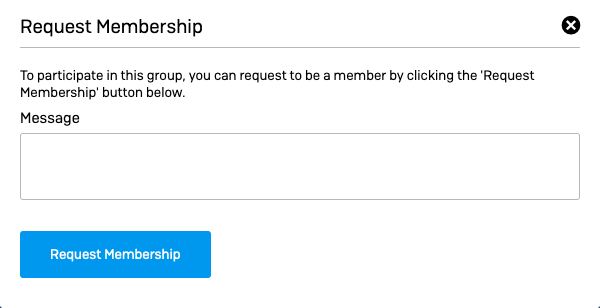Overview
This article shows you how to contribute and participate in Sophos Community. You must first join the community and be logged in.
The following sections are covered:
Table of Contents
- Overview
- How to participate in the Community
- How to join a Community Group
- How to create a new question
- How to respond to a thread
- How to verify or reject an answer to a posted question
- How to upvote or downvote on Community threads and posts
- How to edit or delete your post
- How to subscribe to a forum thread
- How to post a question in a forum
- What are tags?
- How to insert images/videos/files into a thread or reply
- How to insert code into a thread or reply
- How to mark a post as spam or abusive
How to participate in the Community
The Sophos Community homepage lists several widgets that show:
- Your latest activity
- Popular threads
- Recent conversations
- News
- A list of the current top contributors
Please note: The Sophos Community website may not render properly when using Internet Explorer 11 (use a different web browser! Chrome, Firefox, etc. )
How to join a Community Group
Some Community groups may first require you to join them, prior to being able to create a new question, reply, or comment. To do this, please click on the "join" button at the bottom of any page within the group.
Other groups may require you to submit a request to join. Enter your message, click "Request Membership", and one of the group admins will review your request.
How to create a new question
- Navigate to the related Community group
- Click on + New at the top right of the page
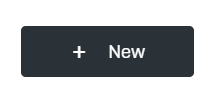
- Select the forum to create your post on

- Refer to the information provided on the sidebar if you creating a thread for a technical question
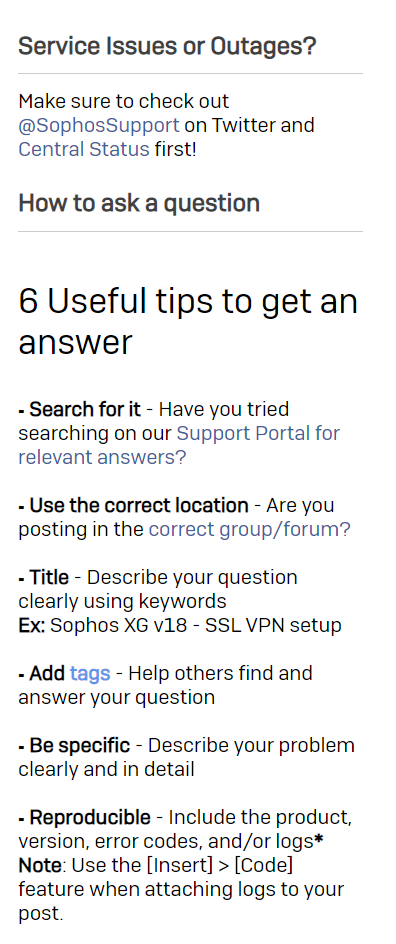
- Click Post
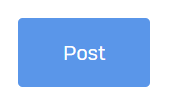
How to respond to a thread
- In the desired forum click the relevant thread.
- Type your response in the comment box then click the Reply button to post a reply on the original post. To reply to a specific comment, click the "Reply" button shown just below that specific comment
If you believe your response is also the solution, check the Suggest as an answer checkbox.
- Click Post.
How to verify or reject an answer to a posted question
Note: All Community users can reply and suggest their response as an answer. However, only the original author or a Community moderator can Verify or Reject the response
- In the desired forum click the relevant thread
- Scroll down and click either the All Replies or Answers tab.

- If there is a correct reply, click Verify Answer to let others know this solution worked for you.
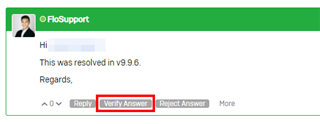
- If a post is suggested as an answer (outlined in orange) or verified as an answer (outlined in green), but you know it to be wrong, click Reject Answer.
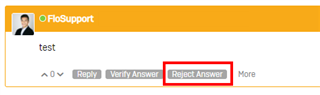
How to upvote or downvote on Community threads and posts
Voting is a great way to let the Community know about content which they think is the best or is considered a quality post.
- Navigate to the Community thread or post
- For Community threads, click on your desired voting option from the Thread Info section
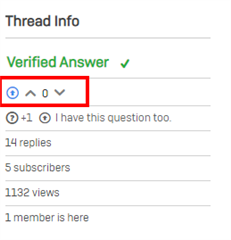
- For Community replies, click on your desired voting option at the bottom of the post
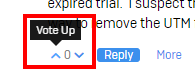
How to edit or delete your post
Note:
- We no longer allow users to delete their posts. You must edit your post to remove the content you no longer want published
- You cannot edit another member's post
- In the relevant thread in the forum, open your post and select More.
- Select Edit
How to subscribe to a forum thread
- Click a forum post.
- At the bottom of the post, click More and then select Turn Reply notifications on.
Note: Follow the same process to unsubscribe from a forum post.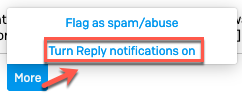
- Alternatively, you can also click Turn Reply notifications on from the side
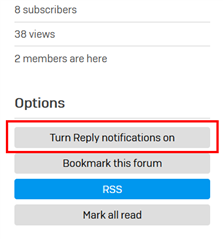
How to post a question in a forum
Reminder: You must first join the community and be logged in to ask a question.
- Go to the desired forum.
- To start a discussion topic, click
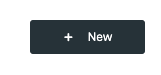 from the top-right of the screen
from the top-right of the screen - In the Ask a question... field, type your question. As you type, you will get a list of existing questions and answers which may be relevant.
- Either select an item from the list of suggestions or continue to type your question and then click Ask.
- Your question is now the subject line.
Type a full question or description in the Description field. You can also upload files and images here. - Important: Make sure to associate relevant Tags to your post so that other users can easily find them
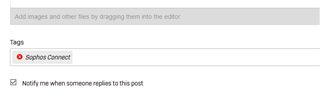
- Click Post to submit your question.
What are tags?
Tags are keywords or terms, associated with a Community blog, thread, or post, that allow for creating multiple dimensions to content items for other users to easily find.
Take a look at the Sophos Community Popular Tag Cloud to check out the latest trending topics.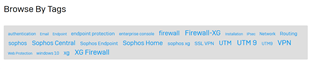
How to insert images/videos/files into a thread or reply
- In the text editor, select the option to Insert
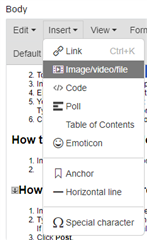
- Enter a URL or click on Upload to select a file
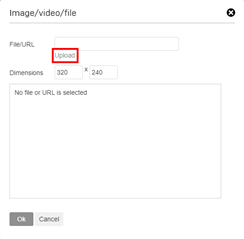
- Click Ok
How to insert code into a thread or reply
- In the text editor, select the option to Insert
- Click on Code
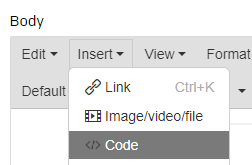
- Select your code format underneath the Language dropdown menu
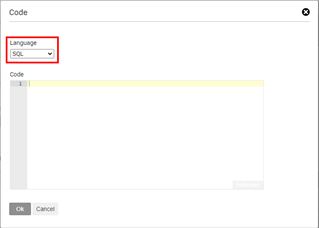
- Click Ok
How to mark a post as spam or abusive
If you see a post that you consider to be spam, offensive, or breaks any part of our Community T&C:
- Click on the post and then select More.
- Select Flag as Spam/Abuse.
This will notify the Community moderators of your concerns.