Overview
This article shows you how to enable or disable private messages, create and send a private message, and view all your private messages in the Sophos Community.
The following sections are covered:
How to manage your private messages
How to enable or disable private messages
- In Sophos Community, click your user avatar in the top right-hand corner of the page and then select Settings.
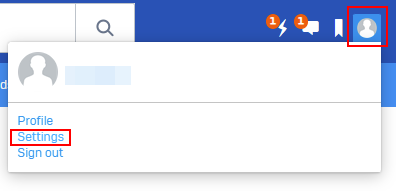
- The Sophos page appears.
Click the Notifications tab and scroll down to the Activity from your Network section.
- Select Sends me a private message or replies to my private message (the last option in the list).
- Select or deselect Email and Live Alert (Live alerts are small, slide-out notifications that alert you to activities that you've requested for).
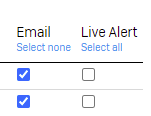
- Go back to the tab Options and scroll down to Allow Private messages from

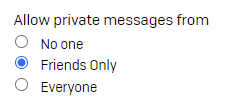
- Scroll all the way down and click Save.
How to create and send a private message
- In Sophos Community, click the messages icon on the top right-hand corner and then select New Message.
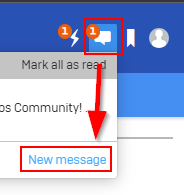
- The Send a Private Message screen appears.
Complete all the fields and then click Send message.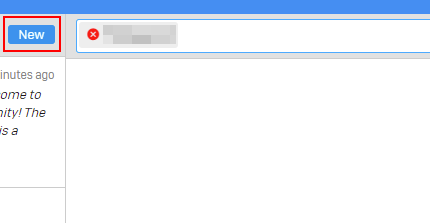
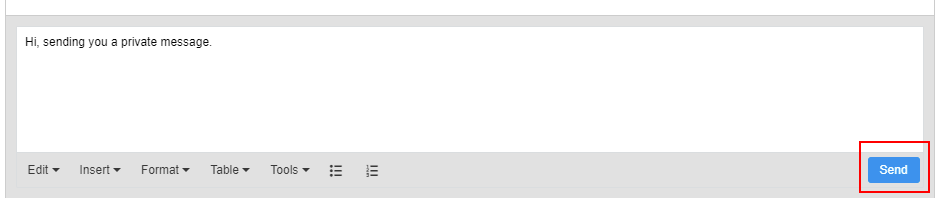
Alternatively:
- Hover the mouse cursor over a username and then click Send a private message.
- Complete all the fields and then click Send message.
How to view all private messages
- In Sophos Community, click the messages icon on the top right-hand corner and then select View All.

- Your Inbox appears.
Click a conversation (left-hand pane) to display all the private messages in it. - Now you have the following options for your messages: New, Delete or Reply.
- If you click New, the enhanced text editor opens for you to create a new conversation.
