Special thanks to Torben for creating this Content!
Disclaimer: This information is provided as-is for the benefit of the Community. Please contact Sophos Professional Services if you require assistance with your specific environment.
This article describes the steps on how to update the Apple DEP token using Sophos Mobile and Apple DEP web portal.
1. Log into Sophos Central Mobile.
2. On the dashboard, it will show the message that your Apple DEP token has expired or was revoked.

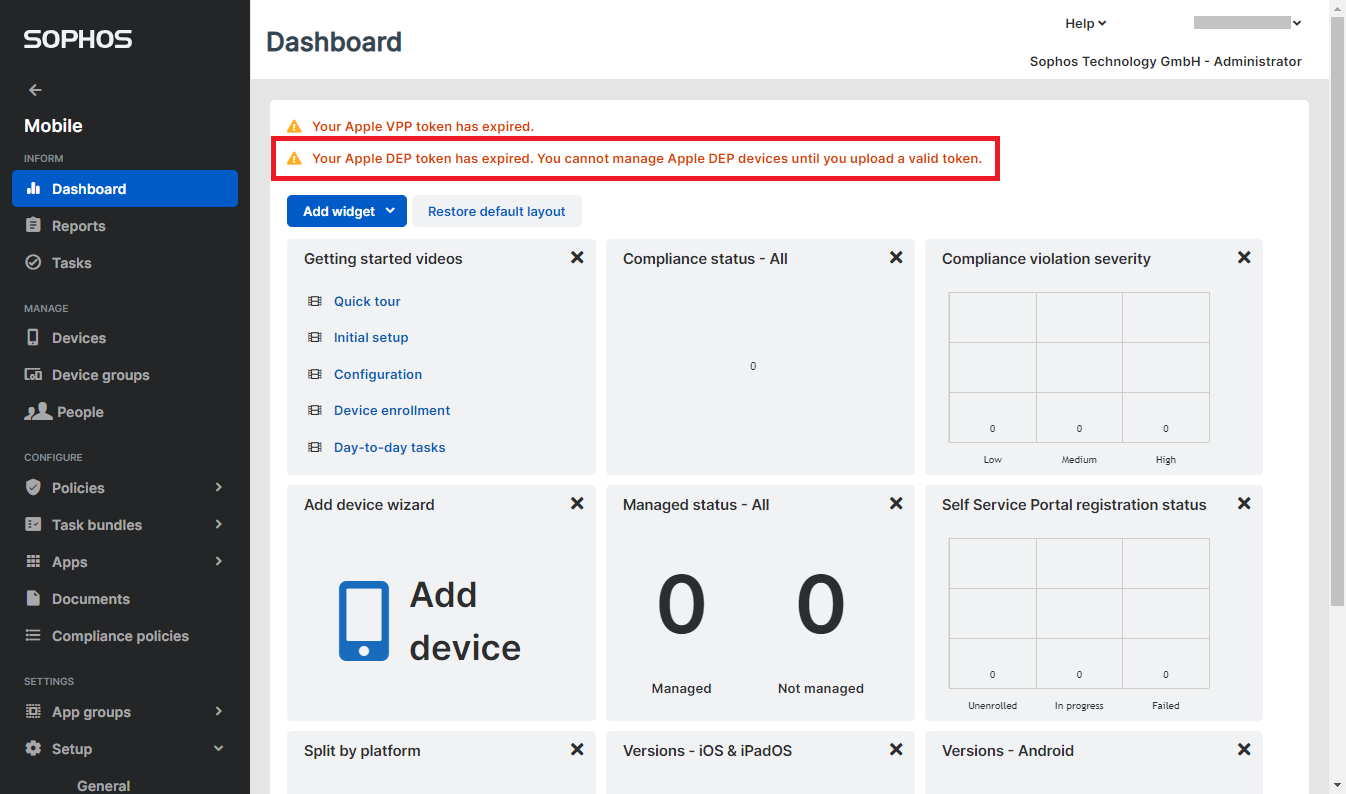
3. Go to Setup > Apple setup
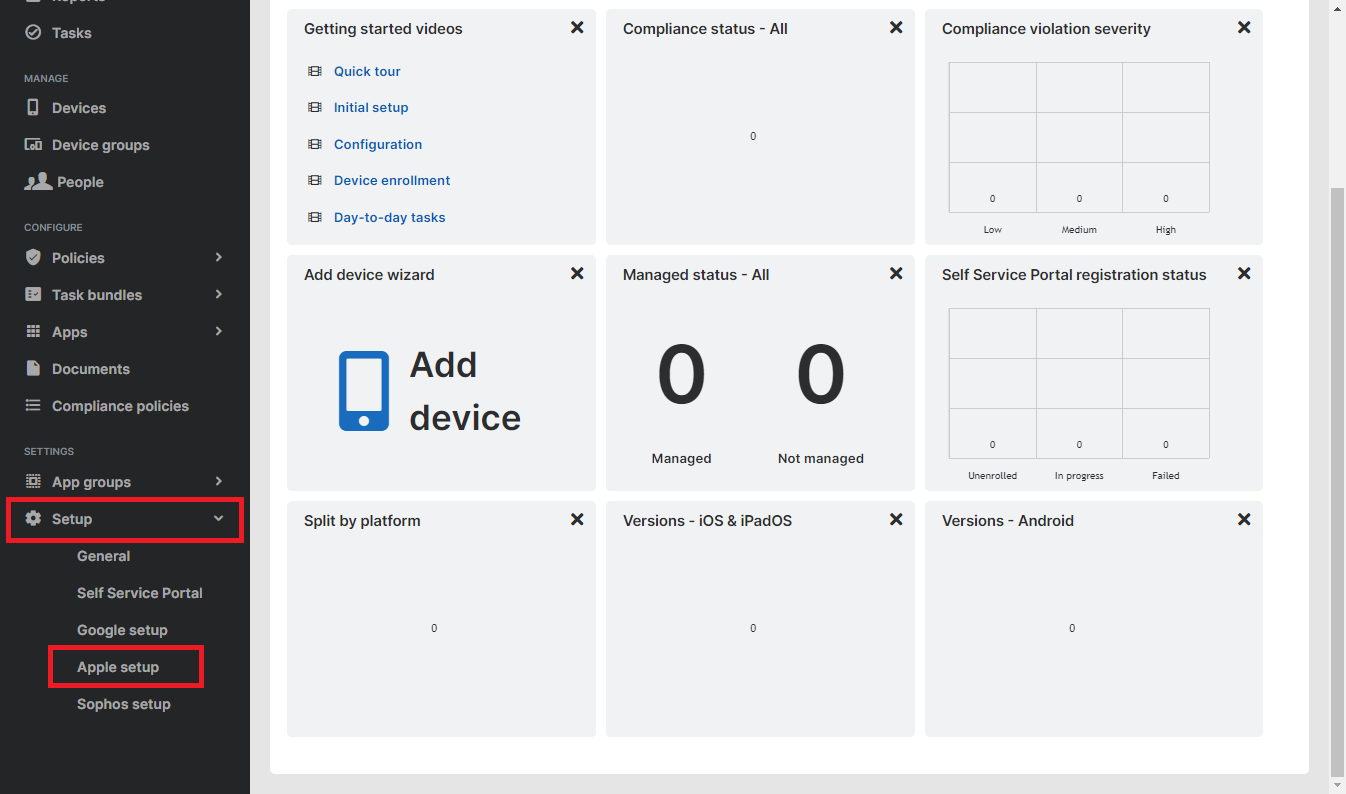
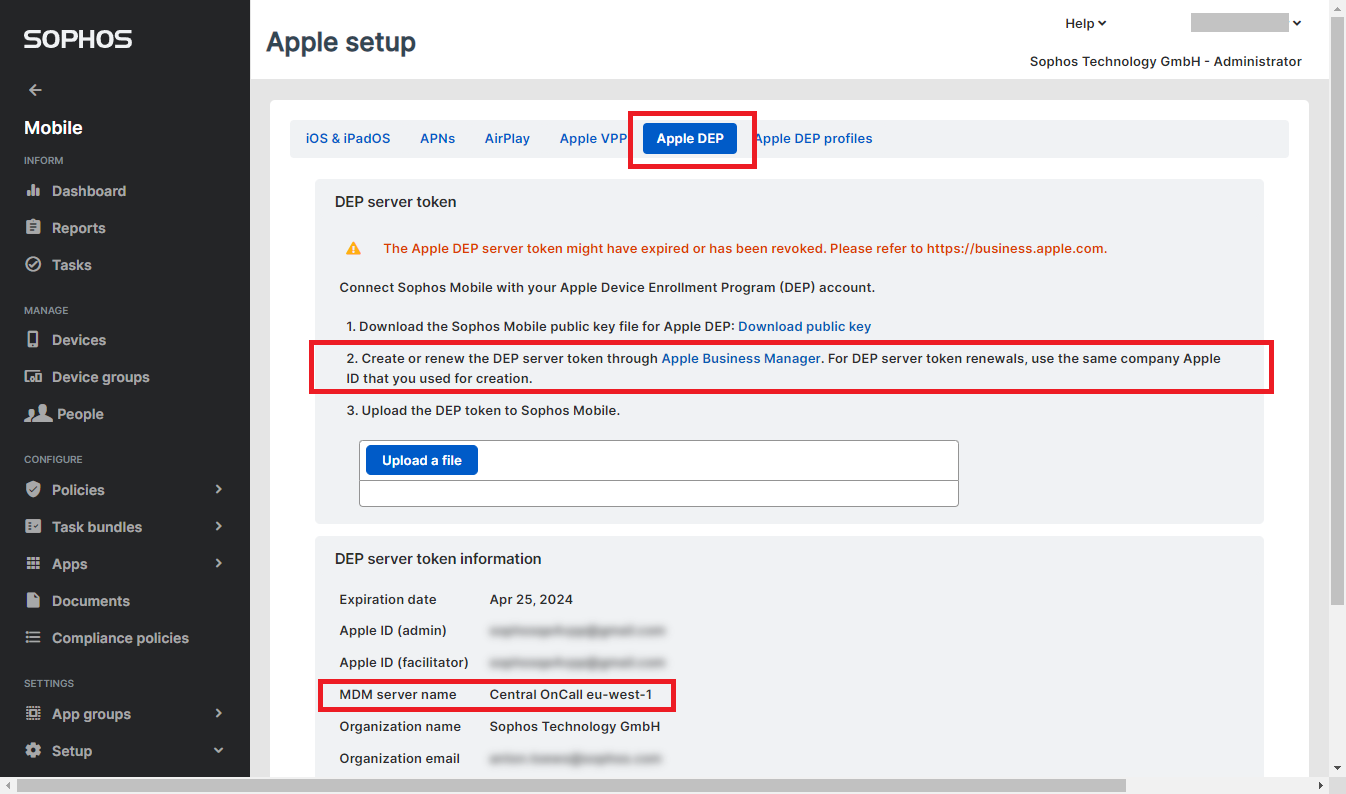
4. Log in with your Apple ID on the Apple web portal.
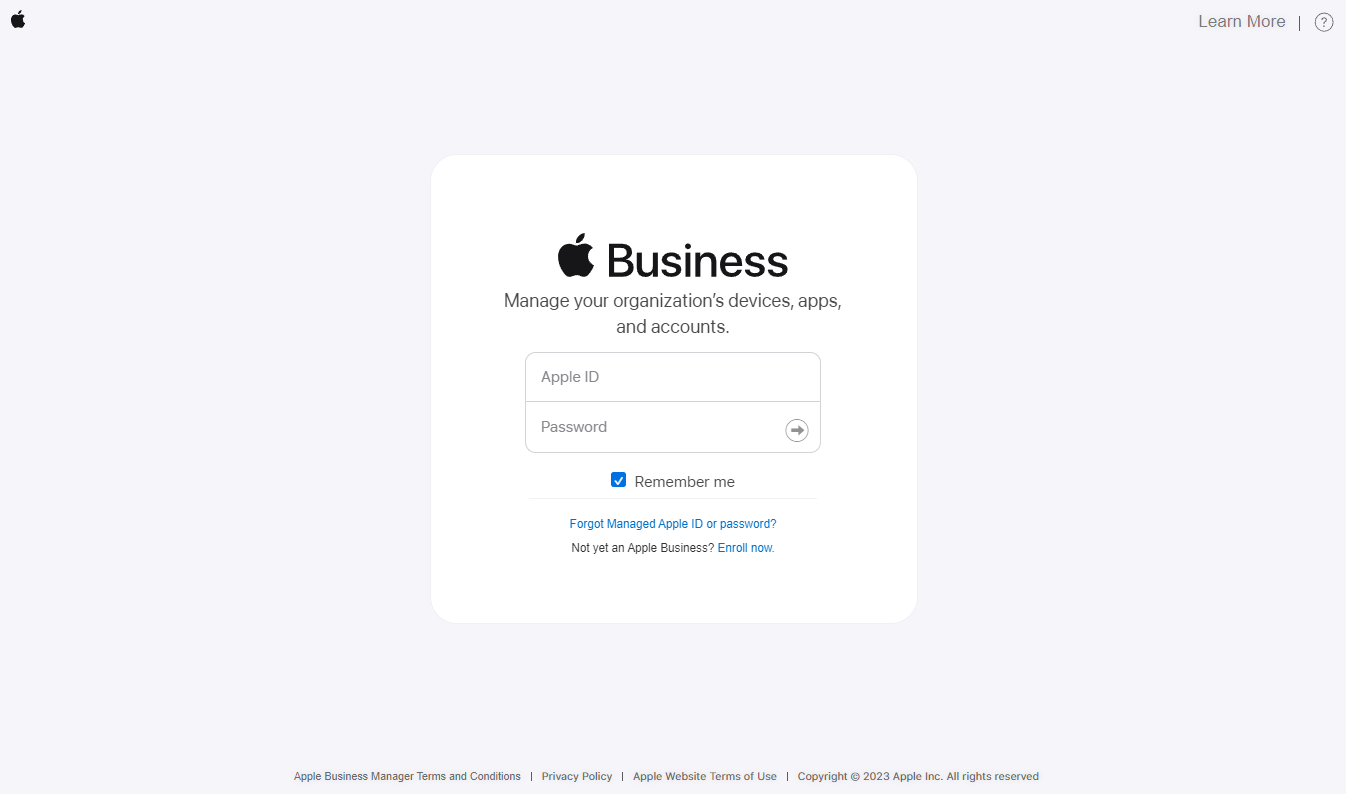
5. Once logged in, click on your username at the bottom left corner and select Preferences.
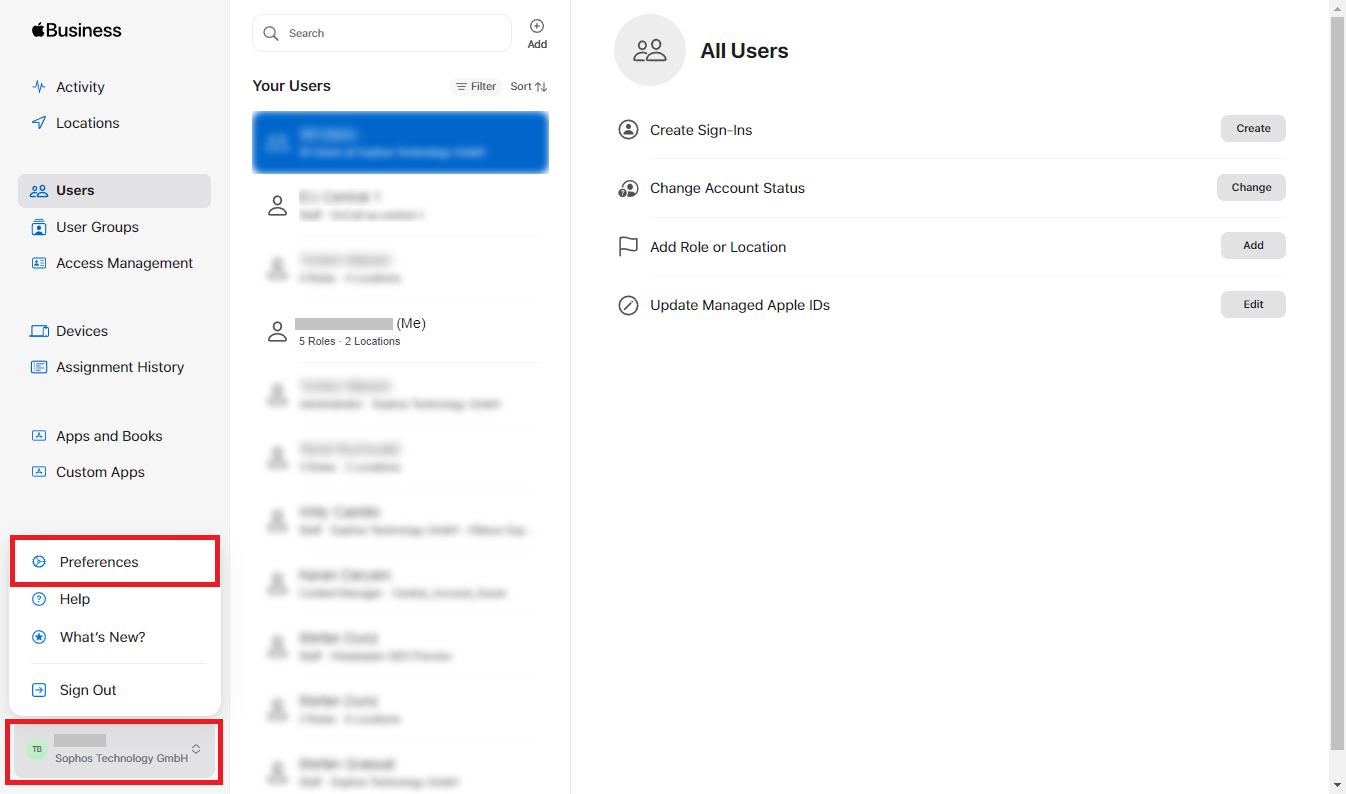
6. Now, you’ll see your profile and “Your MDM Servers” where you search for the MDM server name from earlier.
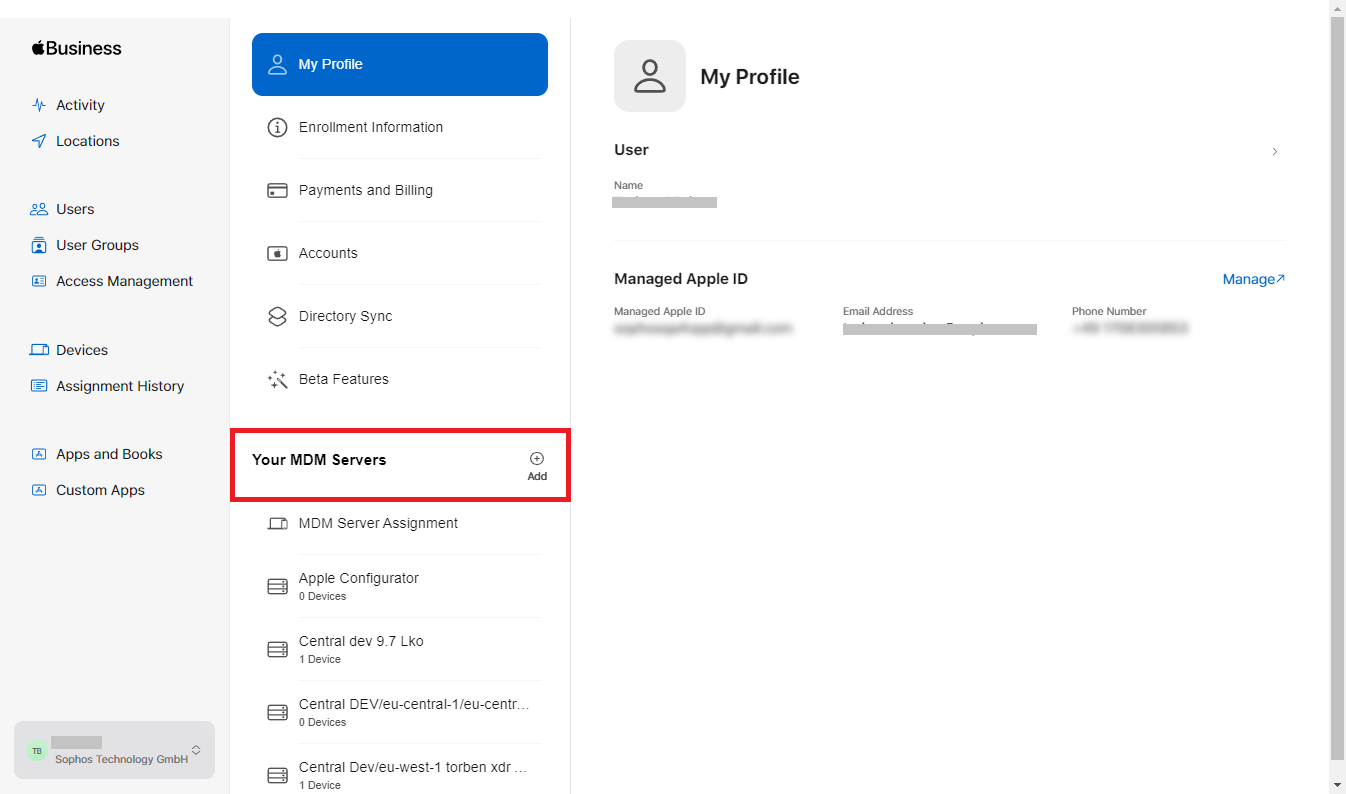
7. Select your MDM server name, then click on “Download Token”.
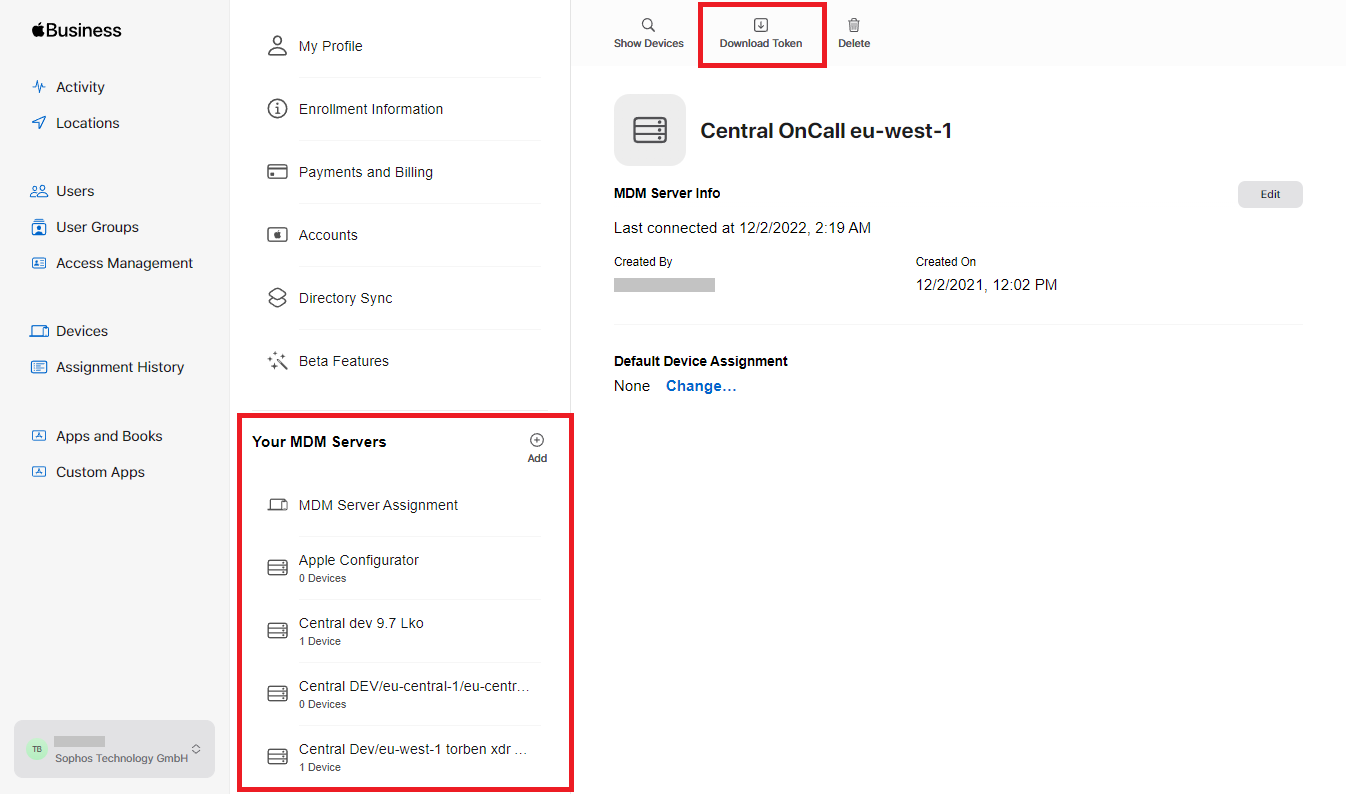
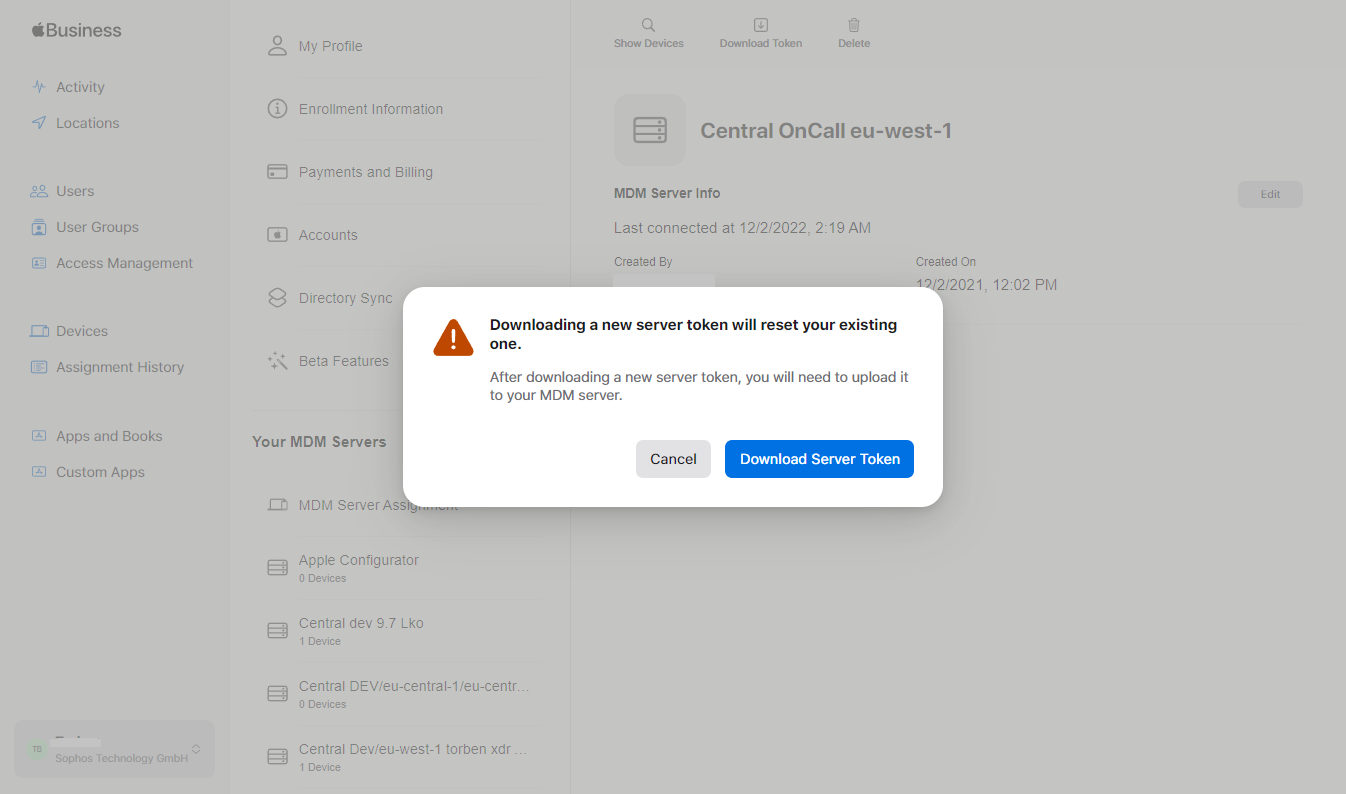
8. The token is now downloaded, and you can now switch back to Sophos Mobile. Use the “Upload a file” button to upload the token you just downloaded from Apple. After that, you’ll see the updated expiration date.
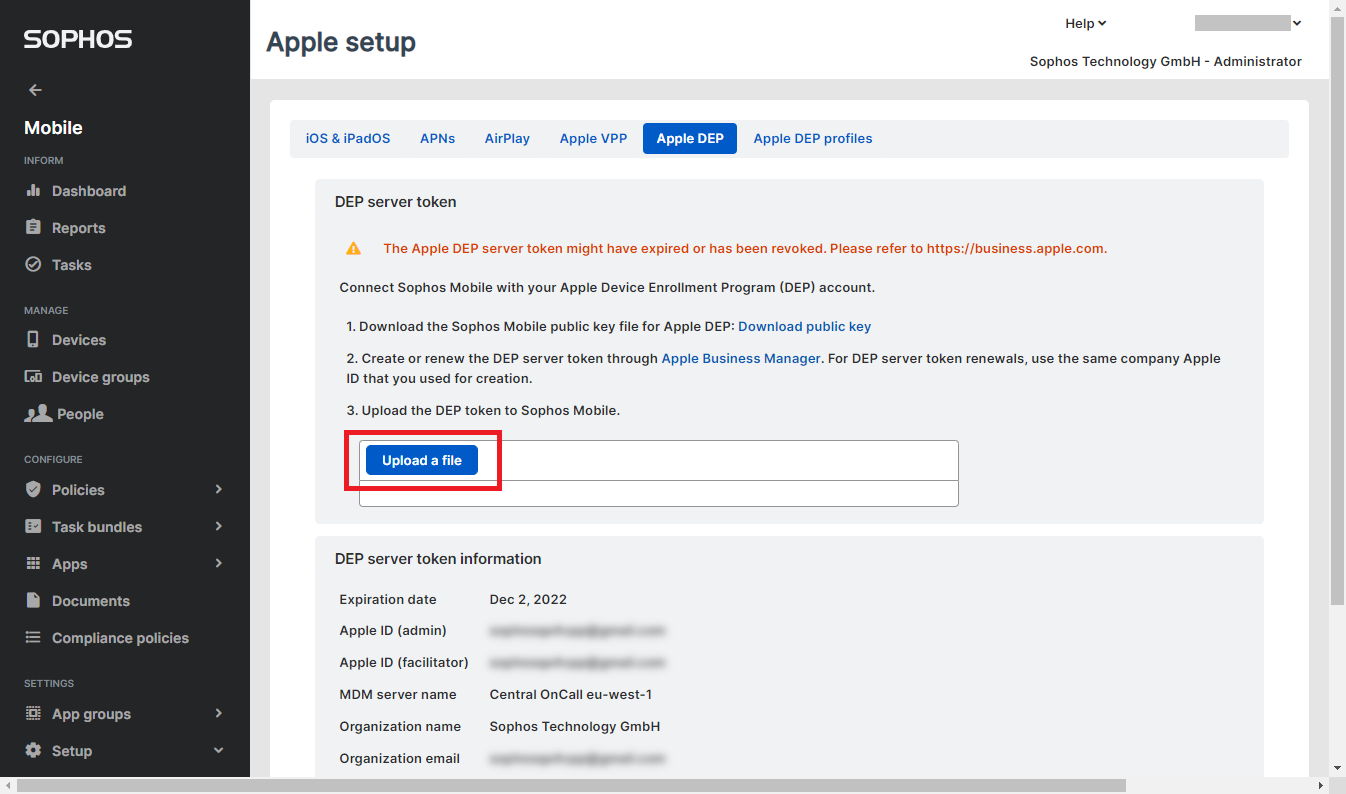
9. Finally, scroll down and click the “Save” button to save the new token.
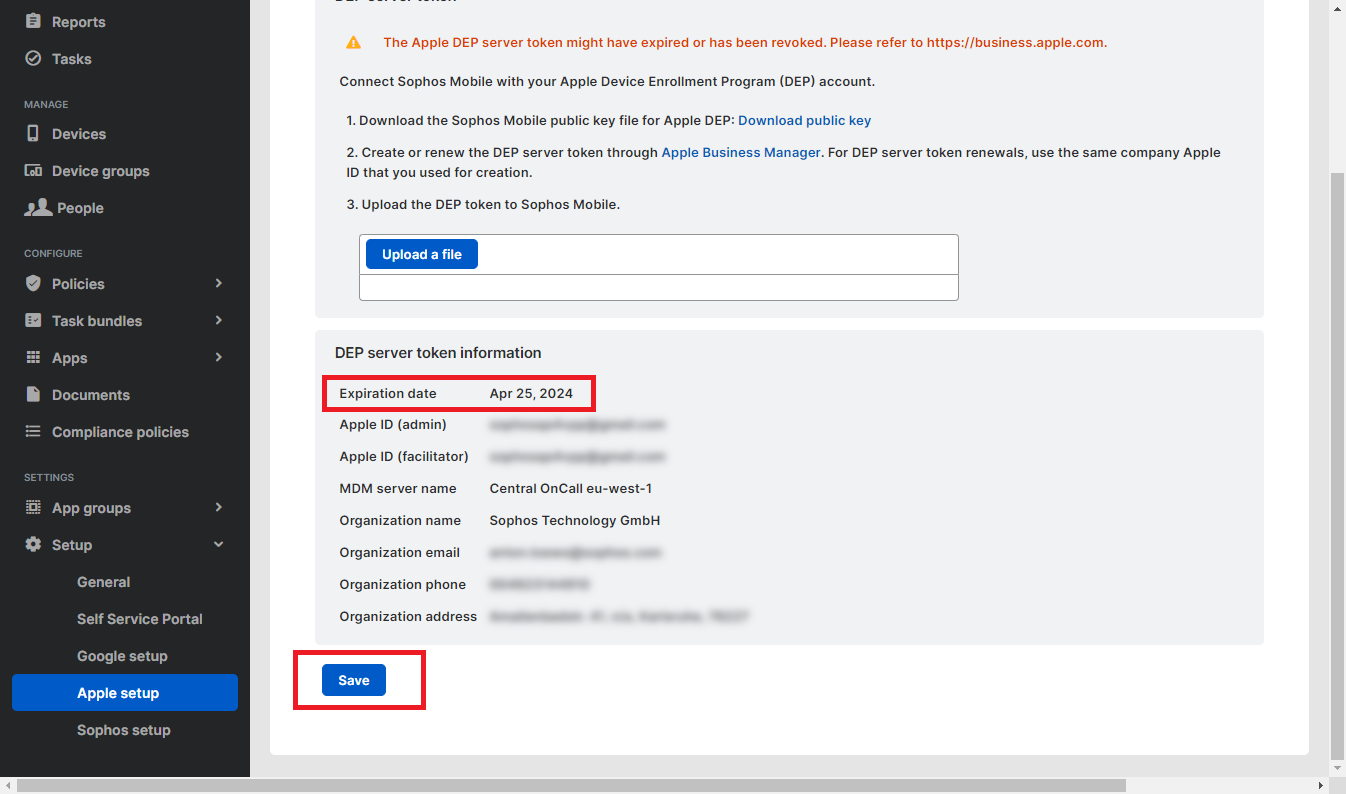
10. A confirmation message will be displayed.
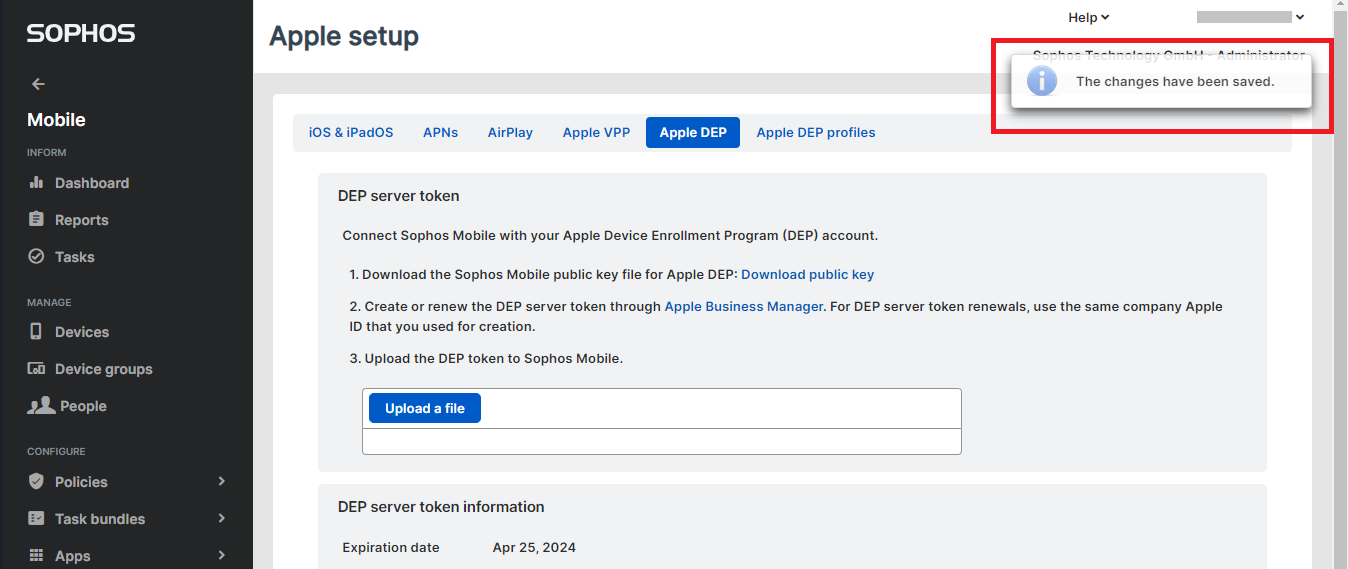
The new Apple DEP token can now be used.
Additional reference:
Enroll a device through Apple Business Manager (ABM)

Thank you for sharing the comprehensive guide on renewing the Apple DEP token with Sophos Mobile. Your step-by-step instructions are invaluable for users facing this issue. This solution not only simplifies the process but also highlights the seamless integration between Sophos Mobile and Apple's DEP web portal. The emphasis on security and the clear, concise steps ensure a smooth experience for users navigating through the renewal process. Your commitment to community support is commendable. Kudos to the Neowin team for providing such insightful content.