Special thanks to Torben for creating this Content!
Disclaimer: This information is provided as-is for the benefit of the Community. Please contact Sophos Professional Services if you require assistance with your specific environment.
Overview
This article describes the steps on how to update the Apple DEP token using Sophos Mobile and Apple DEP web portal.
Steps to be performed:
1. Log into Sophos Central Mobile.
2. On the dashboard, it will show the message that your Apple DEP token has expired or was revoked.

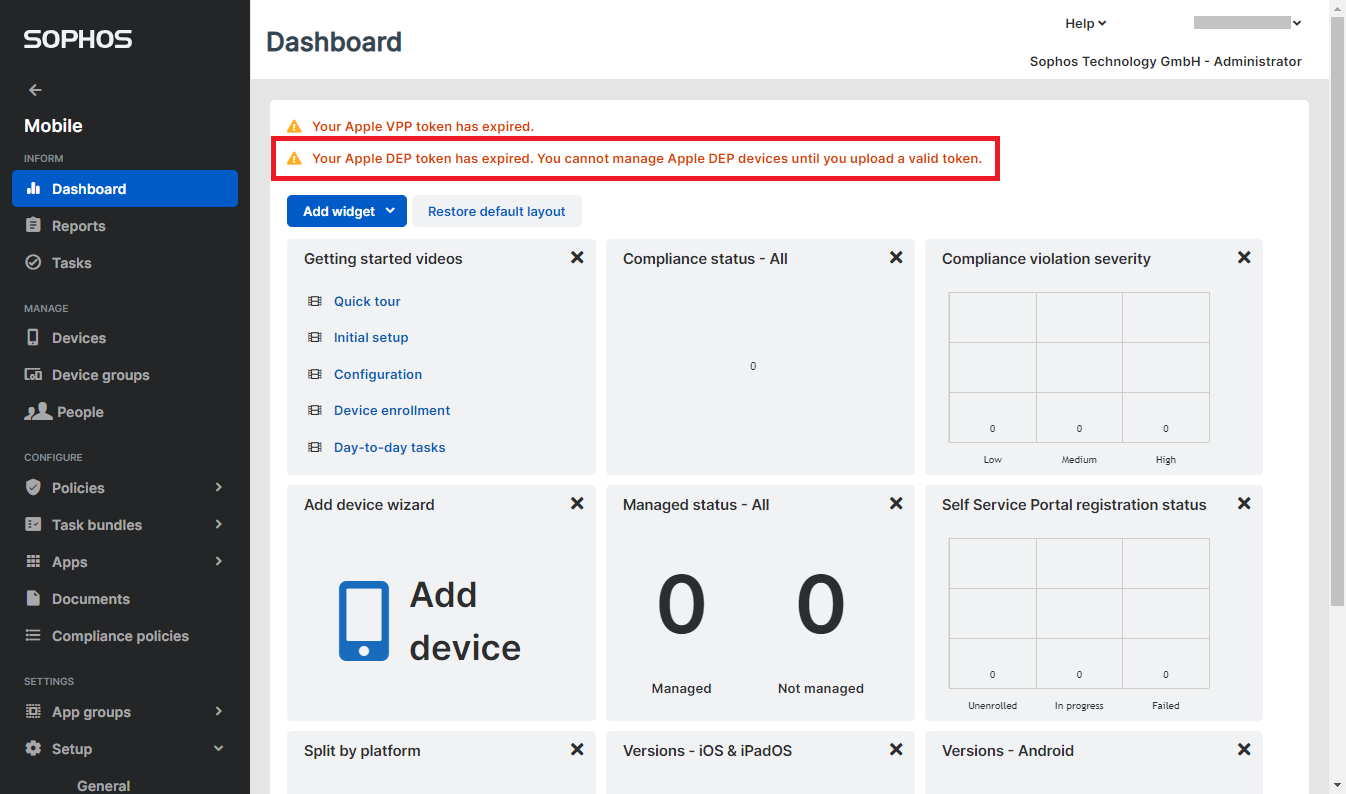
3. Go to Setup > Apple setup
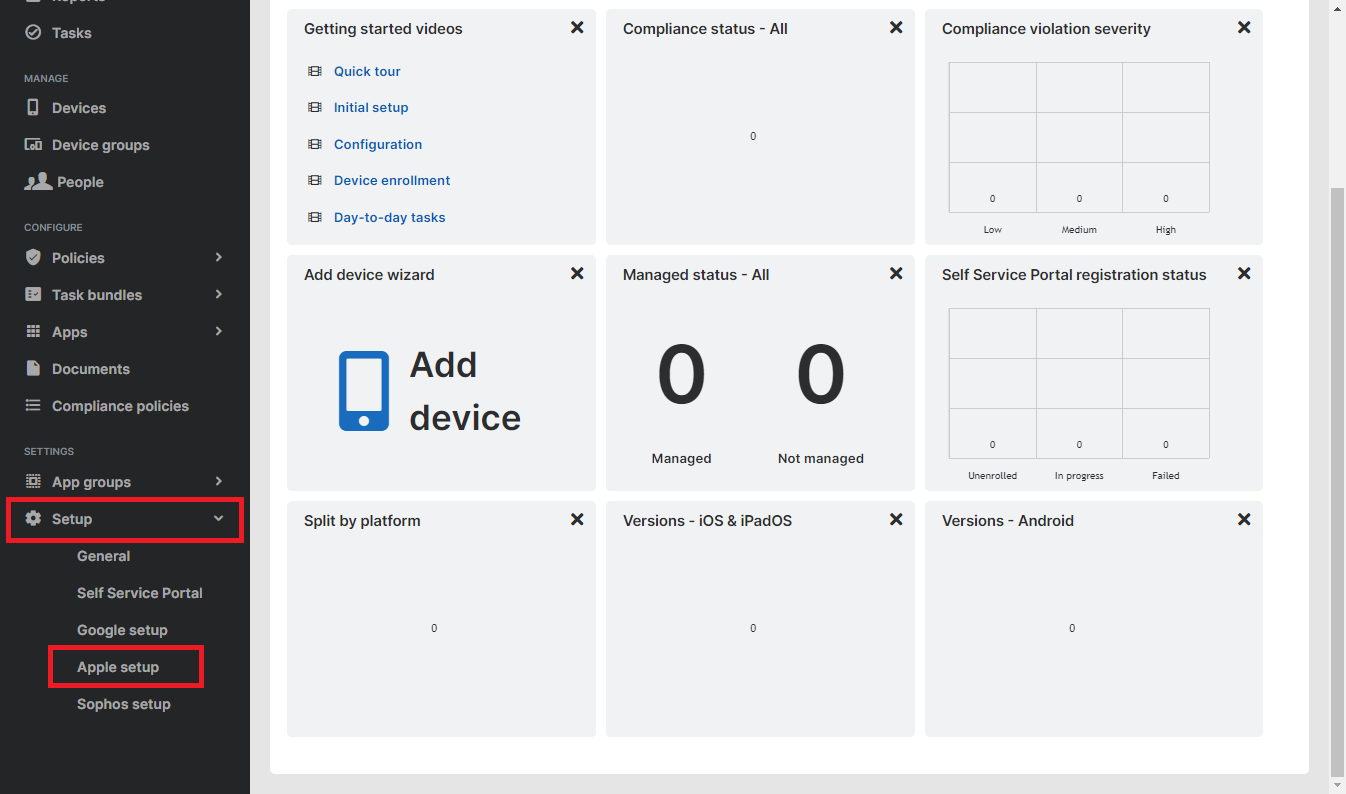
- Switch to the Apple DEP. Here you can see again that the token is not valid anymore. Skip step 1 and go to the Apple Business Manager using the link in step 2.
- Please remember the MDM server name mentioned in the Apple DEP server token information.
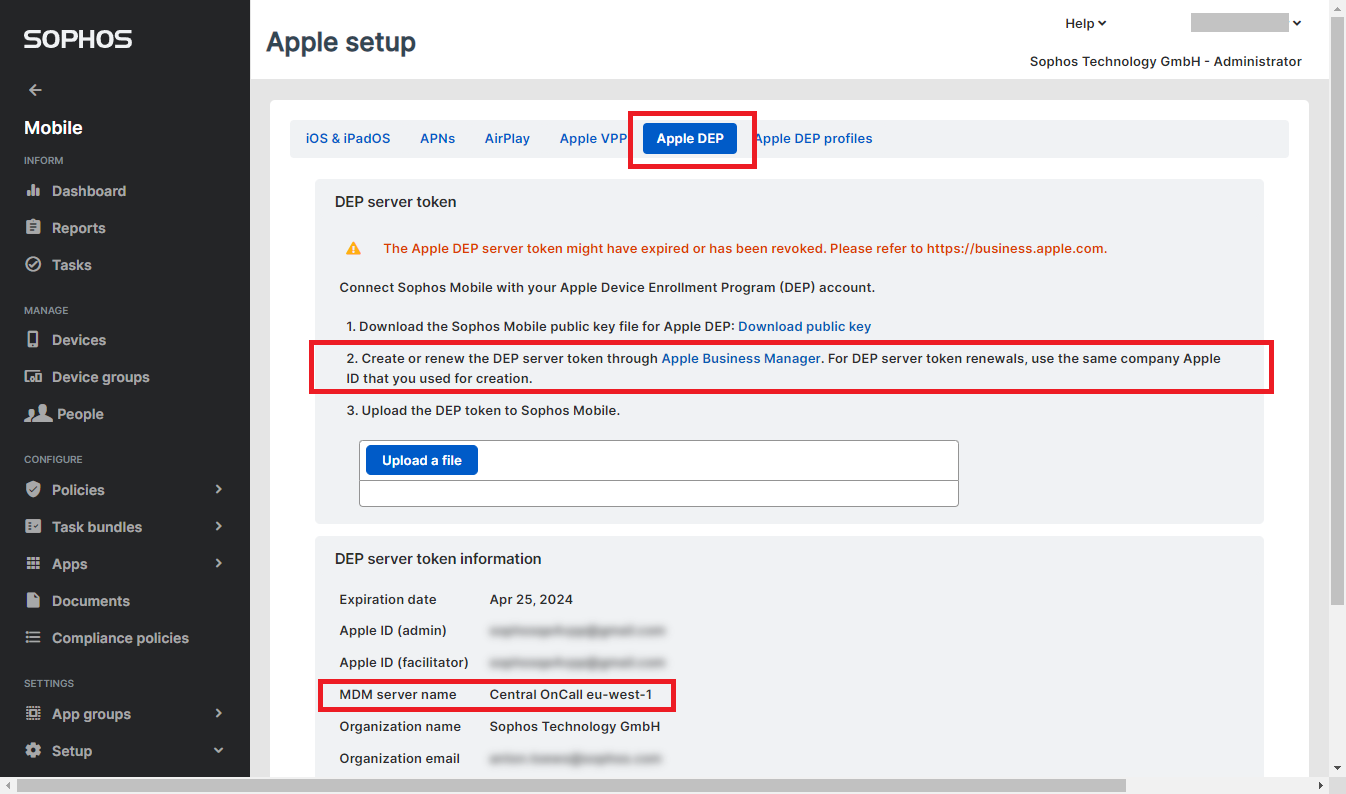
4. Log in with your Apple ID on the Apple web portal.
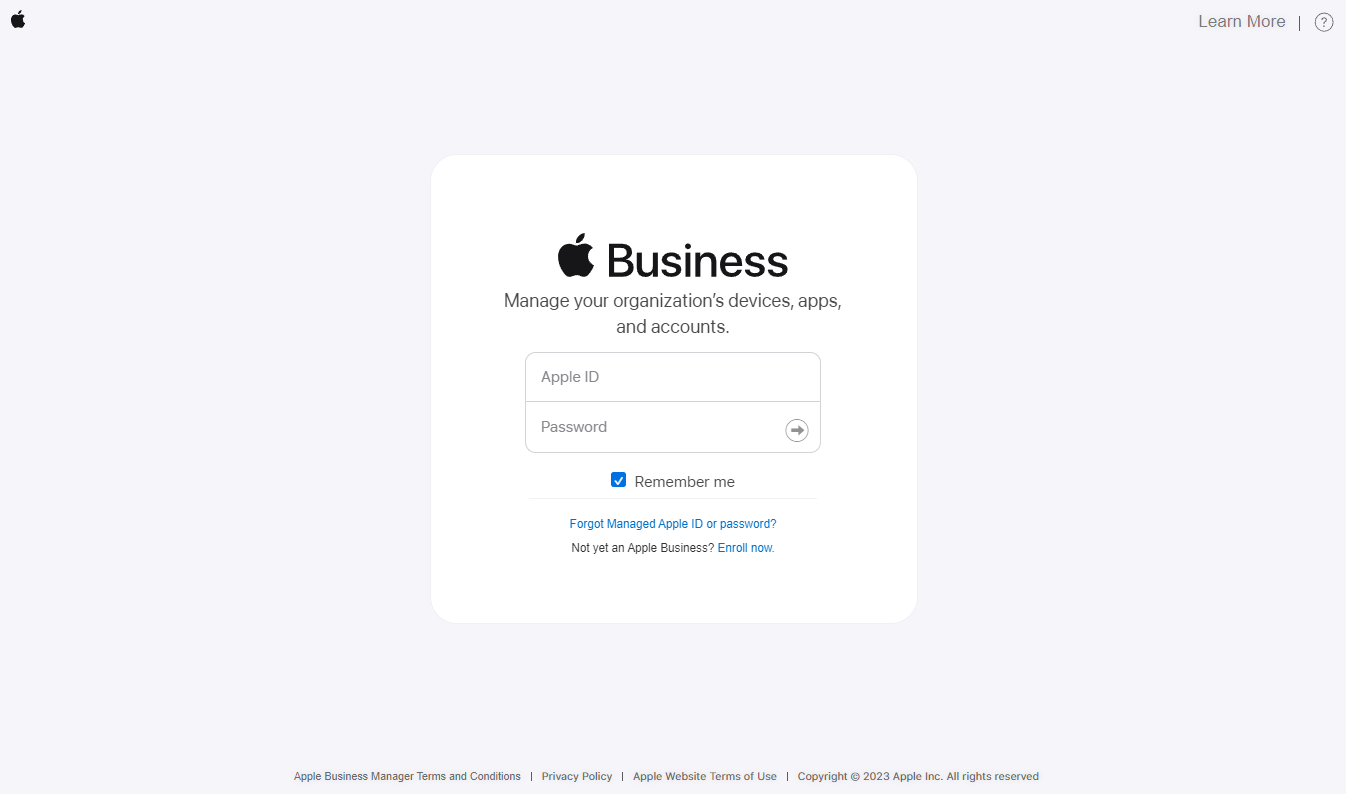
5. Once logged in, click on your username at the bottom left corner and select Preferences.
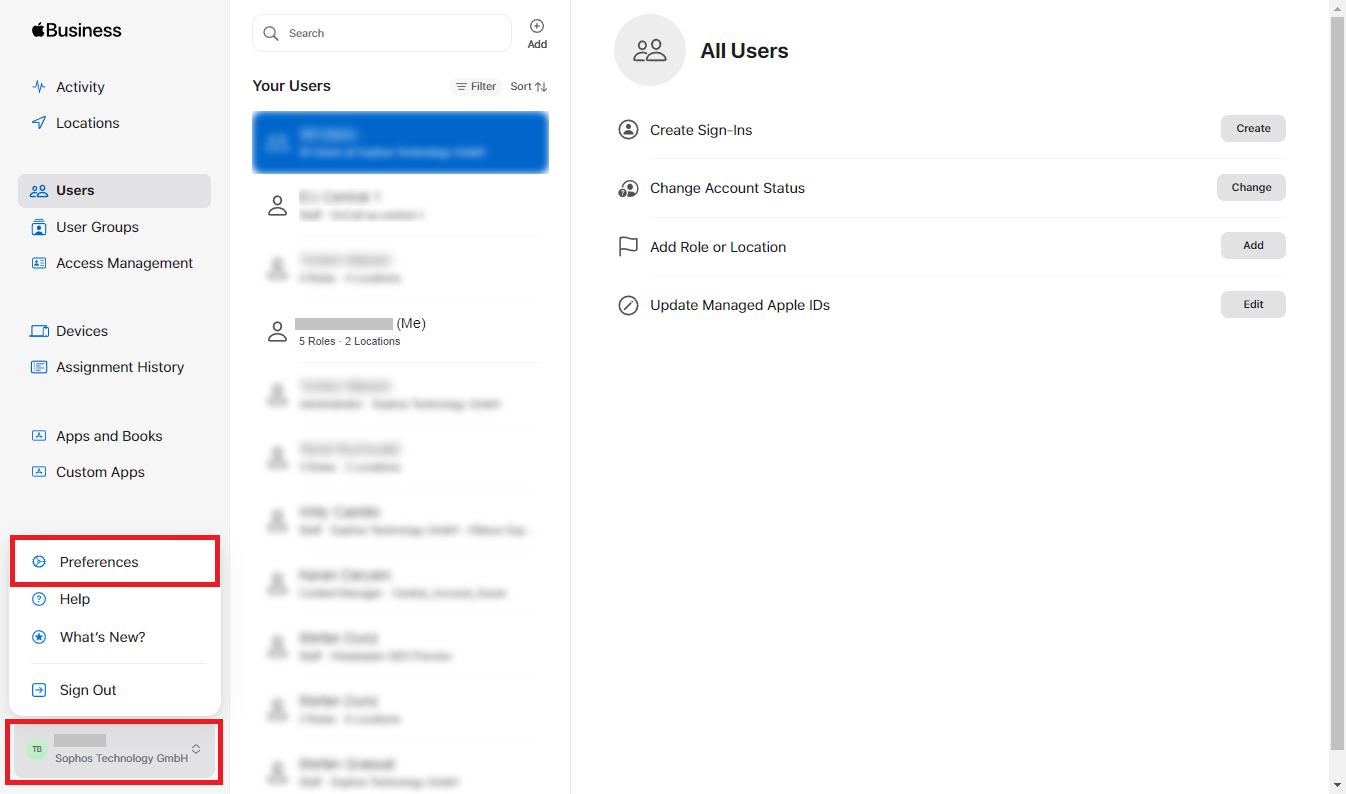
6. Now, you’ll see your profile and “Your MDM Servers” where you search for the MDM server name from earlier.
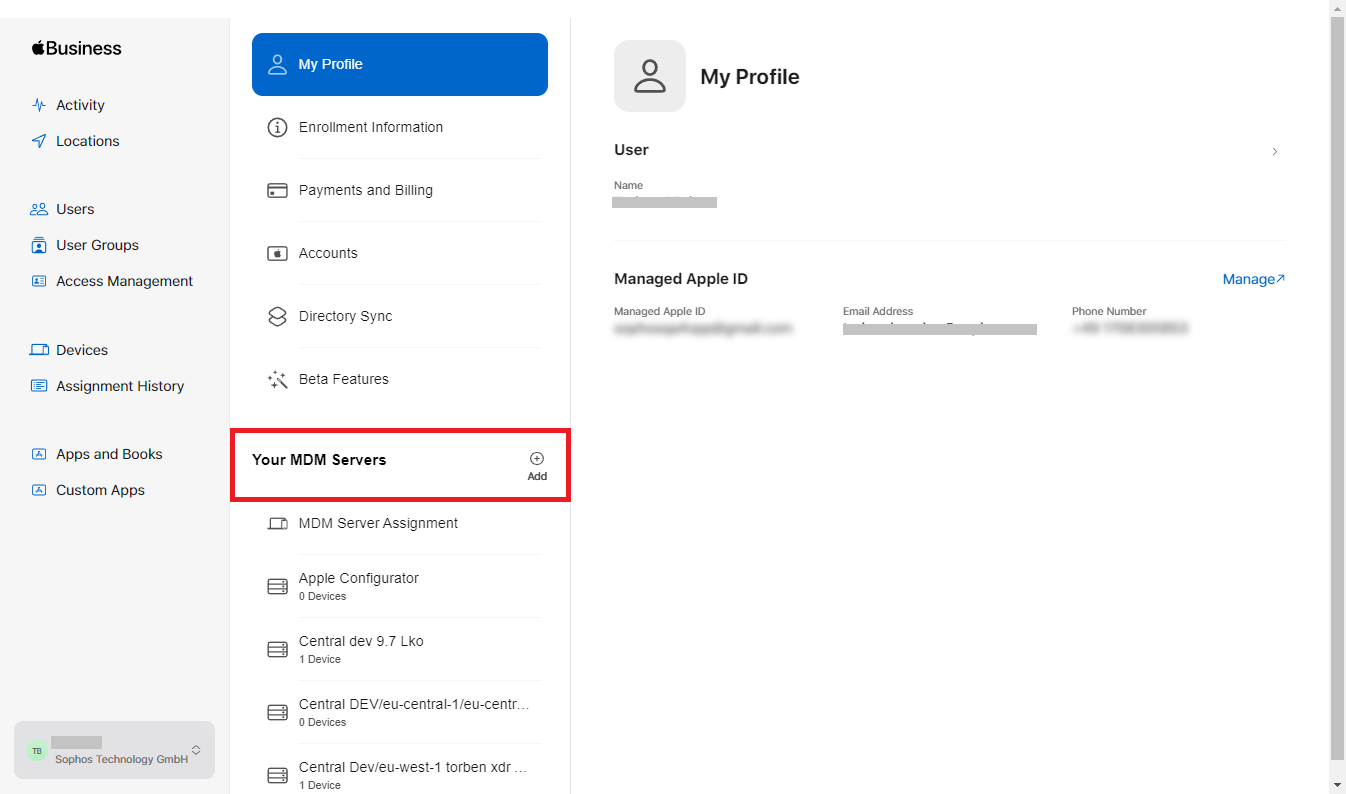
7. Select your MDM server name, then click on “Download Token”.
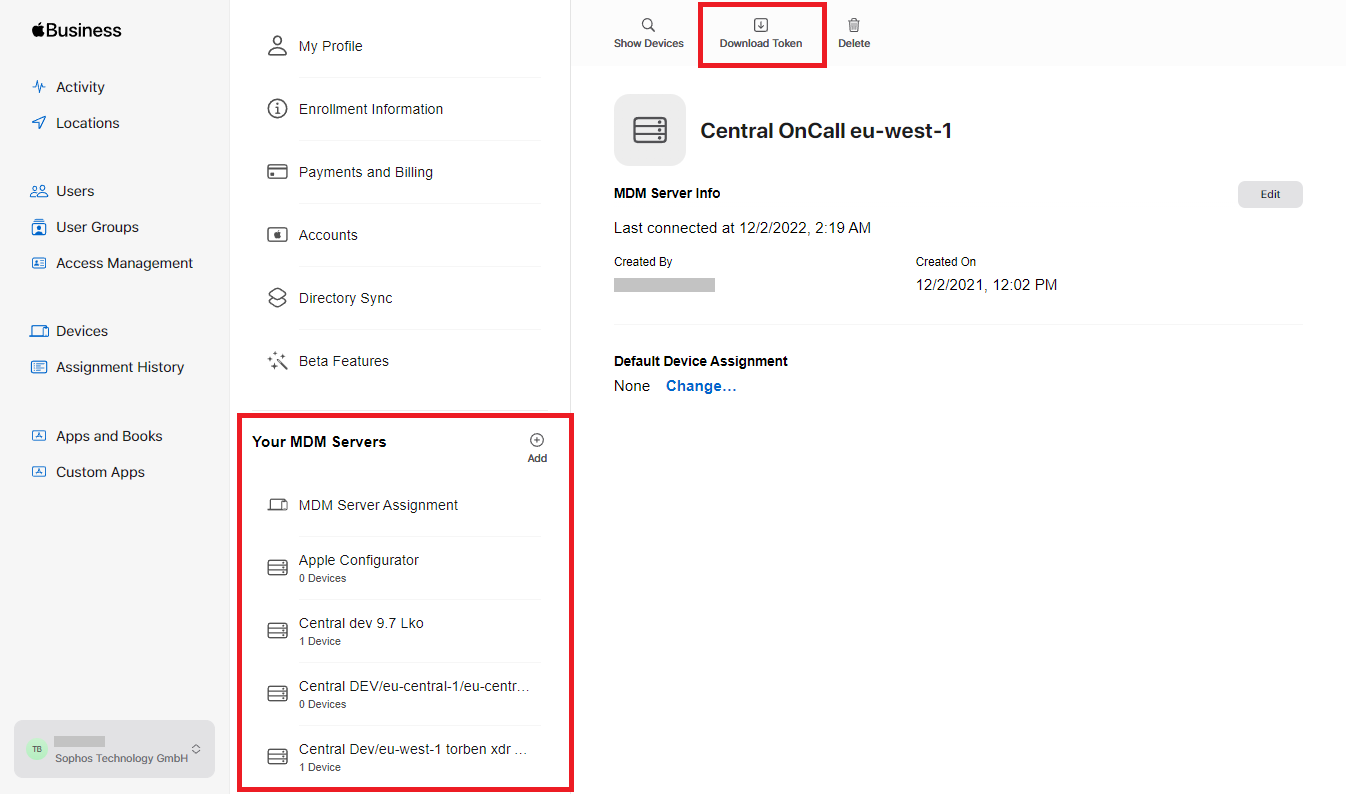
- Every time you download a token, you have to upload it to Sophos Mobile as shown in the Apple warning that you have to accept to proceed with the download.
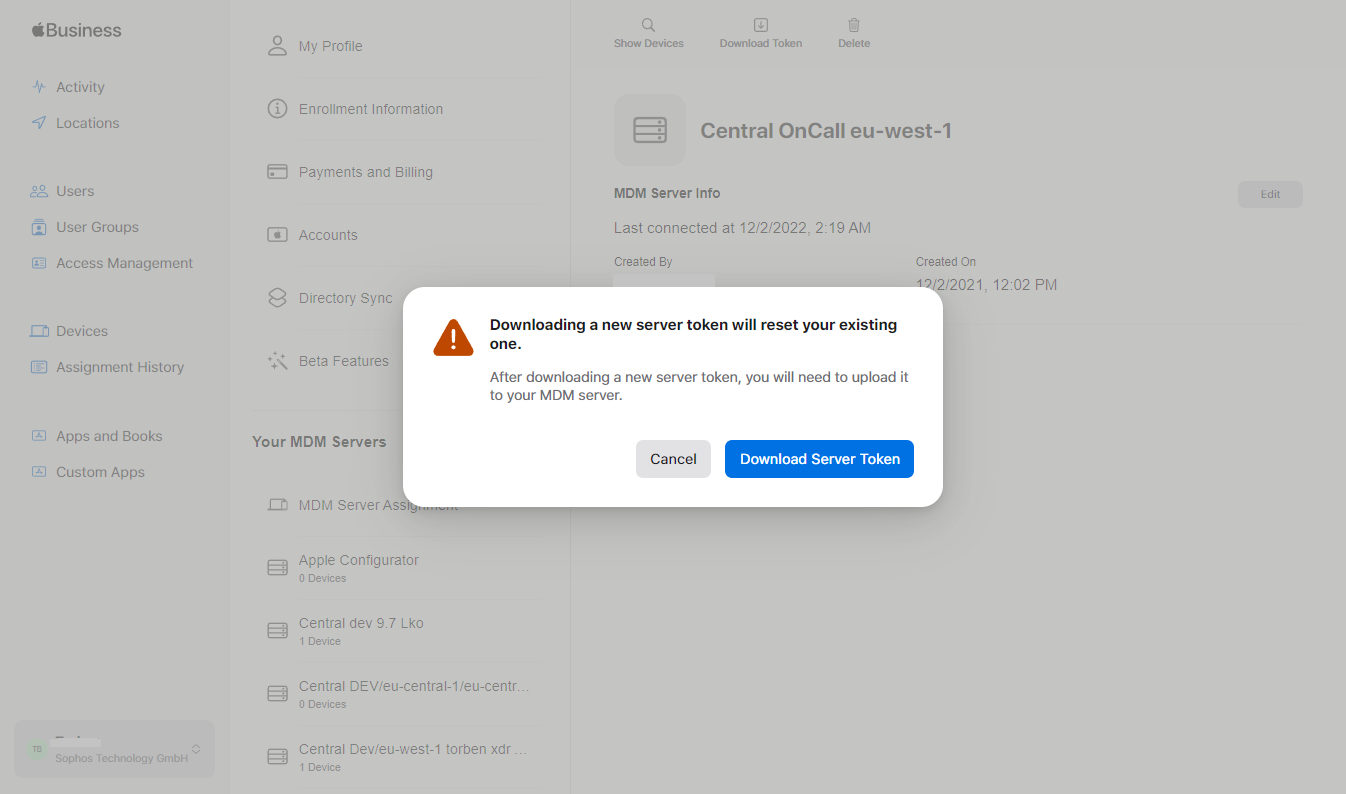
8. The token is now downloaded, and you can now switch back to Sophos Mobile. Use the “Upload a file” button to upload the token you just downloaded from Apple. After that, you’ll see the updated expiration date.
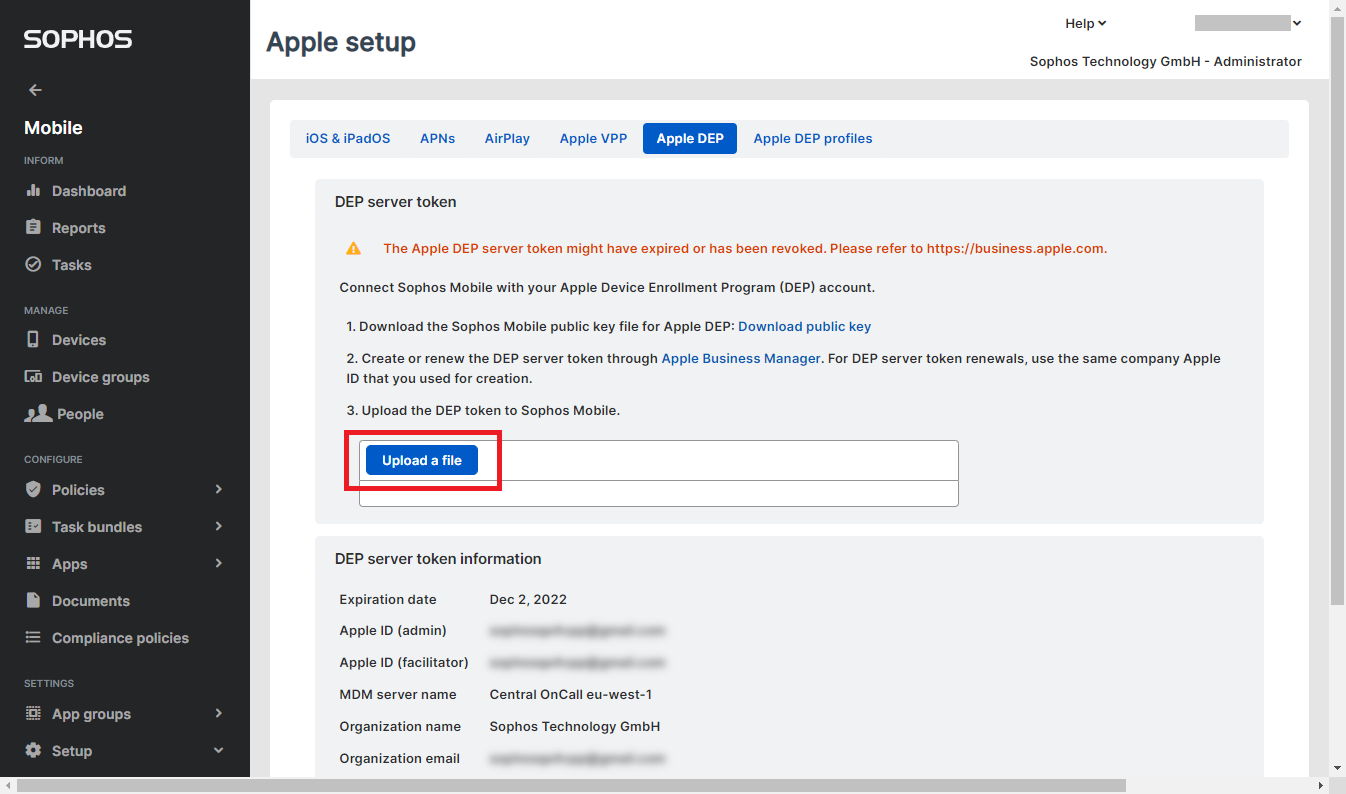
9. Finally, scroll down and click the “Save” button to save the new token.
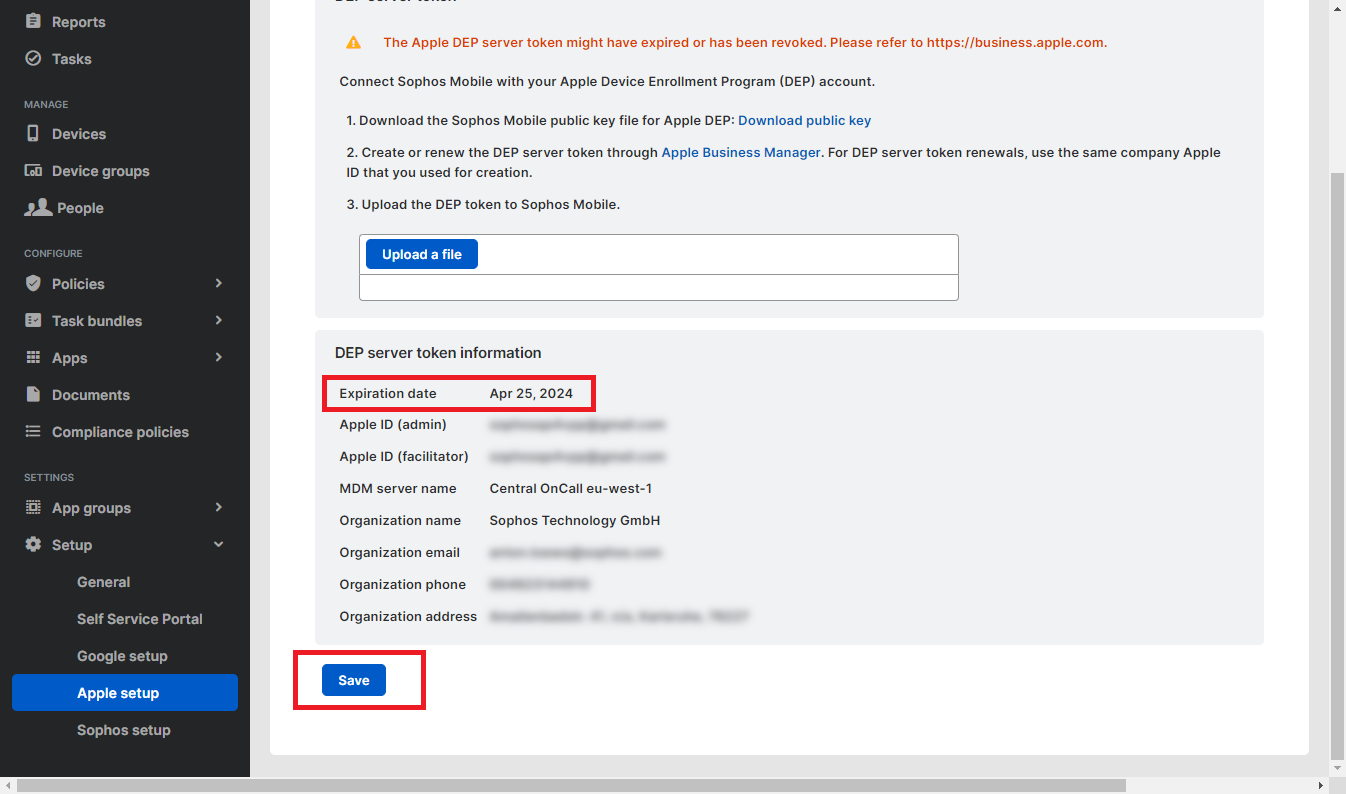
10. A confirmation message will be displayed.
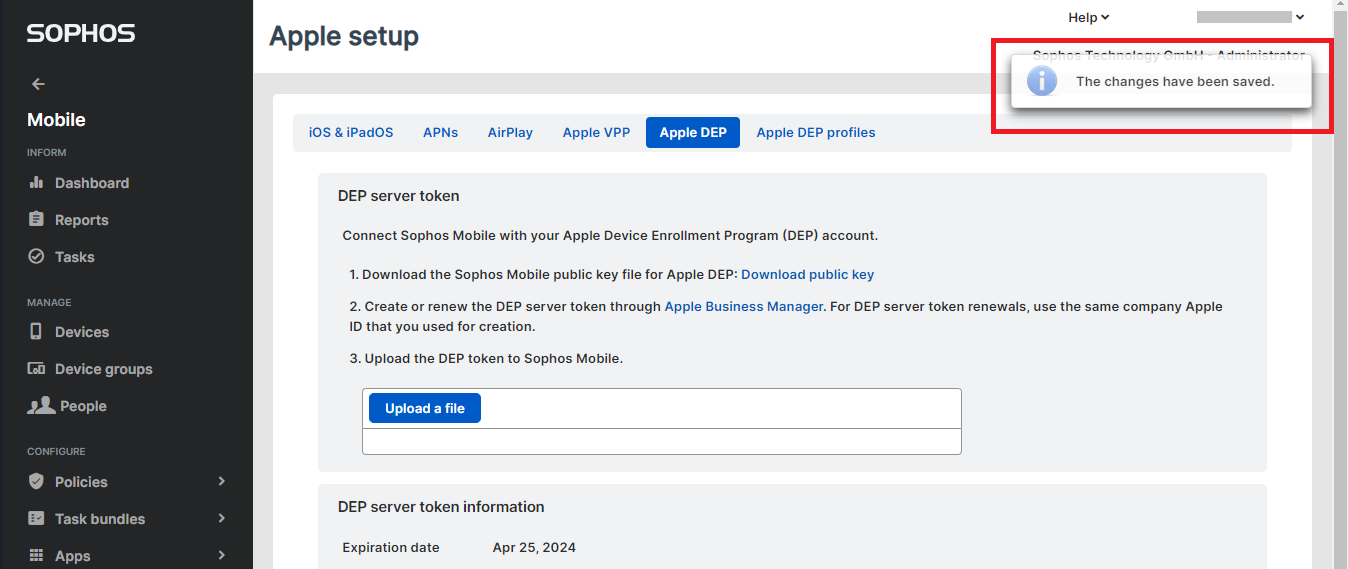
The new Apple DEP token can now be used.
Additional reference:
Enroll a device through Apple Business Manager (ABM)
Updated the content / Fixed the formatting
[edited by: Gladys at 2:24 AM (GMT -7) on 1 May 2023]


