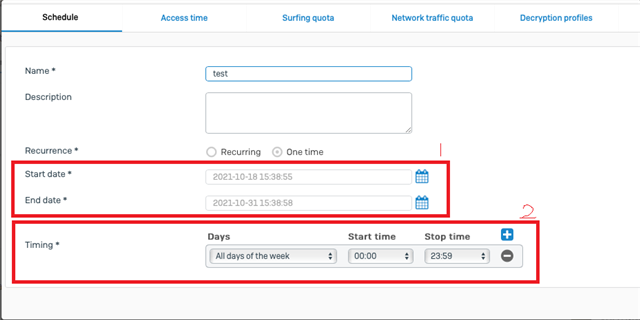I wanna make a specific date schedule to block internet during holiday, but found issue as following
1) after inputting Start Date and End Date , the timing section do not have suitable criteria for me to select
Date range from 1/Sep to 1/Sep will block internet , and the timing section just only have the Mon, Tue...weekdays .......without any parameter for my specific date range to select
2) Timing Issue
- Start Date , End Date have the time parameters to select but Timing section also has the time parameters to input , so which one can be refer, or which one is the right choice
Please advise, thanks......
-->Firewall version XG 18.05
George
This thread was automatically locked due to age.