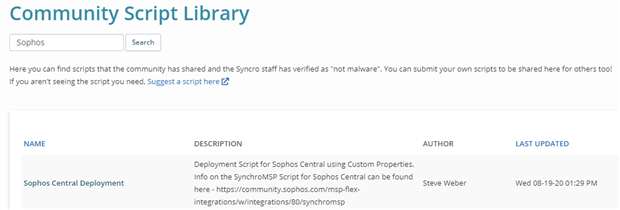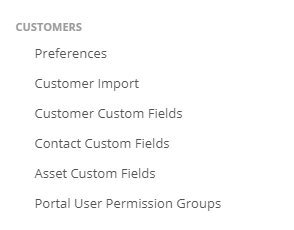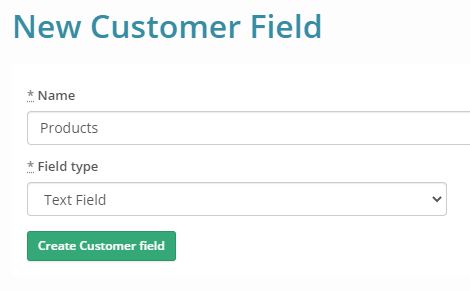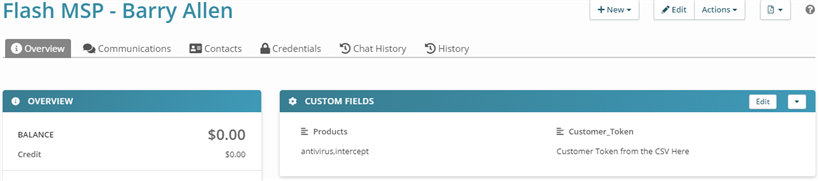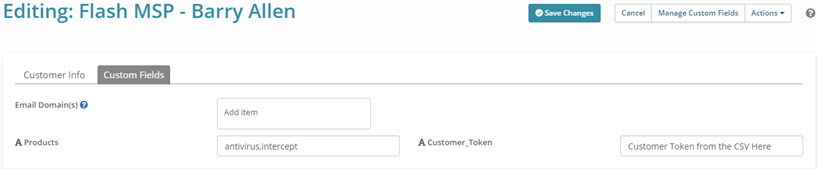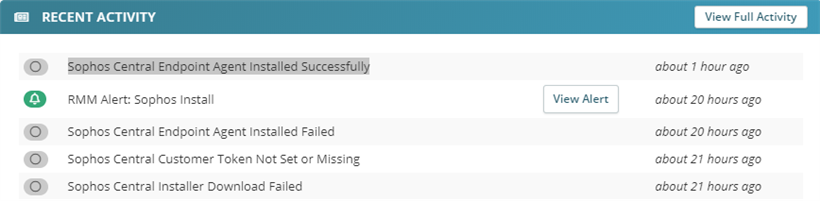Overview
This post describes the steps to set up the Sophos Central Deployment Script from the SyncroMSP Community (Windows Only).
Note: If you need assistance with plugin implementation, please contact MSP.SE@sophos.com for support.
Download the Customer CSV File from the Partner Dashboard
Please review the Central Partner - Customer CSV section under Integrations if you don't know how to find this.
Download the Sophos Central Script
Import the Sophos Central Deployment from the SyncroMSP Script Community
Create the Custom Properties
In SyncroMSP - Click the dropdown for More and then Click on Admin
Under Customer - Click on Customer Custom Fields
In Customer Custom Fields, you will need to add two New Fields

Name: CustomerToken
Field Type: Text Field
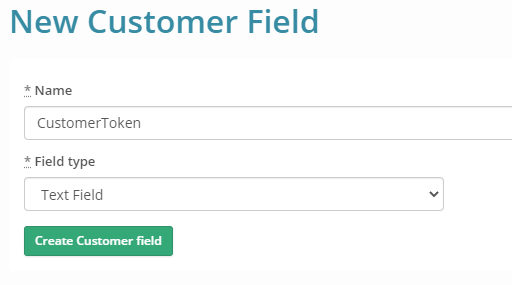
Name: Products
Field Type: Text Field
***The CustomerToken and Products name need to be exact***
Updating the Custom Field for each Customer
In SyncroMSP, Click on Customers and then select the desired Customer Account.
Custom Fields will appear at the top of the Customer Account.
Click Edit on Customer Fields
Enter the Customer_Token from the Sophos Central Partner Dashboard CSV File and then the desired Products for installation.
Then Save Changes
Here you will need to enter the command line product variables. Those are as follows using a comma between products
Product Options
- all
- antivirus
- intercept
- xdr
- mdr
- deviceEncryption
Product List
- Central Intercept X Essentials - antivirus,intercept
- Central Intercept X Advanced - antivirus,intercept
- Central Intercept X Advanced with XDR - antivirus,intercept,xdr
- Central Intercept X Advanced with MTR - antivirus,intercept,mdr
This is the same to Servers as well.
If Device Encryption is needed, just use all
You're now ready to start using the Sophos Central Deployment Script
The Script will create a script output when finished. This will contain details on the entire installation process.
A successful installation will "Sophos Central Endpoint Agent Installed Successfully" in the Recent Activity for the Device.
Failures are any point will Log this in Recent Activity and will create an Alert Notification for that Device.