Disclaimer: This information is provided as-is for the benefit of the Community. Please contact Sophos Professional Services if you require assistance with your specific environment.
Table of Contents
Overview
This Recommended read describes creating a secure message via the Encryption Portal.
Portal Encryption/Secure Message
The Portal Encryption allows you to send securely encrypted emails onto a web Portal; the email's Recipient is notified to log in to the portal from where they can read and reply to the email.
Your email Administrator will let you know what you need to do for your emails to use the Portal Encryption (a.k.a Secure Message)
- Use a specific Subject line Tag (e.g. Secure)
- Use the Outlook Add-in
- The Admin will provide a list of Recipient Addresses and domains that always use the Portal Encryption.
In this example, we're sending an email to a Gmail account; the Gmail account is part of the recipient email address that will always use the Portal Encryption, so we don't need to do anything special other than sending the email.
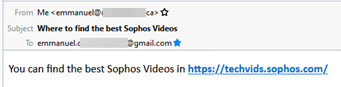
After sending the email, the Recipient gets the following email asking to Create the Sophos Secure Message account; this is the web Portal from which they'll reply to your emails.
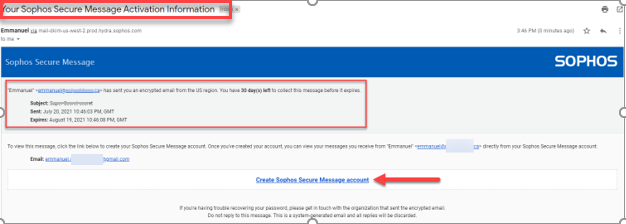
Once they click the “Create Sophos Secure Message account,” a new Window will open asking to enter their:
1. First Name
2. Last Name
3. Password
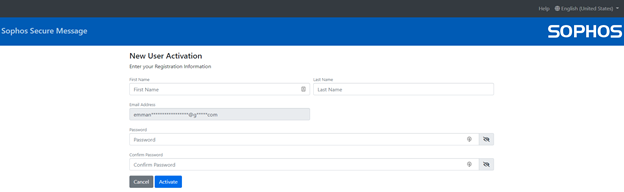
Note: The password needs to fulfill the following requirements:
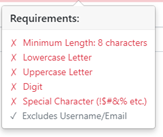
After clicking Activate, they’ll get redirected to enter their Password again to login to the Secure Message Portal (A.k.a Portal Encryption)
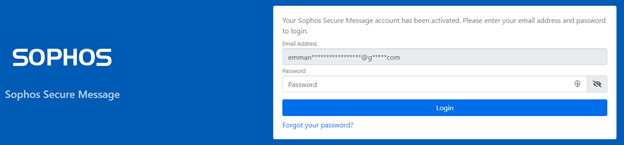
The recipient will see your email and can reply from here; they can also download it and save it as .pdf, .msg, .eml, Plain Text, or Print.
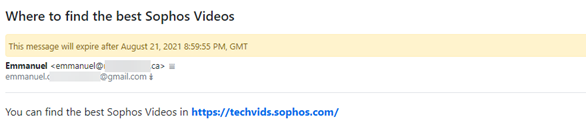
To reply to the email, the user only needs to click the Reply bottom on the Top right:
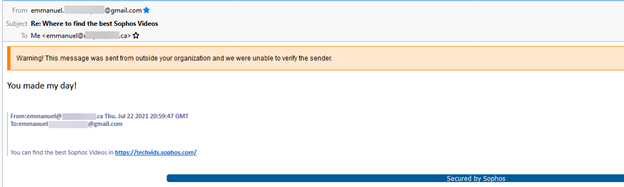
On the right part of the screen, the options such as Save to Drafts, Importance, Attach, and Send are located

After the user clicks send, you’ll receive the reply in your regular mailbox. You’ll know the user replied from the Portal because “Secured by Sophos” will be appended in the footer of the email.
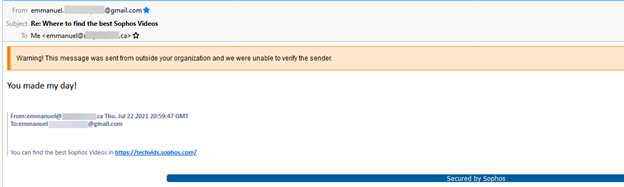
Notes:
- All emails you send to the recipient will remain in the Secure Portal for 30 days.
- A recipient can only reply to received emails; they can’t create New emails within the Portal.
- Anytime you send an email that uses the Secure Message Portal, the recipient will get an email letting them know a new encrypted message.
- Secure Message/Portal Encryption URL https://us.emailencryption.sophos.com/login.html
Revamped RR Added Disclaimer, horizontal lines and table of contents Corrected grammar
[edited by: Erick Jan at 2:29 PM (GMT -8) on 7 Mar 2024]

