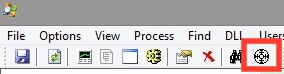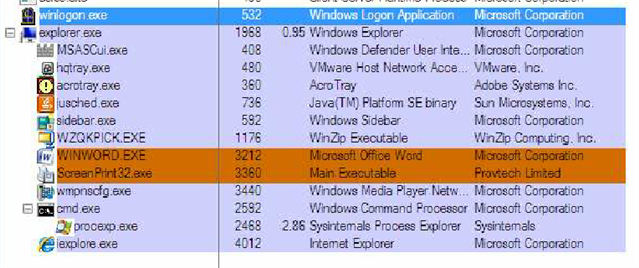I am a new user of Sophos and ran the program for the first time. I have a windows command processor virus. I get a square pop-up every 15 minutes. I ran the program and it identified that I have a trojan. I clicked on the submit log button and I get a failed network error. So the program won't fix the trojan. Do you have any suggestions as what to do? Can you bypass the submit log and still fix the issue? I am at the "might be time to invest in a new computer" time. Thanks
This thread was automatically locked due to age.