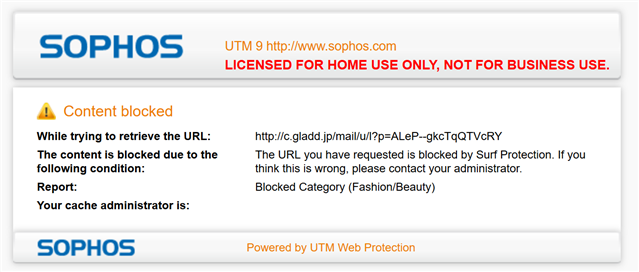Web content blocked: Blocked Category says "(Fashion/Beauty)" yet this category is not enabled in the filtering settings.
- URL used (a mail link to take me off the mailing list):http://c.gladd.jp/mail/u/l?p=ALeP--gkcTqQTVcRY
- Website (gives the same blocked results): http://gladd.jp
- The webpage is in Japanese
- The website content of the domain would likely be correctly defined as "Fashion/Beauty"
Troubleshooting
I could find the unchecked "Fashion/Beauty" category and tried the following:
- Enabling
- Enabling and then disabling
Neither allowed me to see the website.
Background
- For other web content categories blocked in the past, could successfully find, uncheck the category and then view
- Most of the settings under Web Protection are at the default settings. (I don't think uploading of a signing CA under "HTTPS CAs" counts in this case)