What’s new
We have launched the interactive reporting feature that makes reports consistent and granular, and significantly enhances the user’s experience of dashboard and reports. You can watch the video attached at end of this post to familiarize yourself with interactive reporting.
New Look
New Dashboard
Email Security Dashboard now sports an enhanced statistics ribbon on the top showing key metrics of inbound and outbound messages. The activity summary for inbound and outbound are upgraded to arrow charts depicting the direction of email flow. The arrow charts show messages categorized in the order of scan performed. The Data Control (previously called DLP) chart has been upgraded to show breakdown between inbound and outbound messages in the pie-chart on left, whereas the pie-chart on the right side further categorizes the messages by the rule type of Data Control.
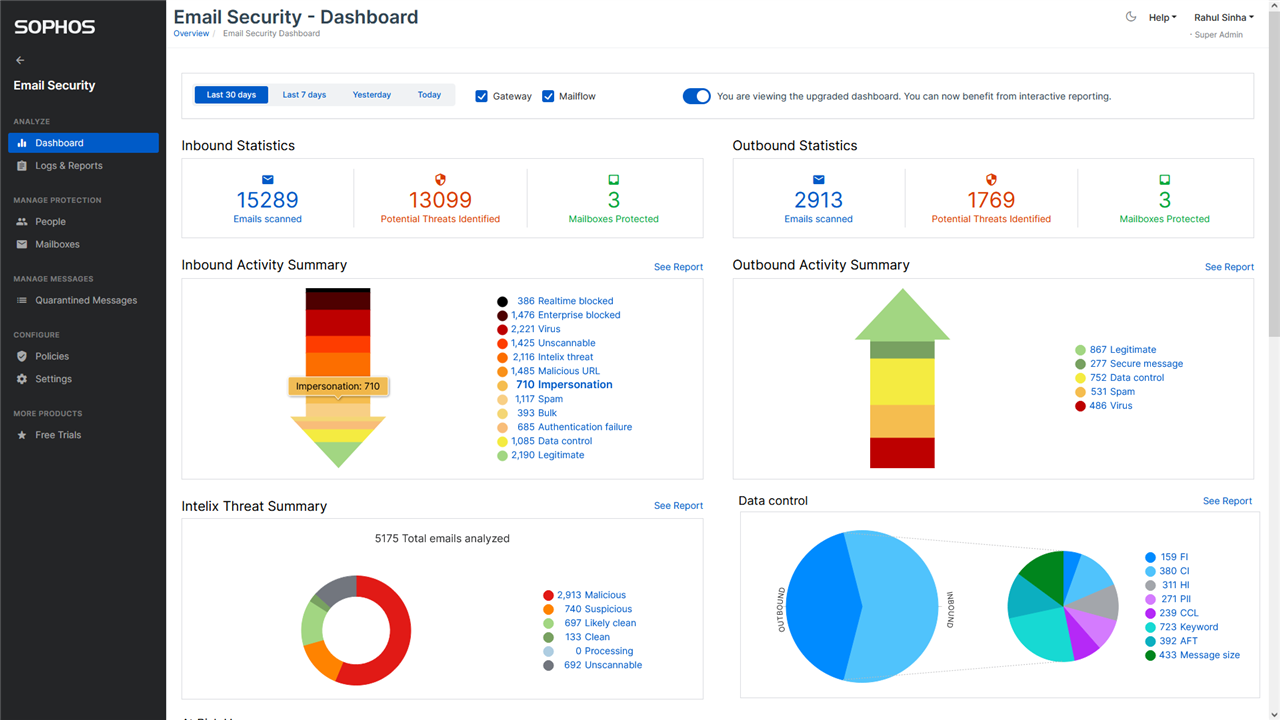
Note: To help you acclimatize with new dashboard, we have given the option to toggle to old dashboard. However, on 5th November, the old dashboard will be deprecated and removed, along with the toggle option.
New Message Summary report
Message Summary report has been upgraded to show a continuous timeline chart. Hovering on the chart shows the breakup of counts of message across categories received on a day. You can also export the data in the report in CSV and PDF formats. By default, the report lists the data sorted by date, latest first. However, the data can also be sorted by any column of choice.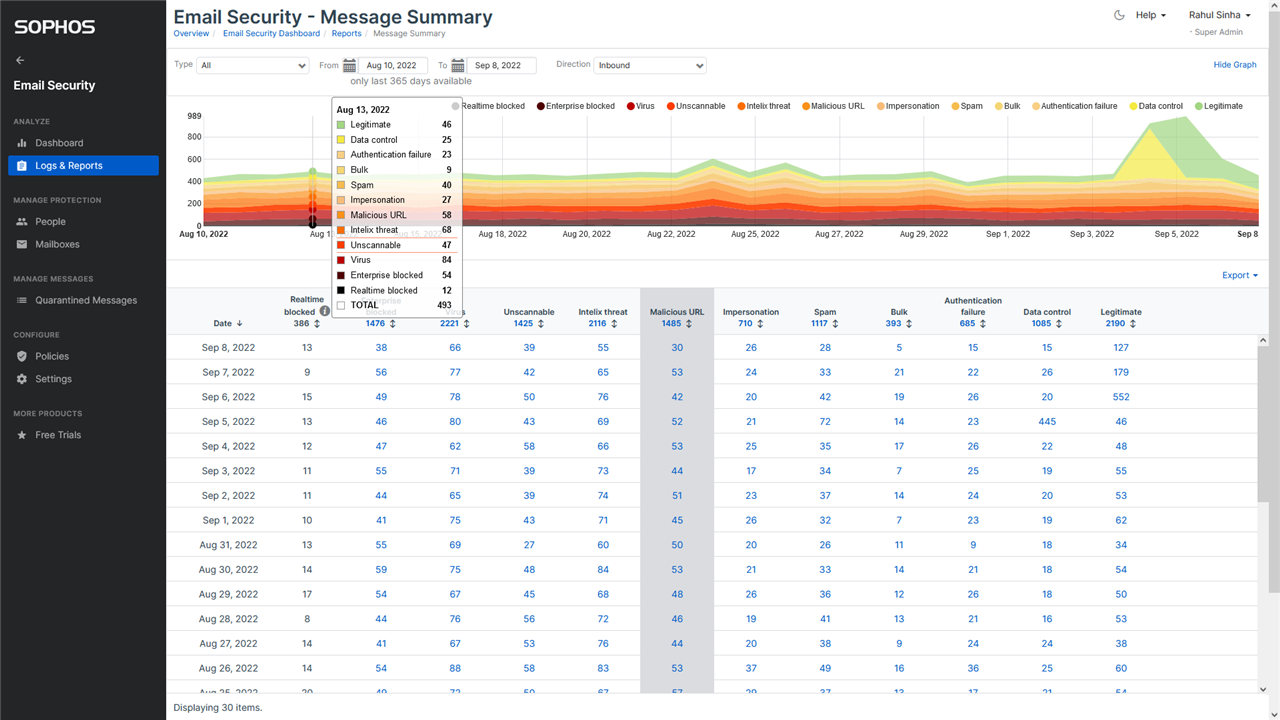
New Interaction
You can now interact with any linked count displayed on the dashboard or other reports. Clicking on the count will navigate you to a report where more details relevant to the count are shown. For instance, each count on the statistics ribbon can be clicked. Likewise, clicking on the count of categorized messages in the activity summary chart will navigate you to the message summary report with the relevant category highlighted. The counts in the message summary report can also be clicked to navigate to message history where further details of the messages are available. Columns are now active and sortable by clicking the arrows at the top of each column.
Watch the demo video
You can also watch the video below that demonstrates the feature.


-

MarekDalke
-
Cancel
-
Vote Up
0
Vote Down
-
-
More
-
Cancel
Comment-

MarekDalke
-
Cancel
-
Vote Up
0
Vote Down
-
-
More
-
Cancel
Children