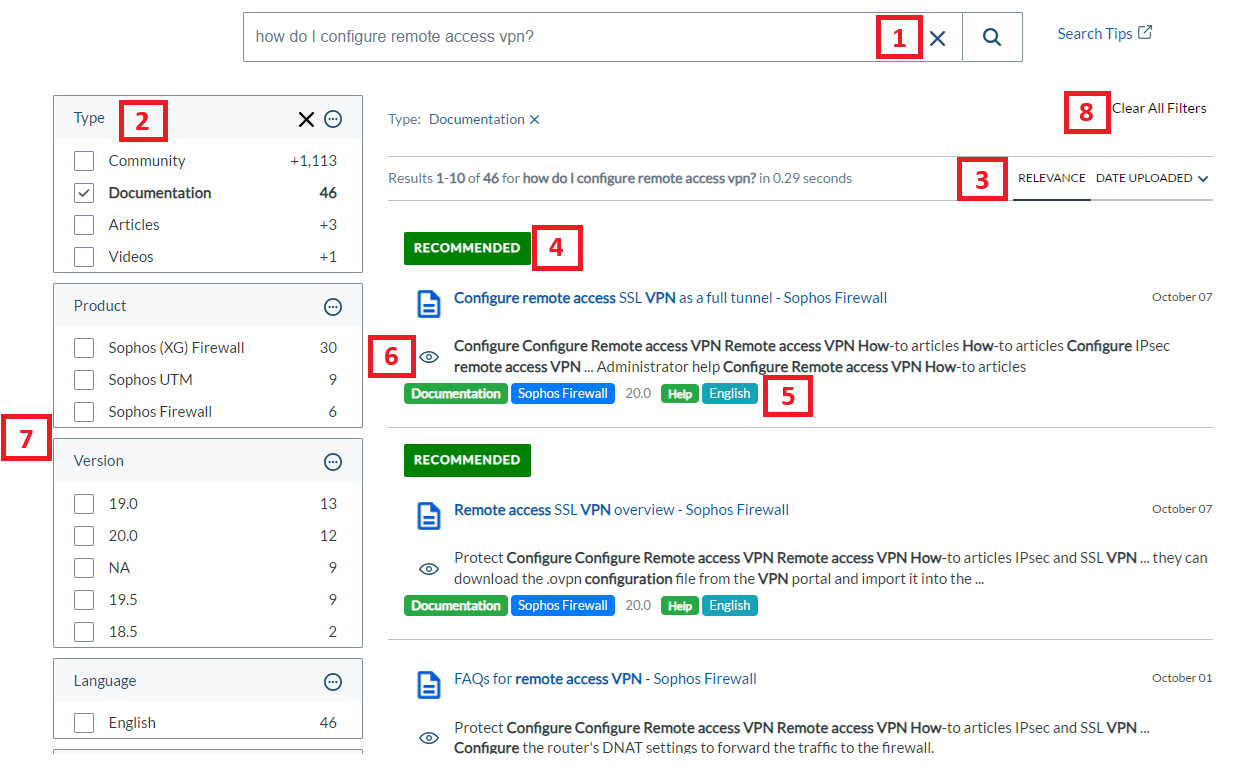Here's a quick guide on using Support Search (see reference image below):
1. Type your query in the search box using natural language and click the magnifying glass icon. (For example, "how do I configure remote access VPN?")
2. Once results are populated, ensure you select the relevant content type that you are looking for:
- COMMUNITY: Recommended Reads, Community blogs, and questions/answers. This is selected by default on the Community site.
- DOCUMENTATION: Sophos product guides, release notes, KILs
- ARTICLES: Knowledgebase Articles (KBAs)
- VIDEOS: Sophos TechVids
- *Tip: if you are not looking for specific type of content but want to search through all available resources, checkmark all the boxes.
3. You can sort the results by relevancy and posted date.
4. “Featured” or “Recommended” content appears at the top of the results page (if any). This content is believed to be highly relevant to your search query based on Machine Learning or by our seasoned Support engineers.
5. Below each result entry, color-coded facets provide details about each result, such as content type, product, version, content sub-type, and language.
6. You can use the Quick View button (eye icon) to get a snapshot of the result in a pop-up window without leaving the search page.
7. Filter your search to narrow down the results.
- The filters are dynamic and are generated based on the search results.
8. Manage your search filters.
- We recommend using the ‘Clear All Filters’ option before you start a new search.