Disclaimer: This information is provided as-is for the benefit of the Community. Please contact Sophos Professional Services if you require assistance with your specific environment.
Overview
This Recommended Read describes configuring a site-to-site IPsec RBVPN tunnel between the Sophos Firewall and SonicWall firewall using a pre-shared key to authenticate VPN peers.
Table of Contents
Product and Environment
Sophos Firewall
SonicWall SonicOS 7.0.0-R906
Prerequisites
You must have read-write permissions for the relevant features on the SFOS web admin and SonicWall web admin.
Network diagram
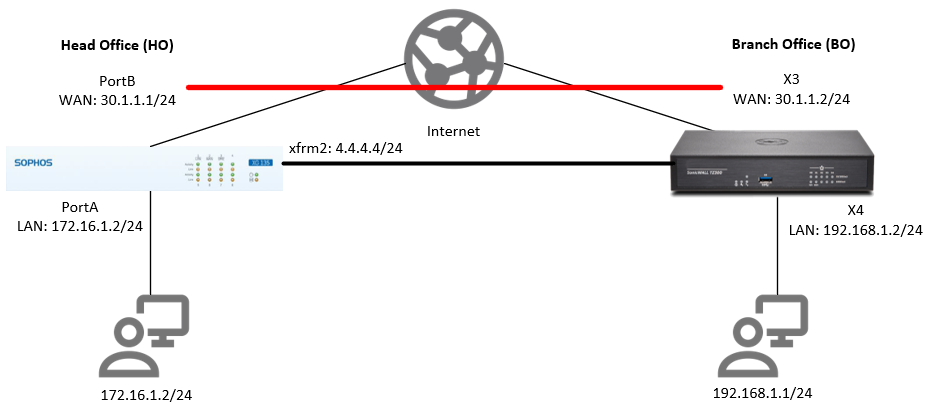
Configuration
Sophos Firewall
Create IPsec profile
- Go to Profiles > IPsec profiles and click Add.
- Configure the following:
Parameter Value General settings Name Enter a name.
Ex. XG IPsec PolicyKey exchange IKEv2 Authentication mode Main mode Key negotiation tries 0 Re-key connection Turned on Phase 1 Key life 28800 Re-key margin 360 Randomize re-keying margin by 100 DH group (key group) 14 (DH2048) Encryption AES256 Authentication SHA2 512 Phase 2 PFS group (DH group) 14 (DH2048) Key life 3900 Encryption AES256 Authentication SHA2 512 Dead Peer Detection Dead Peer Detection Turned on Check peer after every 30 Wait for response up to 120 When peer unreachable Re-initiate - Click Save.
Create IPsec connection
- Go to Site-to-site VPN > IPsec and click Add.
- Configure the following:
Parameter Value General settings Name Enter a name.
Ex. XG_to_SonicWallIP version IPv4 Connection type Tunnel interface Gateway type Respond only Activate on save Turned on Create firewall rule Turned on Encryption Profile Select the IPsec profile you created earlier.
Ex. XG IPsec PolicyAuthentication type Preshared key Preshared key Enter a preshared key. Repeat preshared key Repeat the preshared key. Gateway settings Listening interface Select your WAN port/IP address.
Ex. PortB – 30.1.1.1Local subnet Any Gateway address Enter the remote WAN IP address.
Ex. 30.1.1.2Remote subnet Any Advanced User authentication mode None - Click Save. The IPsec connection is automatically activated, and an automatic firewall rule is also created.
Configure xfrm interface
- Go to Network > Interfaces and edit the xfrm interface that was created.
- Configure the following:
Parameter Value IPv4/netmask Enter the IP address and netmask.
Ex. 4.4.4.4 and /24 (255.255.255.0) - Click Save.
Configure static routing
- Go to Routing > Static routes and click Add under IPv4 unicast route section.
- Configure the following:
Parameter Value Destination IP / Netmask Enter the remote LAN network IP address and netmask.
Ex. 192.168.1.0 and /24 (255.255.255.0)Interface Select the xfrm interface that was created earlier.
Ex. xfrm2-4.4.4.4Distance 1 - Click Save.
SonicWall
Configure the interface
- Go to Network > System > Interfaces > X3.
- Configure the WAN as 30.1.1.2/24 and turn on Ping.
- Go to Network > System > Interfaces > X4.
- Configure the LAN as 192.168.1.2/24 and turn on Ping.
Create Address Object
- Go to Object > Addresses and click Add.
- Configure the remote LAN using the following values and click OK.
Remote LAN
Parameter Value Name Enter a name.
Ex. XG_LANZone Assignment VPN Type Network Network Enter remote LAN network IP address.
Ex. 172.16.1.0Netmask/Prefix Length Enter local LAN netmask.
Ex. 255.255.255.0
Turn on VPN
- Go to Network > IPsec VPN > Rules and Settings > Settings.
- Turn on Enable VPN.
- Go to System > Administration > Firewall Name and enter a value in Unique Firewall Identifier.
Create VPN policies
- Go to Network > IPsec VPN > Rules and Settings > Policies and click Add.
- In the General tab, configure the following:
Parameter Value Security Policy Policy Type Tunnel Interface Authentication Method IKE using Preshared Secret Name Enter a name.
Ex. Tunnel to XG FirewallIPsec Primary Gateway Name or Address Enter the local WAN IP address
Ex. 30.1.1.1IPsec Secondary Gateway Name or Address 0.0.0.0 IKE Authentication Shared Secret Enter the same preshared key configured in Sophos Firewall. Confirm Shared Secret Repeat the preshared key. Local IKE ID IPv4 Address Peer IKE ID IPv4 Address - In the Proposals tab, configure the following:
Parameter Value IKE (Phase 1) Proposal Exchange IKEv2 Mode DH Group Group 14 Encryption AES256 Authentication SHA512 Life Time (seconds) 26000 IPsec (Phase 2) Proposal Protocol ESP Encryption AES256 Authentication SHA512 Enable Perfect Forward Secrecy Turned on DH Group Group 14 Life Time (seconds) 3800
Note: Phase 1 and Phase 2 Lifetime are configured with slightly lower values on SonicWall since it is the initiator. This will avoid re-key collisions. - In the Advanced tab, configure the following:
Parameter Value Enable Keep-Alive Turned on
This setting makes SonicWall the initiator of the IPsec tunnel.Enable Windows Networking (NetBIOS) Broadcast Turned on WXA Group None Default LAN Gateway (optional) 0.0.0.0 VPN Policy bound to Select your WAN interface.
Ex. Interface X3 - Click OK.
Check packet filter rules.
This is automatically added. To verify, go to Policy > Access Rules, click the Matrix icon, and choose VPN to LAN or LAN to VPN.
Configure static routing
- Go to Policy > Routing Rules > Add.
- Configure the following:
Parameter Value Name Enter a name.
Ex. to_remote_lanSource Any Destination Select the remote LAN that you created earlier.
Ex. XG_LANService Object Any Next hop Standard route Interface Select the tunnel that was created earlier.
Ex. Tunnel to XG FirewallMetric 1
Activate the connection
Sophos Firewall
- Go to Site-to-site VPN > IPsec.
- Click the red button under Connection and click OK to establish the connection.
- The button should turn green, indicating that the connection is established.
SonicWall
- Go to VPN > Settings > VPN Policies.
- Select the connection and click Add.
- Make sure the tunnel is enabled in the Policies tab and that it shows under the Active Tunnels tab.
Verification
Run a ping test from the client behind Sophos Firewall to the client behind Sonicwall.
Example:
From the client behind Sophos Firewall, ping 192.168.1.1. These packets should go through the IPsec tunnel. This can be verified by running tcpdump -n esp on the Sophos Firewall console.
Grammar
[edited by: Raphael Alganes at 9:25 AM (GMT -7) on 24 Oct 2024]


