Disclaimer: This information is provided as-is for the benefit of the Community. Please contact Sophos Professional Services if you require assistance with your specific environment.
Table of Contents
Overview
This Recommended read describes migrating vLAN to another Interface using the Import/Export Feature of Sophos Firewall.
Moving VLAN or Interface configurations in the GUI isn’t possible. However, the Import/Export feature in Sophos Firewall can perform the task.
Another workaround is to add many VLANs as another approach. You may refer to the following.
Sophos Firewall: Creating XML Objects with Notepad++ for mass import
Import/Export Configurations Step
Step 1. VLAN Interfaces
To verify the Interfaces, Go to CONFIGURE>Network>Interfaces
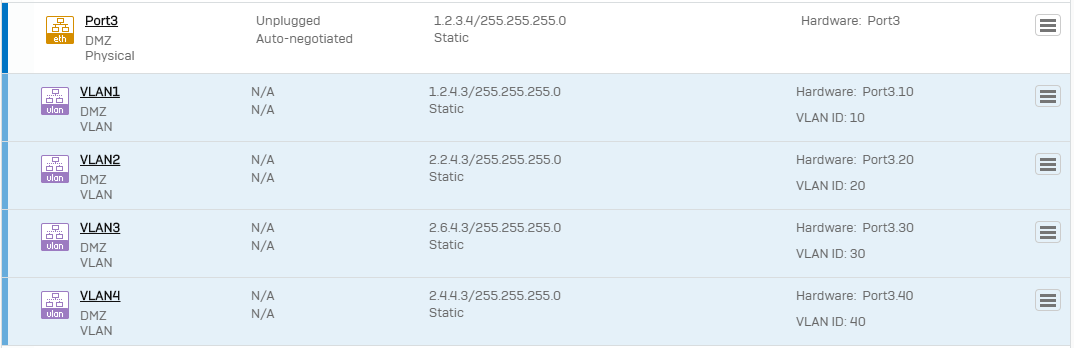
Step 2. Export/Import Interfaces
Go to SYSTEM>Backup & Firmware>Import export
In the Export > Select Export Selective Configuration, choose Interface, then click Export.

Click Download

Step 3. Interface Configuration
Upon Exporting, this will download a TAR file. "Using 7Zip, unzip the .tar file.

Step 4. Editing Entities File
Using Notepad++, edit the Entities file.
To fasten the import process, remove every other configuration and only leave Port 3 and VLAN configurations.
Removing isn’t necessary. However, this will speed up the process.
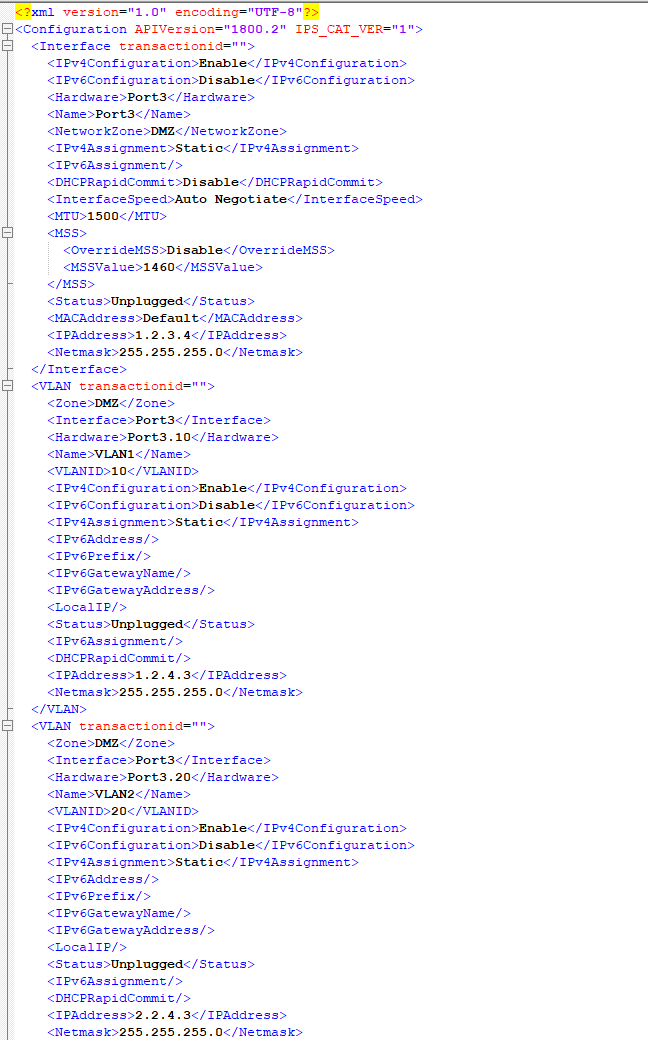
Upon removing, the Tar file will only have the following
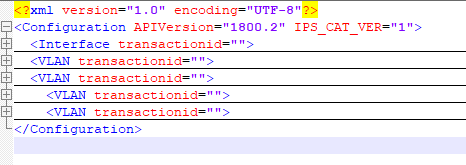
Step 5. Find & Replace
Using Notepad++, using the shortcut key, click Ctrl+H
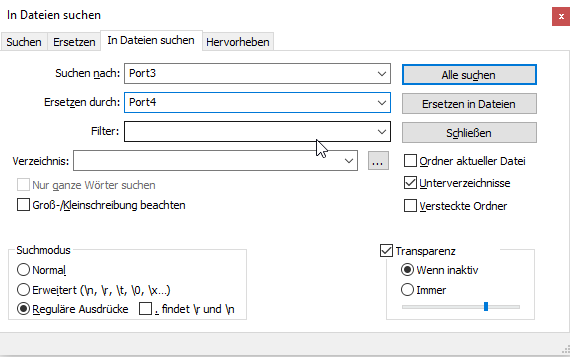
Or Click Search>Replace
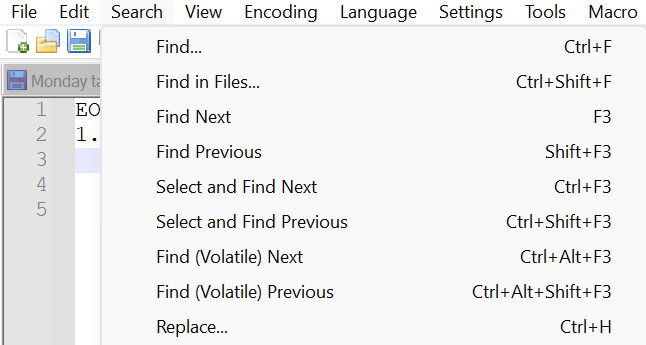
This process in Notepad++ will replace the configuration.
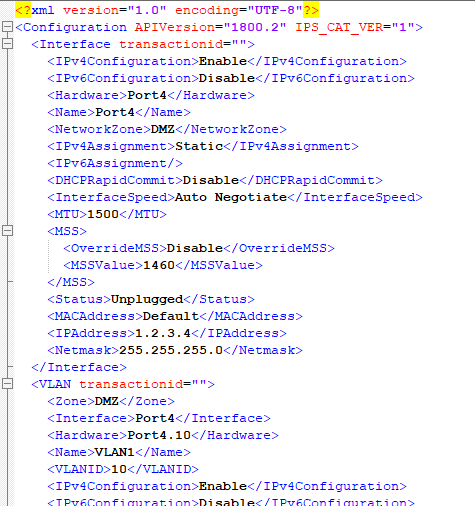
Step 6. Replacing the Tar File.
Opening the .tar File with 7zip
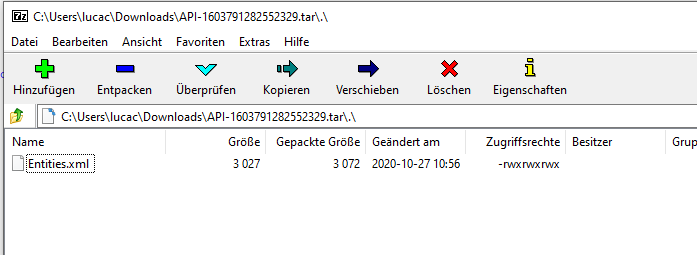
Using Drag&Drop and copy&replace the new Entities.xml within the .tar
Note: Make sure, you saved the changes in Notepad++!
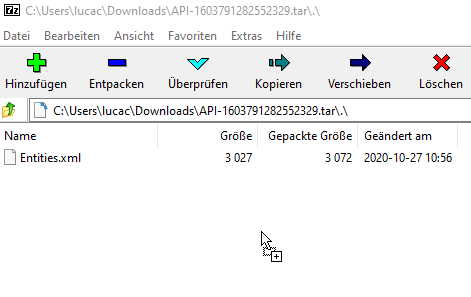

Step 7. Unbinding Old Port
in Sophos Firewall, unbind the old Port3 and remove the configuration
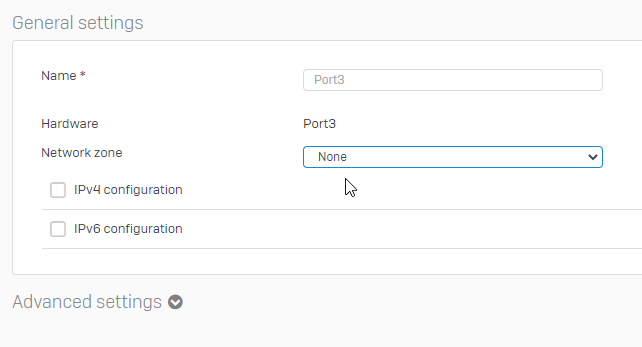
Step 8. Importing new.TAR File
Upon replacing the new configuration in the .tar file and removing the configuration from the old port. We can now Import the new configuration.
Go back to SYSTEM>Backup & Firmware> Import export
Upload the edited/new .tar file by clicking "Choose File."
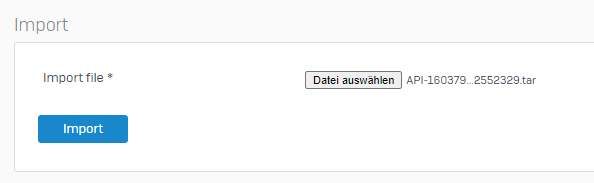
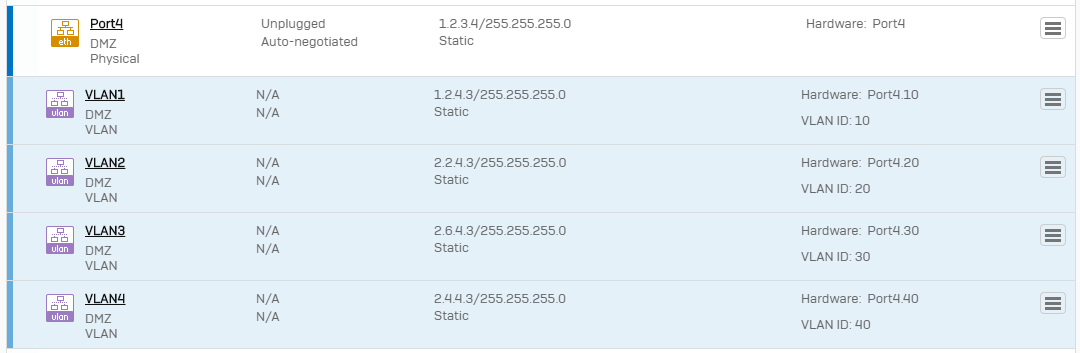
Grammar
[edited by: Raphael Alganes at 2:16 PM (GMT -8) on 14 Nov 2024]

