Disclaimer: This information is provided as-is for the benefit of the Community. Please contact Sophos Professional Services if you require assistance with your specific environment.
Table of Contents
Overview
This article describes capturing serial console logs for a Sophos Firewall installed on a virtual platform.
The following sections are covered:
Applies to the following Sophos products and versions
Sophos Firewall
What to do
Sophos firewall installed on VMware Workstation
- Shut down the virtual machine.
- Open the virtual machine settings editor (right-click on Virtual Machine, then select Edit Settings).
- Click Add to start the Add Hardware Wizard.
- Select Serial Port, then click Finish.
- Select Use Output file.
- Click Browse, select an appropriate path/folder where you want to save the file and give the appropriate file name, or choose the existing file if available, then click OK.
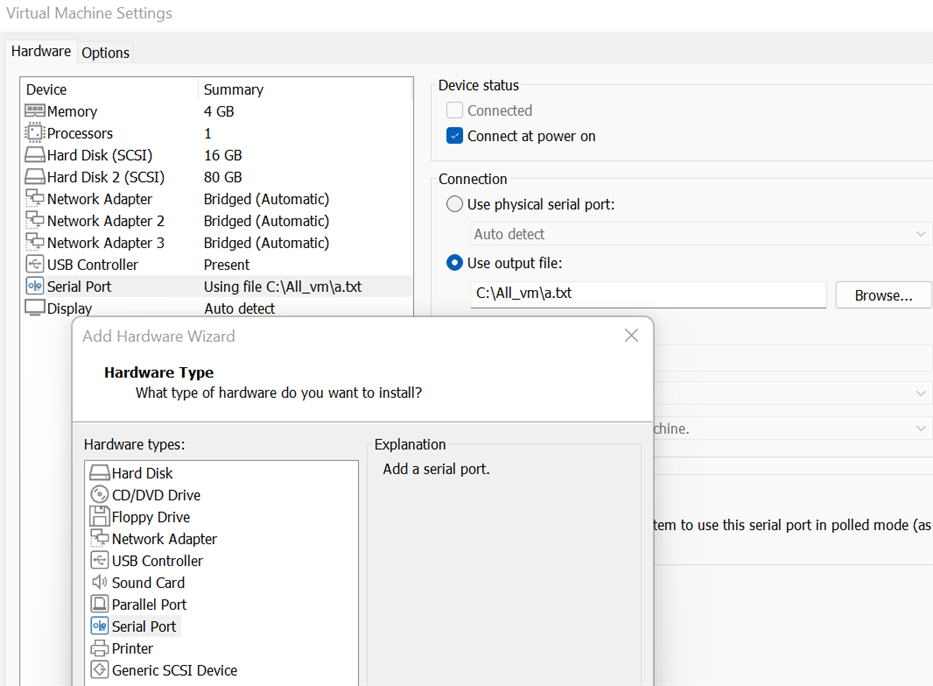
7. Start the virtual machine.
8. One pop-up box will appear when you start the virtual machine; click Append.
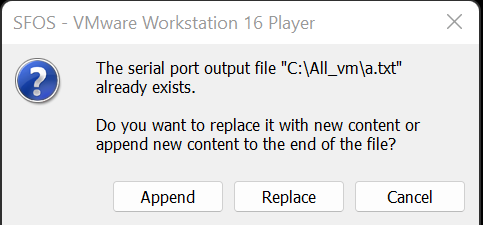
9. After the device wakes up, verify the file you have selected in Step 6. You should get the serial console logs of that virtual machine in it.
Sophos Firewall installed on Oracle VM VirtualBox.
- Shut down the virtual machine.
- Open the virtual machine settings editor (right-click on Virtual Machine then select Settings).
- Click Serial Ports > Port1 > Enable Serial Port.
- Select the Port Number as COM1.
- Set Port Mode as Raw File.
- Path/Address: enter the full path of the output file (i.e. C:\All_vm\a.txt), then click OK. Refer to the following snapshot for reference.
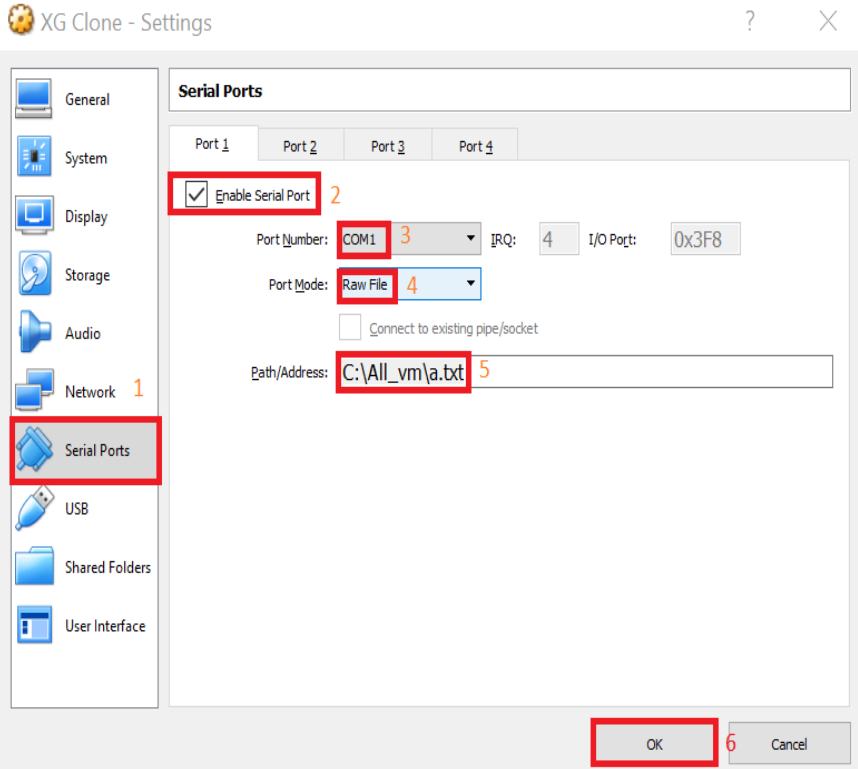
- Start the virtual machine
- After the device wakes up, verify the file you have specified in Step 6. (You should get the serial console logs of that virtual machine in it).
Edited TAGs
[edited by: Raphael Alganes at 5:45 AM (GMT -7) on 17 Sep 2024]

