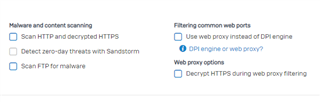Disclaimer: This information is provided as-is for the benefit of the Community. Please contact Sophos Professional Services if you require assistance with your specific environment.
Xstream Architecture
Sophos is pleased to introduce the new Xstream Architecture for Sophos Firewall, a new streaming packet processing
architecture that provides extreme levels of protection and performance. The new architecture includes:
1) Xstream SSL Inspection: Organizations can enable SSL inspection on their networks without
compromising network performance or user experience. It delivers high-performance, high connection
capacity support for TLS 1.3 and all modern cipher suites providing extreme SSL inspection performance
across all ports, protocols, and applications. It also comes equipped with enterprise-grade controls to optimize
security, privacy, and performance.
2) Xstream DPI Engine: Enables comprehensive threat protection in a single high-performance streaming
DPI engine with proxyless scanning of all traffic for AV, IPS, and web threats as well as providing Application
Control and SSL Inspection. Pattern matching on decrypted traffic makes patterns more effective and provides
increased protection from hash/pattern changing applications such as Psiphon proxy.
3) Xstream Network Flow FastPath: Provides the ultimate in performance by intelligently offloading traffic
processing to transfer trusted traffic at wire speeds. FastPath offloading can be controlled through policy to
accelerate important cloud application traffic, or intelligently by the DPI engine based on traffic characteristics.
So what does this mean?
One of the new features that is v18.0 is a new high performance way of handling web traffic, along with new high performance way of doing SSL/TLS decryption, and a lot of new options around enforcement of TLS/SSL rules. The web proxy from 17.5 is still present, and administrators have a choice which mode they want to use.
The following is an attempt to summarize the differences between the "proxy mode" and the new "DPI mode" (Deep Packet Inspection). Basically to explain 2) and the relevant parts of 1). But the overall feature is more than what I am covering.
It focuses on differences in web for the things you could do in 17.5, and do differently in 18.0.
| Mode | Using the "web proxy" | Using the "DPI Engine" | |
| Summary | Underlying process name | awarrenhttp | snort |
| How does it work | Terminates the connect from the client browser. Creates a new connection to the web server. Copies data from one connection to the other. Delays traffic while it processes access control. Delays traffic if using Batch AV scanning mode (default). Can modify headers, changes destination IP, etc. If blocking needed, displays block page. |
Allows connection straight from client browser to the web server. Inspects the traffic from client to server. Does little to modify, delay, or interrupt traffic. Performs AV scanning in-line (like Real Time AV scanning mode). If blocking needed and response is already started to sent it kills the connection. If blocking needed and response is not sent it redirects browser to :8090 to display block page. |
|
| Benefits | More functionality. Better block pages. |
Better Performance. More port and TLS inspection options. |
|
| Configuration | Creating a firewall rule for web traffic | Firewall Rule: Set the services to HTTP and HTTPS (port 80 and 443). Select a Web Policy Select Scan HTTP and decrypted HTTPS |
No difference. |
| How to choose the web traffic proxy mode | Firewall Rule: Check "Use web proxy instead of DPI engine" |
Firewall Rule: Uncheck "Use web proxy instead of DPI engine" |
|
| How to configure HTTPS decryption | Firewall Rule: Check "Decrypt HTTPS during web proxy filtering" |
Go to Rules and policies > SSL/TLS inspection rules and create an inspection rule Set the services to HTTP and HTTPS (port 80 and 443). Set the Action to Decrypt. Select a Decryption Profile. |
|
| How to exclude a site from HTTPS decryption | Go to Web > Exceptions and create and exception. Set URL pattern match to be website FQDN. This is RegEx, see existing entries for proper syntax. Select skip HTTPS decryption. |
Create a web exception (as in web proxy mode) -OR- Go to URL Groups and edit the Local TLS exclusion list. Add the domain name. This is plaintext not RegEx. Make sure the default SSL/TLS inspection rule "Exclusions by website" is enabled. -OR- Create an SSL/TLS inspection rule that is set to action "Do not decrypt". Create your own URL group or custom category and use it in the rule. |
|
| How to exclude a source from HTTPS decryption | Go to Web > Exceptions and create and exception. Set Source IP or IP range. Select skip HTTPS decryption. |
Create a web exception (as in web proxy mode) -OR- Create an SSL/TLS inspection rule that is set to action "Do not decrypt". Base it on source IP or IP range or on user. |
|
| Port and TLS support | Transparent Mode Ports | Port 80/443 | Any port |
| Standard/Explicit/Direct Mode | Supported (Default port 3128) | Not supported. Will direct to proxy. | |
| Enforce TLS and certificate restrictions for port 80/443 traffic |
Basic on/off flags that covers common settings: Web > General Settings > Block unrecognized SSL protocols Web > General Settings > Block invalid certificates |
Detailed control: Profiles > Decryption Profiles Rules and policies > SSL/TLS inspection rules > SSL/TLS inspection settings |
|
| Enforce TLS and certificate restrictions for other ports | Not supported | Supported | |
| Feature Support | HTTPS signing Certificate Authority | You can select a single CA that will be used for all traffic. | You can select different CAs for signing traffic where the web server is using an RSA or EC certificate. You can select different CAs based on source or destination. |
| AV scanning mode | Batch (holds entire file while it scans, displays block page if there is a virus) Real Time (delivers file as it arrives, holds last bit of file while it scans, kills connection if there is a virus) |
Real Time (delivers file as it arrives, holds last bit of file while it scans, kills connection if there is a virus). If downloaded a second time soon after, redirect to a block page. | |
| Pharming Protection | Supported | Not supported | |
| Caching | Supported | Not supported | |
| Enforce SafeSearch | Supported | Not supported | |
| Enforce YouTube restrictions | Supported | Not supported | |
| Restrict login domains for Google apps | Supported | Not supported |
Removed Links
[edited by: emmosophos at 8:15 PM (GMT -8) on 16 Dec 2024]