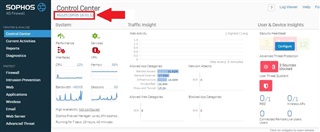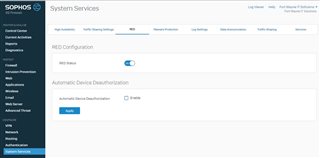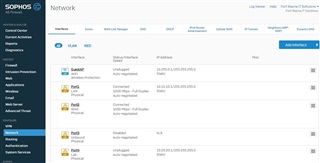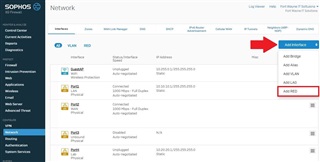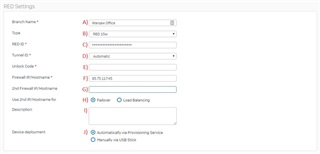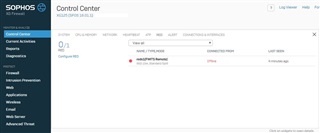Step 1: Un-box your RED appliance and look for the "RED ID" located on the back
Step 2: Log into your SOPHOS XG Firewall
Step 3: Ensure you are on at latest version [SFOS 16.01.1] if you plan to configure a "RED 15w" or any "Firewall RED Server\Client Interface"
Step 4: Ensure to Enable RED Configuration on your XG Firewall by going to (Configure\System Services\RED)
Step 5: Go to Network under (Configure\Network)
Step 6: Click add interface and select "add RED"
Step 7: Insert all the RED settings
A) Name of the Remote Office the RED will be deployed at
B) The type of RED appliance you will be deploying
C) The RED ID found on the back of the RED Appliance [See Step 1]
D) The tunnel ID recognized by the firewall
E) This can either be predefined or left blank to be automatically generated
F) This is the IP address or Hostname of your XG Firewall
G) This is useful if you have two different WAN Connections being used by your XG Firewall
H) This allows you to select what you would like the 2nd WAN connection to do.
I) This allows you to put a short description about this RED interface
J) "Automatic" allows the RED appliance to pull the configuration from your XG Firewall automatically over the Internet
"USB" allows you to manually configure the RED appliance using a USB stick
Step 8: Uplink Settings and RED Network Settings
1 - Uplink Settings
Here you determine if the WAN connection on the RED appliance will be getting a DHCP IP address or a Statically assigned IP address
2 - RED Network Settings
Here is where you configure the LAN network for the remote office. Ensure that the subnet you set is different from the main office Subnet. (Ex. if the Main office Network is 10.1.1.0/24 make the RED Network something like 10.1.2.0/24)
3 - Split Network
Here you put the Network of the Main Office. Just as if you were doing a IPSec (StS) VPN. (Ex. Main office Network is 10.1.1.0/24)
Step 9: Once you have finished configuring the RED interface you should be all good to go. You will be able to see your new RED appliance under (Control Center/RED) in your XG Firewall.
NOTE: If the RED appliance is unable to establish a connection please refer to the manual (Found Here: https://www.sophos.com/en-us/medialibrary/PDFs/documentation/sophosRED10_50oien.pdf ) to see what error codes are being displayed.