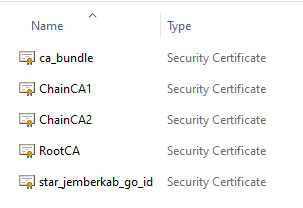I have import both Certificate and Root CA in Certificate Authorities Menu.
But Certificate status Not Trusted persist.
I saw a weird description in subject of certificate appears in Sophos. There is a different description between Certificate Menu and Certificate Authorities Menu, as shown below. Which is actually comes from same source.
O=Sectigo Limited

O=Comodo CA Limited
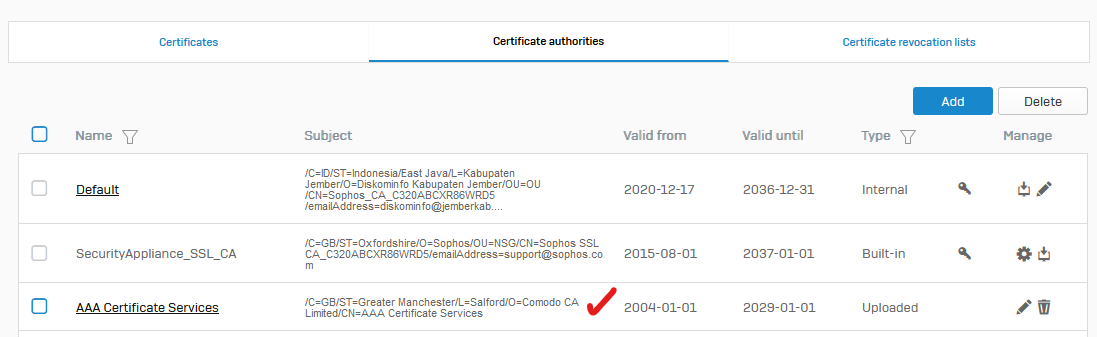
Kindly need solution for this problem.
Thanks and regards
Fandi
This thread was automatically locked due to age.