Hi everyone!
Do you ever wonder why there are times you cannot add alias addresses to an account within Sophos Email?
Here is an example of how it looks when you go into a user's mailbox details. As you can see there is a restricted icon when hovering over the "Edit" link:
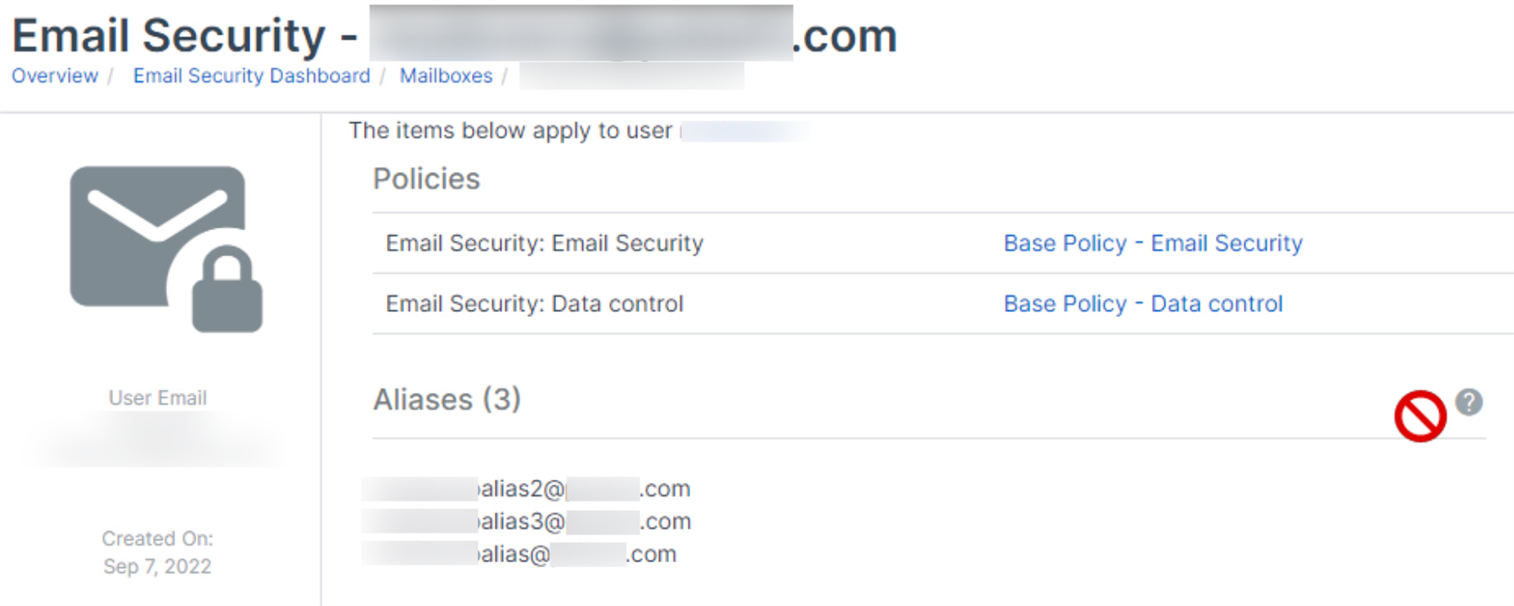
This is because the account you are trying to add an alias to is not a manually created (or CSV imported) user and mailbox, but is Active Directory synchronized instead.
To confirm this, go to Sophos Email's 'People' page. The user should have the highlighted icon below:
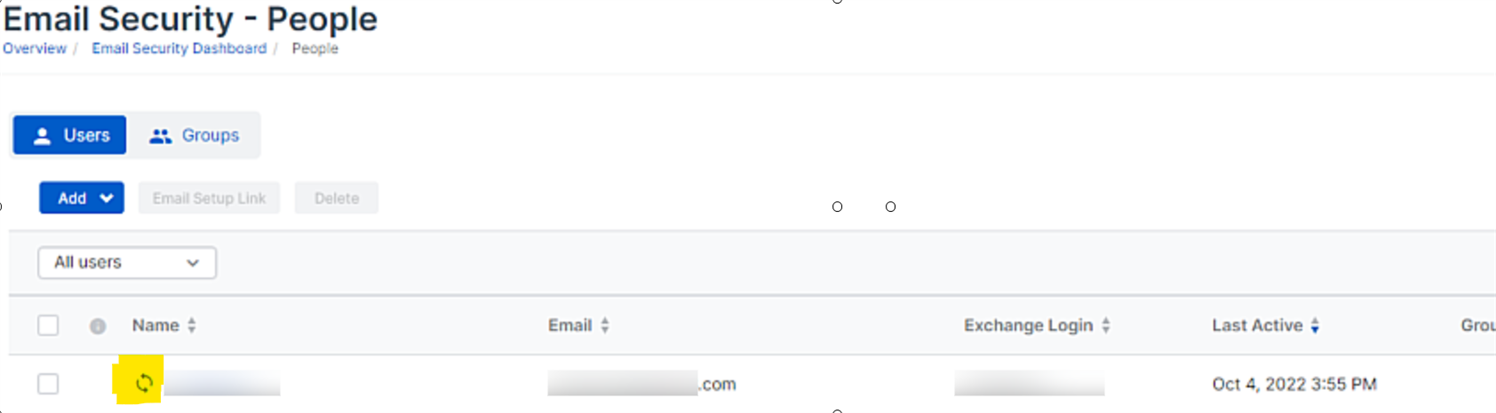
There are two types of directory services synchronization that can be done in the Central environment, they are via 'ADsync tool' and 'AzureAD Sync'.
Please follow the instructions that apply to what you are using:
For any ADsync tool synced accounts:
In order to add an Alias, it has to be done in the AD server itself.
What to do:
In the "Active Directory Users and Computers" you need to go to the user's Properties > Attribute Editor tab, and go to proxyAddresses.
The primary account should have a higher case "SMTP:" and the aliases should have a lower case "smtp:" for example:
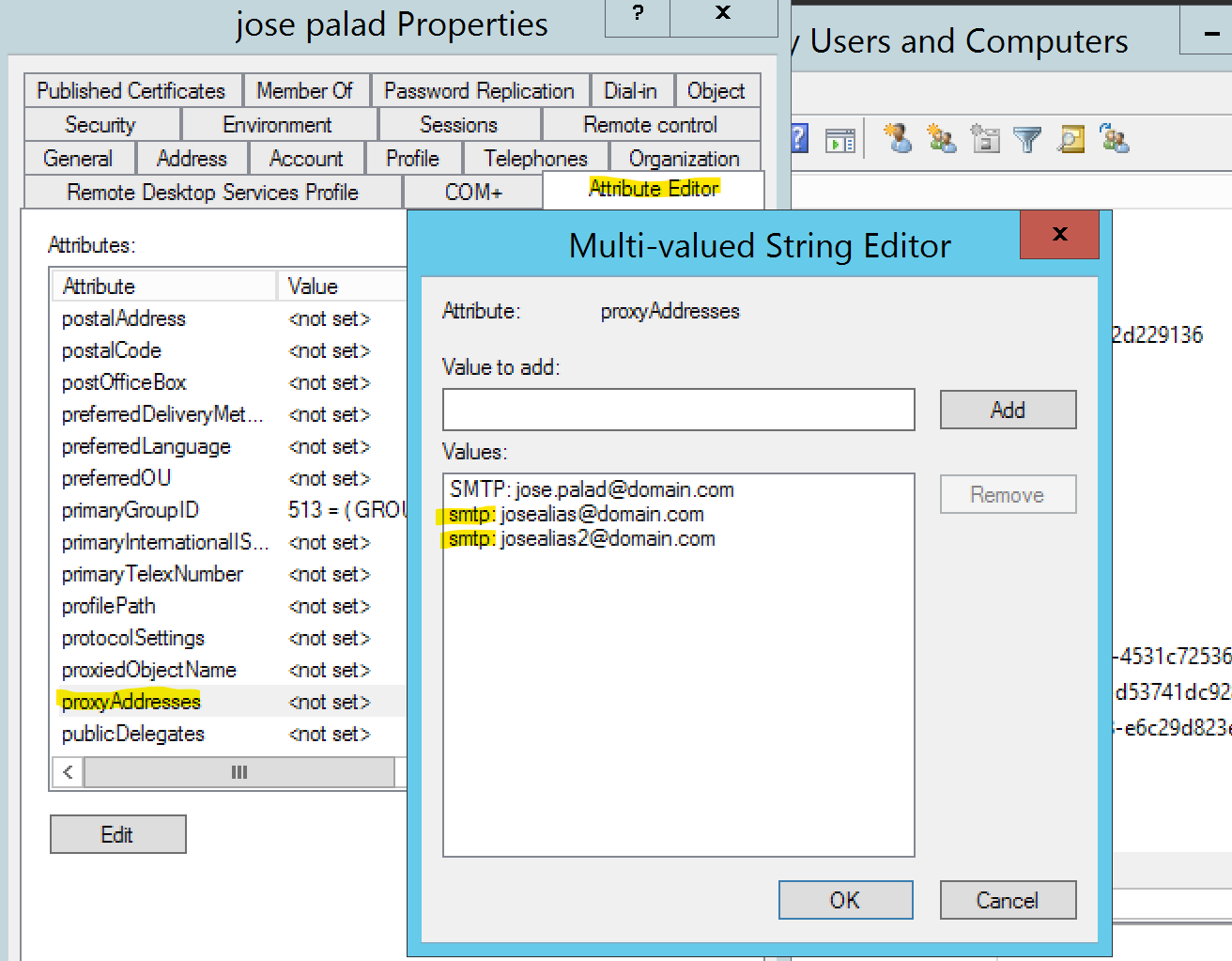
For any AzureAD Sync synced accounts:
In order to add an Alias, it has to be done in the Exchange itself as it is not possible to modify/add proxy addresses via the Azure AD portal.
What to do:
1. Go to Microsoft 365 admin center > Users > Active Users. Below is the direct link to it, please note that you will have to login using your administrator account:
https://admin.microsoft.com/Adminportal/Home#/users
Here is the reference instructions from Microsoft:
2. Click on the user that you want to add an alias. Here is an example screenshot:

3. Click on 'Manage username and email'. This is where you can add the alias emails. Don't forget to click on the 'Add' button. Below is an example screenshot:
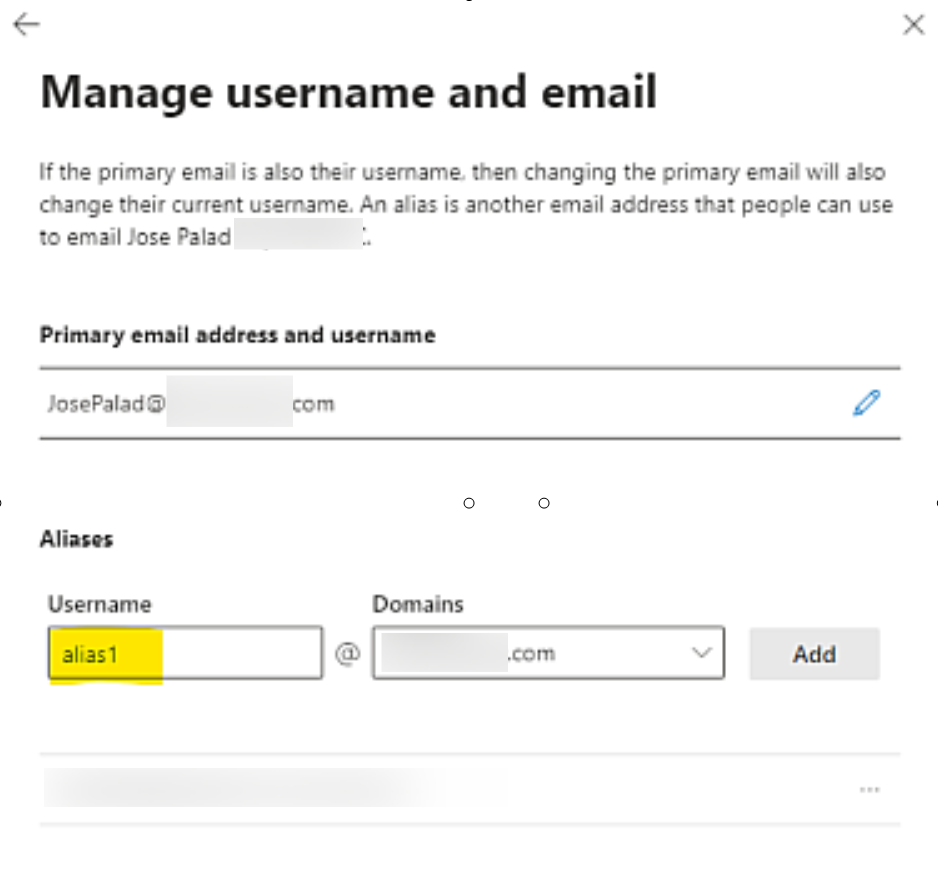
Once you have the alias added for that user, synchronize and the alias will be added in Sophos Email for that primary address.
That's it!
Added AzureAD part of synchronized account
[edited by: josepalad at 2:04 AM (GMT -7) on 27 Oct 2022]
