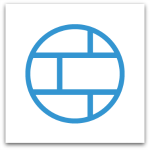 We’ve just released a maintenance release for Sophos XG Firewall. This update contains fixes for a number of issues reported on XG firewall thus far.
We’ve just released a maintenance release for Sophos XG Firewall. This update contains fixes for a number of issues reported on XG firewall thus far.
News
Maintenance Update
Remarks
System will be rebooted
Bugfixes:
- NC-5673 - Improve system behavior when loading new patterns
- NC-4708 - Improvements to stability of web content filter lookus
- NC-5858 - Support newest tlds in custom category creation
- NC-5771 - Resolve high memory usage by SMTP filter
- NC-6003 - Resolve AV reloading after update when no subscriptions present
- NC-4826 - Remove "upgrade Type" option on new VW installs
- NC-5001 - Correct cosmetic error in notification following license upgrade
- NC-5138 - Correct display problem in user objects
- NC-5657 - Resolve condition preventing hotfixes from installing under certain circumstances
- NC-5661 - Improve license communication
- NC-3951 - Ensure pattern update progress is shown during update
- NC-5942 - Improve device activation communication reliability
- NC-5960 - Improve pattern update service to prevent unnecessary failure retries
- NC-5754 - Allow EULA acceptance on Console
- NC-4842 - Clearly indicate subscription evaluations on licensing screen
- NC-5703 - Correct Certificate Authority update issue, during CR migration
- NC-5478 - Fix IPv6 incorrectly blocking valid gateway address as broadcast
- NC-4543 - Allow wlan interface to be used in static and multicast routing
- NC-5098 - DHCP Security Update
- NC-4535 - Ensure Masquerading on by default when necessary, when creating firewall rules
- NC-5066 - Resolve IU issue where popup notification not closing after adding an IP Host to the Local Service ACL Exception Rule
- NC-5756 - Improvements to licensing calculations
- NC-5503 - HA reliability improvements
- NC-5698 - Web proxy stability improvements
- NC-5778 - DNS config change handling improvements
- NC-5834 - AV scanning reliability improvements
- NC-5837 - Improve handling of Netflix and other streaming media
- NC-5648 - Improve system performance when a high volume of APs are connected
- NC-5587 - Correct error where Business policy for Email server (SMTP) showing wrong pre-configured ports
- NC-4776 - Localization improvements and fixes
- NCCC-1600 - Fix issue where order of user groups set in SFM may not be properly reflected in XG
- LOC-319 - Localization improvements and fixes
- NC-5529 - Improve Heartbeat authentication
- NC-6136 - Telemetry reliability improvements
- NC-6380 - Improve IPS session timeout handling behavior
- NC-6515 - Improve SSH device host key generation
- NC-6422 - Heartbeat device registration improvement
- NC-6975 - Correct issue where admins are not able to download SATC Agent (Sophos Authentication Thin Client v2.0.6.0) from Authentication client and user portal
- NC-5919 - Improve display of failed up2date attempts in the ui
Updating your Firmware
Note: There's a convenient "How-to" video covering firmware updates and roll-backs (also embedded below).
Sophos Up2Date technology makes it easy to update your Sophos XG Firewall to the latest version.
In most cases, a notification will automatically appear in the Control Center of your Firewall, indicating a firmware update is available. Simply click through to the Firmware update screen or navigate to System > Administration > Firmware and click the “Download” option next to the available firmware update followed by “Install" to begin the update process. The system will reboot during the update process, so plan your update accordingly.
If the update does not automatically appear, you can use the “Check for new Firmware” option to force a check for new firmware updates.
Alternatively, download the firmware update files manually from MySophos. Firmware file sizes and signatures will be different for different appliance types. The correct reference values for your installations will be shown at the link above. Then in your XG Firewall, navigate to System > Administration > Firmware and click the “Upload Firmware” icon in the empty firmware slot below your existing version in the firmware table. Select the firmware file and click “Upload & Boot” to apply the update.
Rolling-back to a Previous Firmware
Whenever a firmware update is applied, the previous firmware version is preserved enabling you to roll back at any time. To do so, navigate to System > Administration > Firmware and identify the previous firmware version in the table at the top of the screen. Click the "Boot Firmware Image” icon in the table to restore that firmware version and reboot the device. Note that any configuration changes made between the upgrade, and rollback, will be lost.
Providing Feedback
Please provide feedback and discuss this release or other aspects of the product with fellow community members and Sophos staff here on the forums. Please indicate the version you are using to enable everyone to better assist you.
Alan Toews
Technical Product Manager

