Sophos Central Component for Datto RMM
Follow this guide to install the two Sophos Central Components for Datto RMM to utilize the Sophos Thin Installer for deployment for both Windows and macOS.
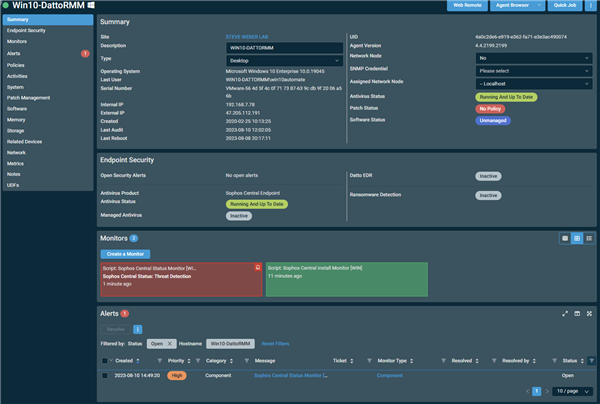
First Download the Customer CSV File from the Partner Dashboard
Please review the Central Partner - Customer CSV section under Integrations if you don't know how to find this.
Logon to Datto RMM and then click on ComStore. Then in the Search Box type "Sophos" and select the components needed.
Available Components
- Sophos Central Install Monitor (WIN)
- Sophos Central Status Monitor (WIN)
- Sophos Central (WIN)
- Sophos Central Install Monitor (macOS)
- Sophos Central Status Monitor (macOS)
- Sophos Central (macOS)
You will see all of the Sophos Components in the Search Results.
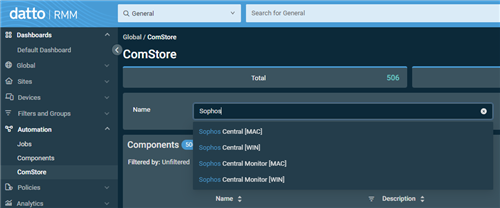
Click the Add to my Component Library.
Repeat for the other Components needed.
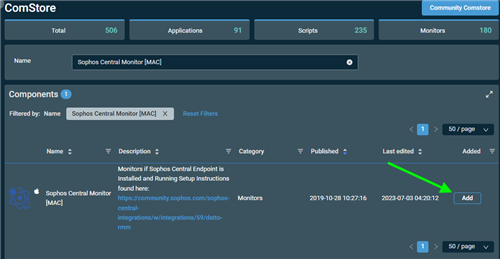
Once all Components have been added they can be viewed under Automation - Components.
You should see 4 Components under Monitors and 2 Components under Applications for Sophos Central.
Setting up the Site Variables
Next, let's set up the Customer Token Variable needed for the script. This variable comes from the Customer CSV File downloaded in the first step.
Expand Sites and then expand the Site that your needing to install.
Click on Settings and scroll down to Variables
Click Add Variable
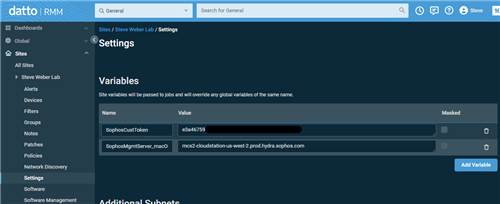
Add the Customer Token:
Variable Name: SophosCustToken
Variable Value: "Copy the Customer Token for that Customer from the Customer CSV File"
For macOS:
Add the Management Server
Variable Name: SophosMgmtServer_macOS
Variable Value: "Copy the Management Server for that Customer from the macOS Customer CSV File"
