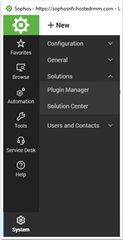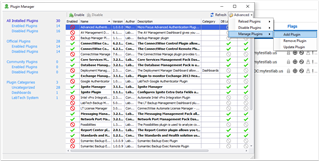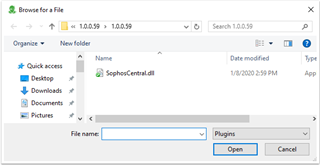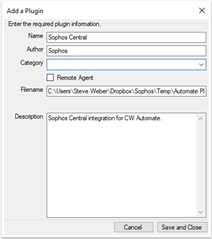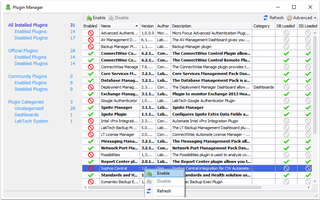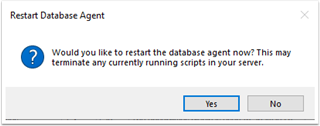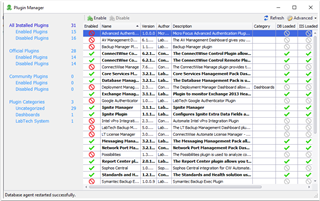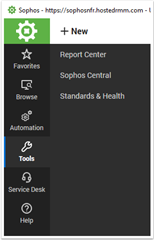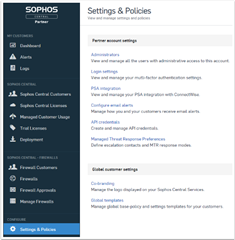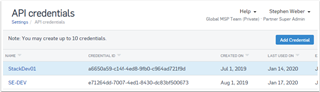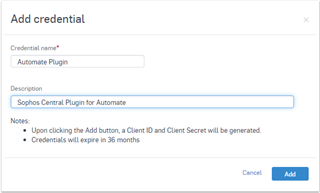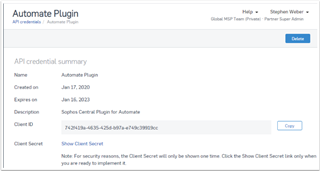Introducing the Generally Available release for our latest integration; Sophos Central plugin for ConnectWise Automate. This plugin is designed to allow our MSPs to now manage Sophos Central Endpoints & Alerts directly from within the ConnectWise Automate management portal.
|
*Note: By clicking download, you agree to the Sophos API & Plugins Terms of Use. You also acknowledge that Sophos processes personal data in accordance with the Sophos Privacy Policy. |
Table of Contents
Plugin Overview
Dashboard view - Quickly determine service and health issues with endpoints. Even drill into Endpoint or Alert issues for actions.
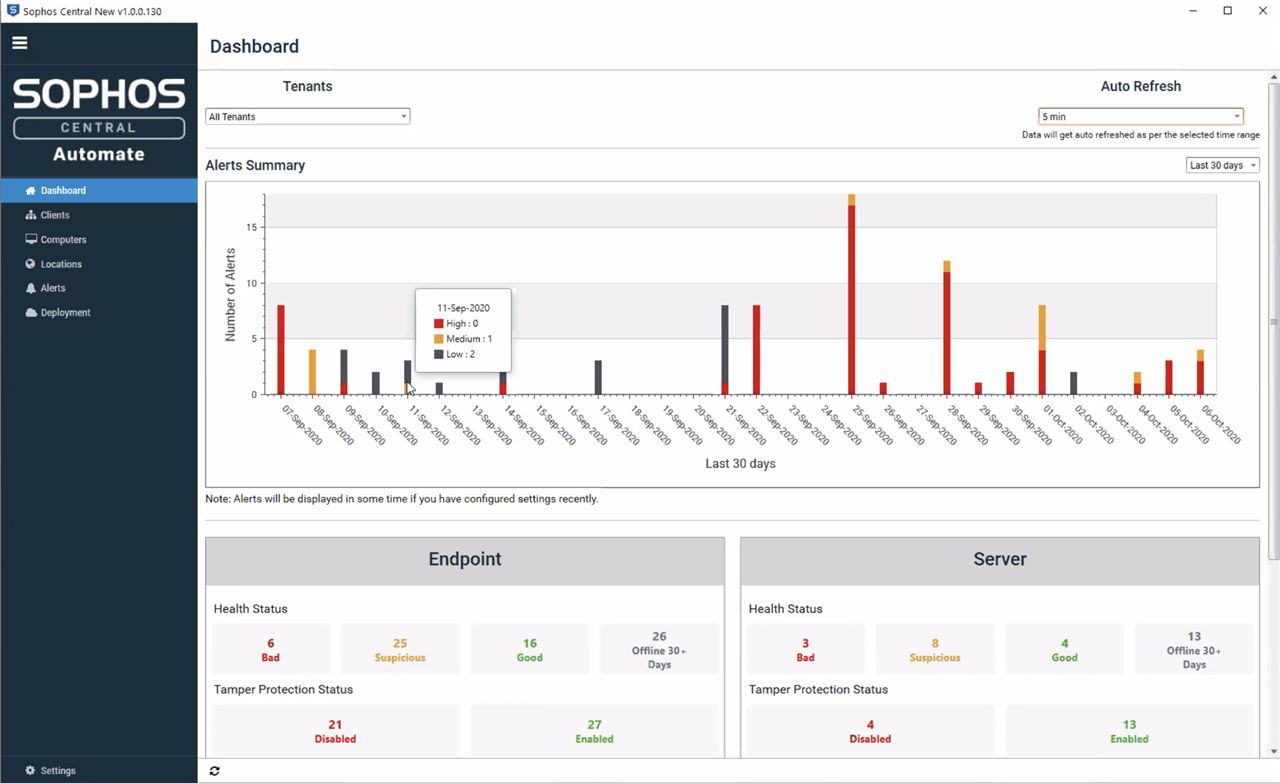
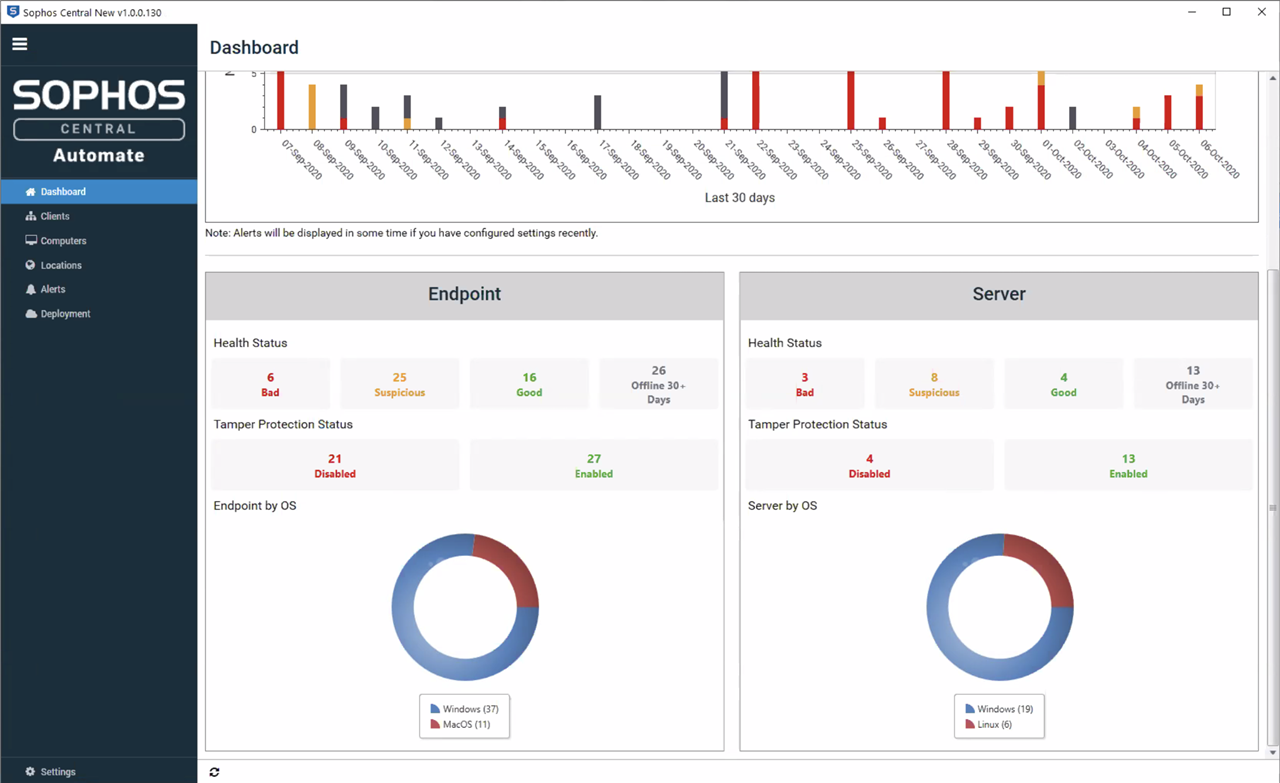
Tenant View - Assign 'Sophos Tenant' to 'ConnectWise Client'. Filter by Tenant, Data Region or Billing Type. Even manually manage Customer Tokens for Deployments.
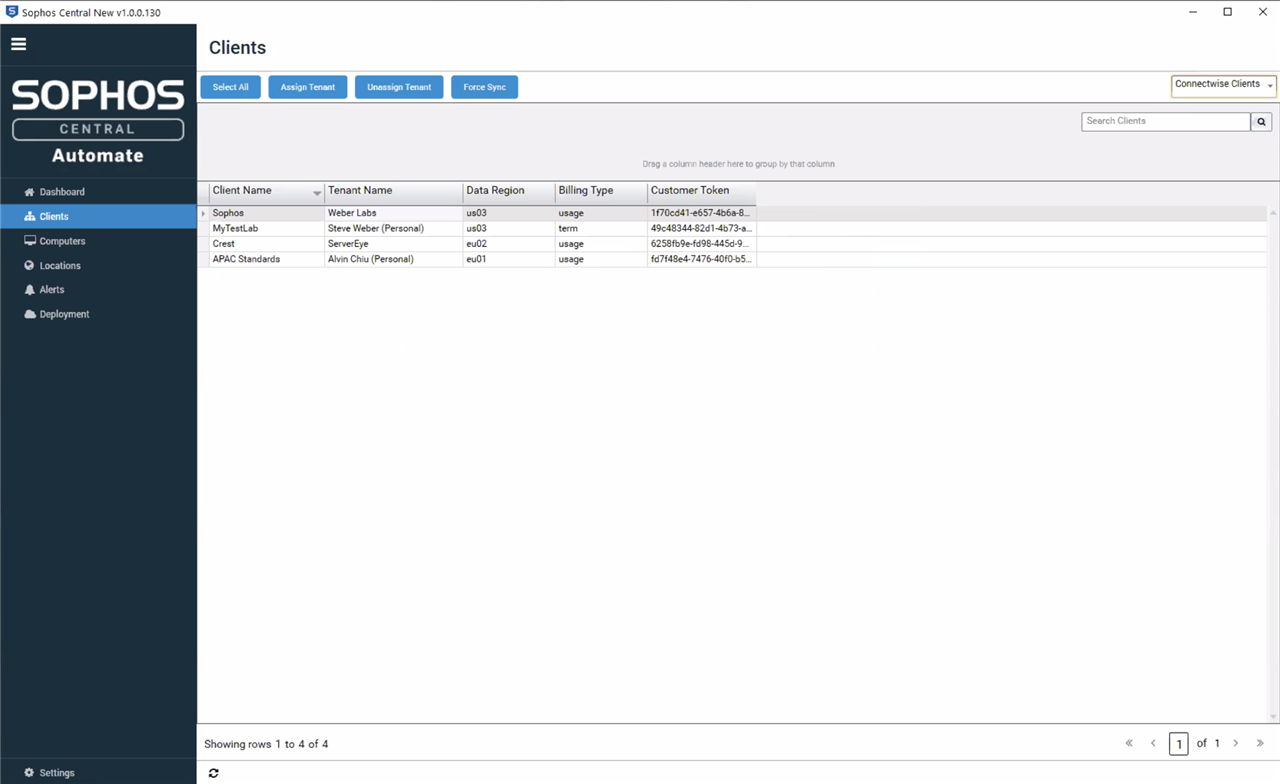
Endpoint View & Management - Quickly determine Computers in poor health. Action a single endpoint, or many endpoints in bulk.
Actions include:
- Forcing definitions updates
- Enabling/Disabling tamper protection
- Tamper protection if disabled, will be automatically enabled after a period of time
- Deleting endpoints from Sophos Central
- Deletion of the endpoint does not uninstall the endpoint
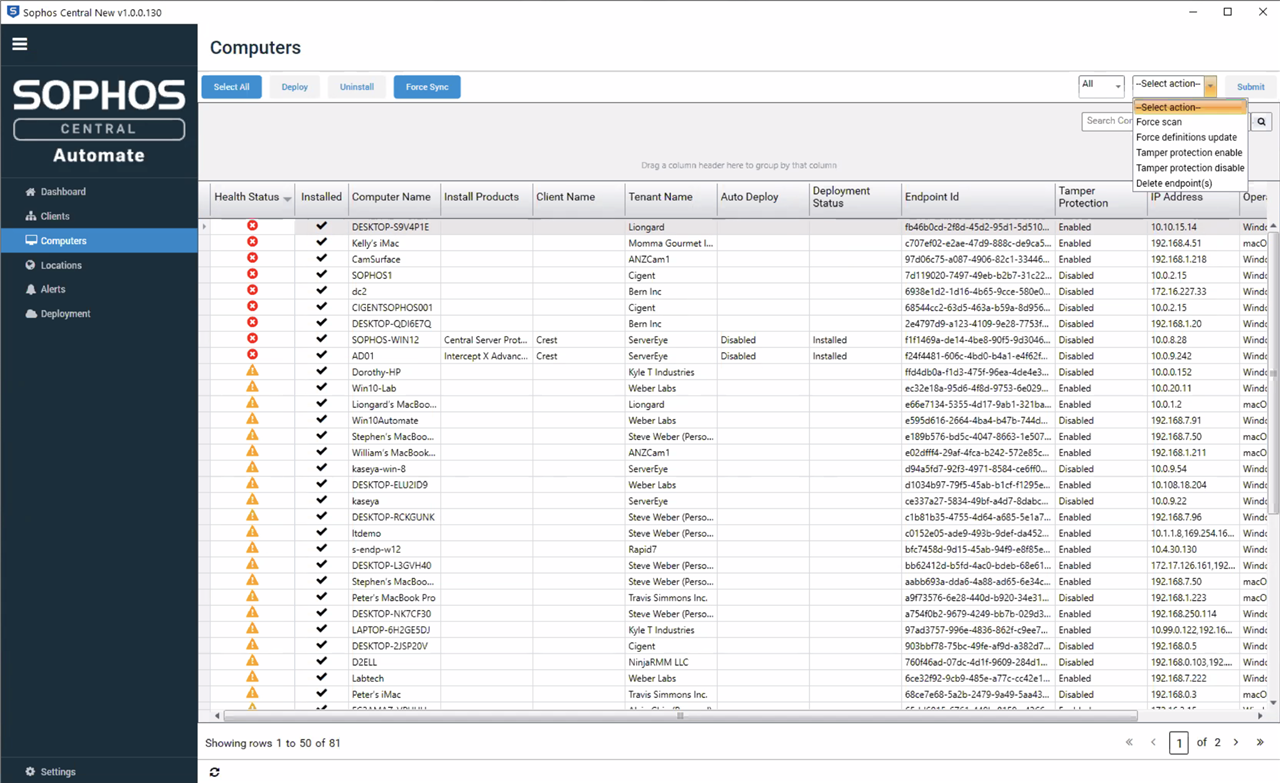
Alerts View & Management - Filter alerts by category and severity, then action the alert, or multiple alerts all at once.
Actions include:
- Acknowledging the alert
- This will remove the alert from Sophos Central
- Cleaning a virus or threat from the affected endpoint(s)
- Cleaning a potentially unwanted application from the affected endpoint(s)
- Authorizing a file previously marked as potentially unwanted to run on selected endpoint(s)
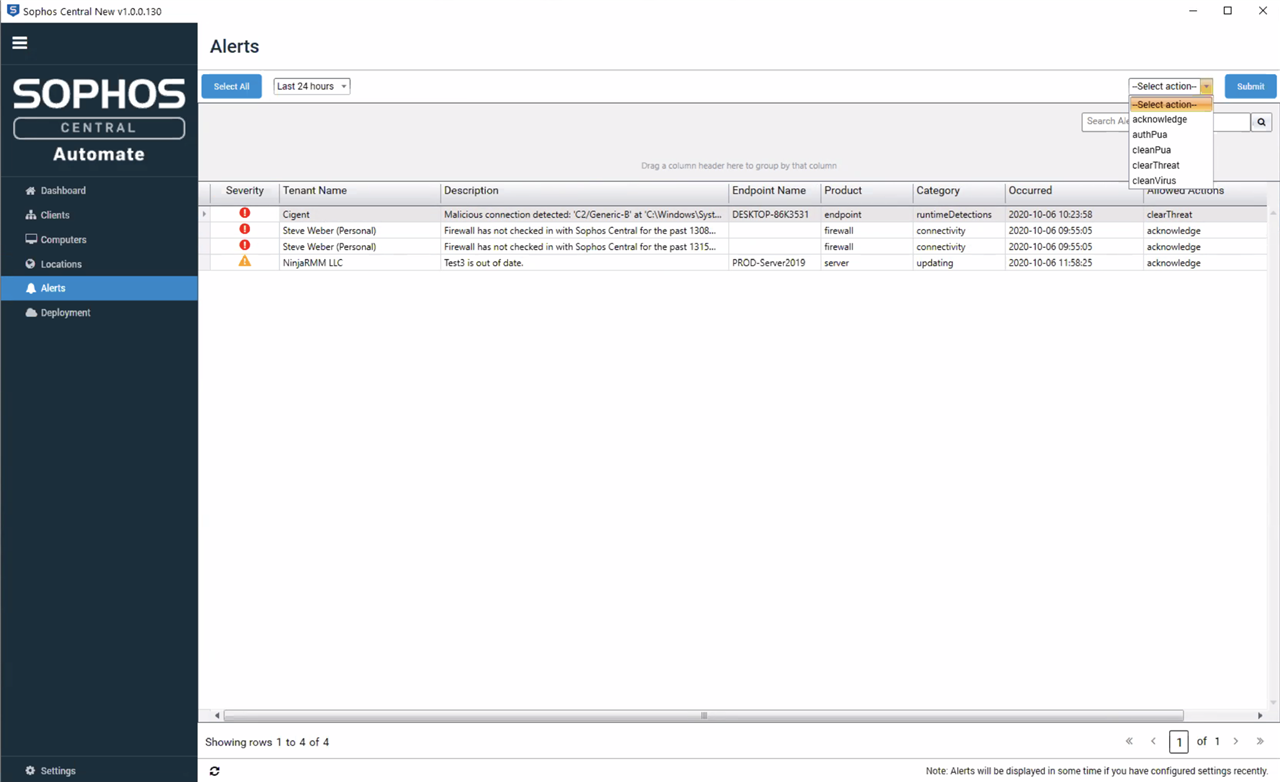
Deployments (COMING SOON) - Import Customer Tokens from CSV files, manually deploy to specific endpoints on the fly, or configure Autodeploy settings across multiple Client Locations.
Plugin Logs - Audit Logging to determine if installs and bulk actions were successful, or failed. Self troubleshoot issues that arise.
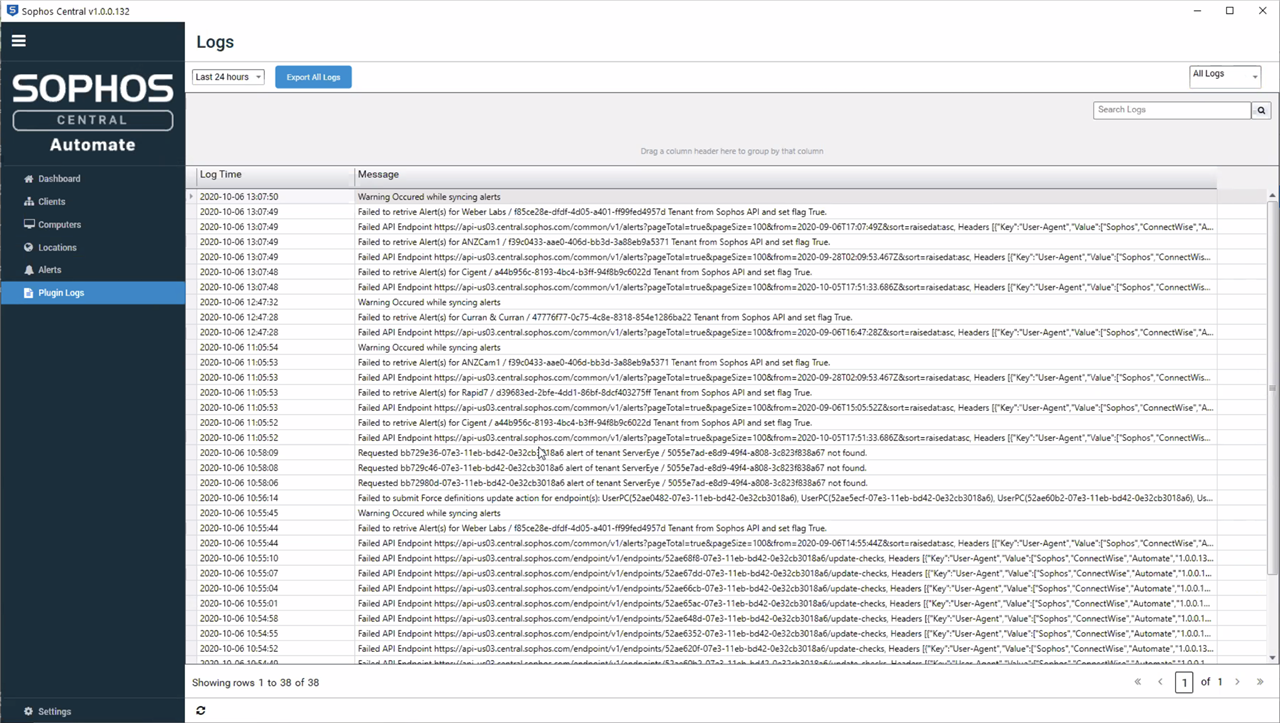
Installation & Setup
- Start by Downloading the plugin!
- Open the Plugin Manager.
- This is found by clicking on 'System', expanding 'Solutions', and then clicking on 'Plugin Manager'
- From the Plugin Manager, Click on 'Advanced' at the top right, then 'Manage Plugins' and 'Add Plugin'.
- Browse to the location where you download the Plugin DLL and then select it and click 'Open'.
- Simply Click 'Save and Close' on the Add a Plugin screen.
- You will now see Sophos Central in the Plugin Manager. However, it will be Disabled by Default.
- Right Click on Sophos Central and Click 'Enable'
Enabling the Plug-in will require a restart of the Database Agent. Click 'Yes'.
Once Restarted Successfully, you will need to close and re-open the Automate Client.
Configuring the Sophos Central Plugin
- You will start on the Settings page. The first step will be to enter your Sophos Central Partner API Credentials.
***This is not your Sophos Central Partner Dashboard login E-mail and Password***
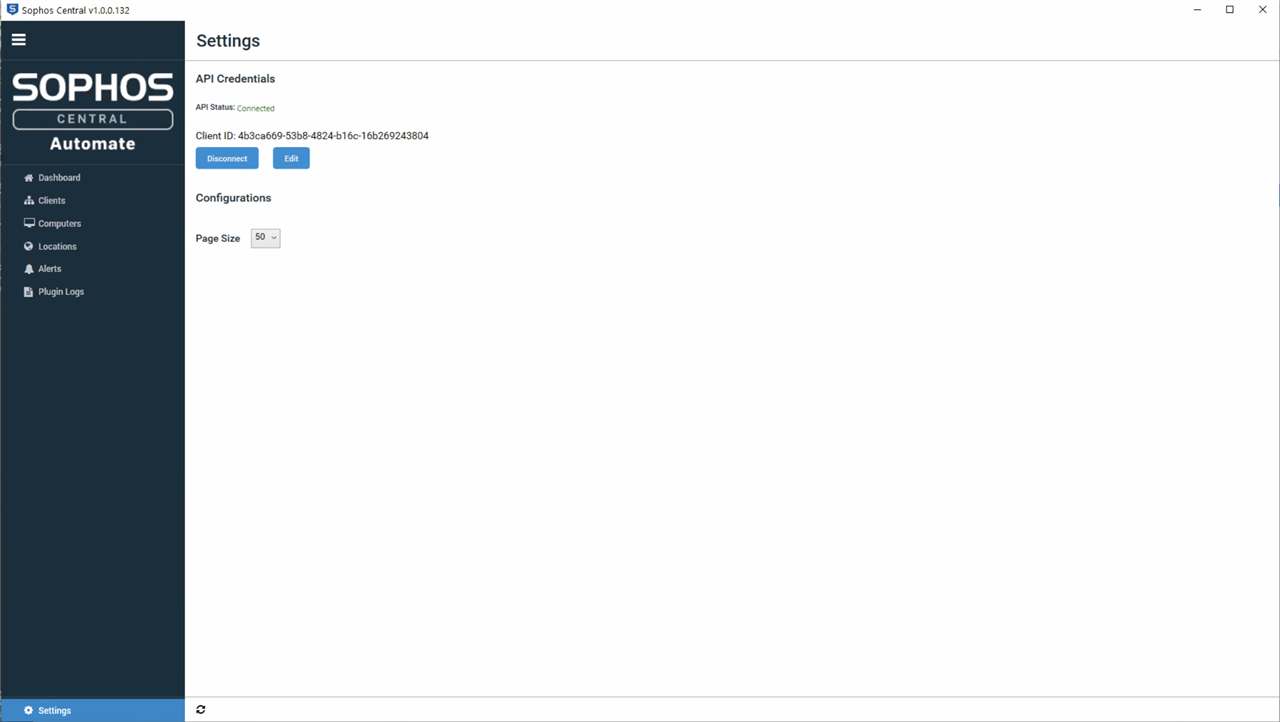
- From a browser, log in to your Sophos Central Partner Dashboard. Go to 'Settings & Policies' and then click on 'API Credentials'.
Click on the 'Add Credential' button on the top right.
- Enter the name and description for your API Credential.
- You now have an API Credential created. Copy the 'Client ID' and then click on 'Show Client Secret'.
***The Show Client Secret is only available to be view once for security reasons***
- Now go back to the Sophos Central Plugin and enter your Client ID and Client Secret.
Assigning Client to Sophos Central Customers
- You will need to match your Automate Client to your Sophos Central Customers.
- Under the 'Clients' Tab, select an Automate Client and then click on the Assign Tenant button and from the dropdown select the Sophos Central Customer that matches.
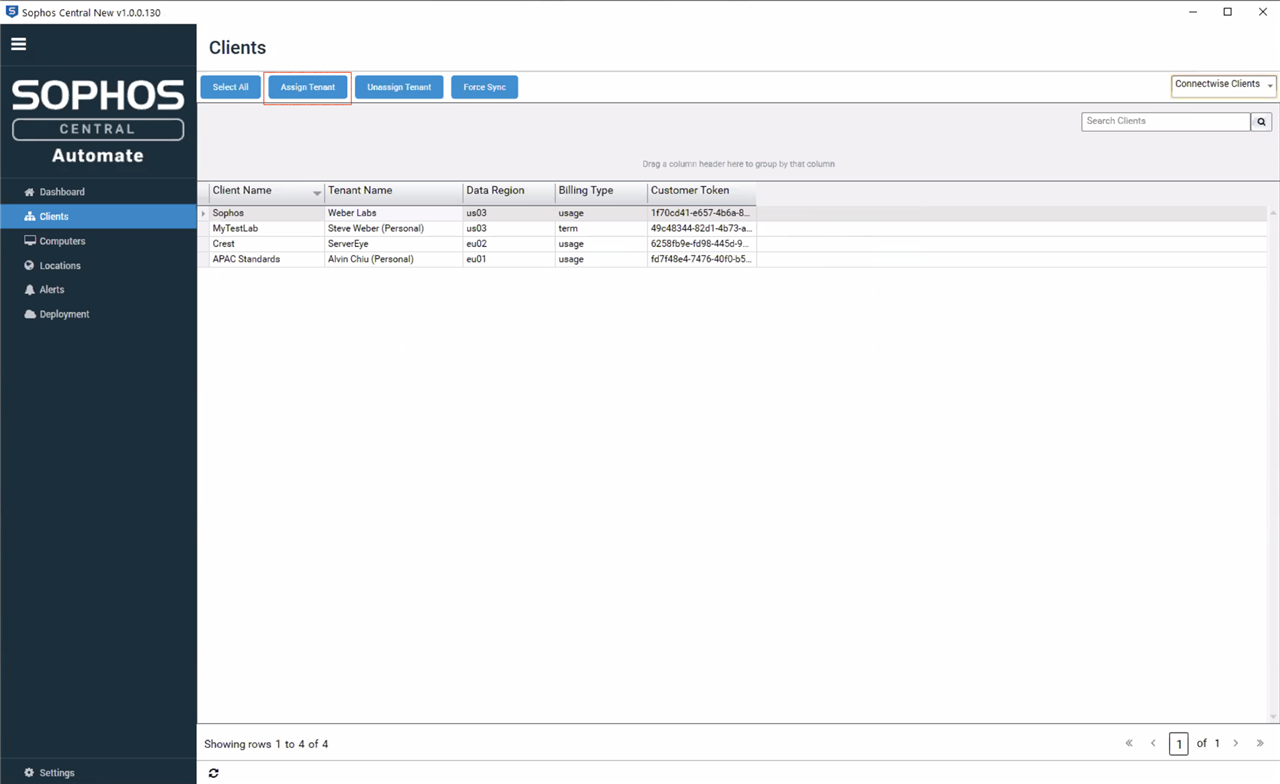
- You also have the option to manually set the Customer Token from the CSV file found on the Sophos Central Partner Dashboard - Deployment tab.
- This will be used in later functionality for Auto Deployment configurations.
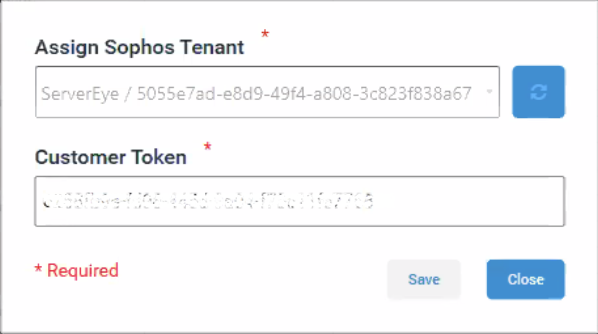
Deployment Configuration (COMING SOON)
Deployment capabilities built directly into the plugin will allow you to
- Import your .CSV file directly into the application and auto populate your Tenant's Customer Token
- Configure auto deployment options across multiple locations for Windows Endpoints & Servers
- Configure the following deployment options
- Central Endpoint Protection = Endpoint Protection
- Intercept X Advanced = Endpoint Protection & Intercept X
- Intercept X Advanced with MTR = Endpoint Protection & Intercept X & MTR
- Intercept X Only = Intercept X
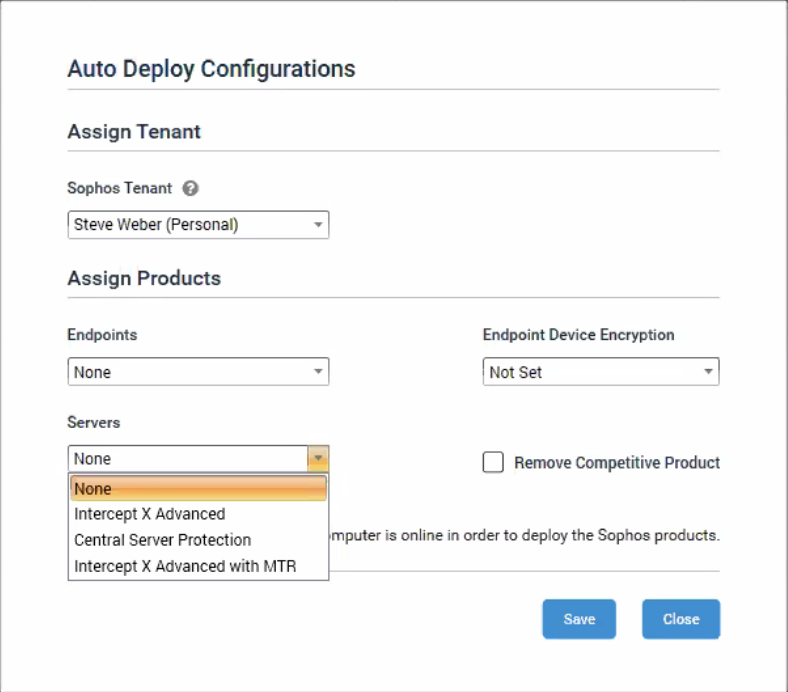
Troubleshooting & Logging
The Sophos plugin will keep an audit log of actions attempted and performed on Endpoints, Alerts, and Deployments, as well as application error logs such as failed API requests.
• To check Audit logs navigate to 'Plugin Logs' within the Sophos Security Solutions Plugin.
- There will be an option to save these logs to the local Drive in the event support intervention is required.
Also detailed application logs are kept in the following locations.
- Server: %windir%\Temp\ConnectWise Automate Plugins\SophosCentral
- Control Center: %temp%\ConnectWise Automate Plugins\SophosCentral
Help & Support
Support can be provided by opening a Support Case.
- Make sure you select 'Sophos Central'.
- Please explain your issue in detail, and include all logs containing any relevant information such as the referenced error.
- Please don't include your API credentials or any personal information.