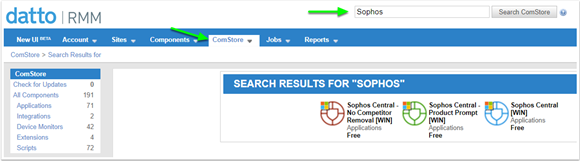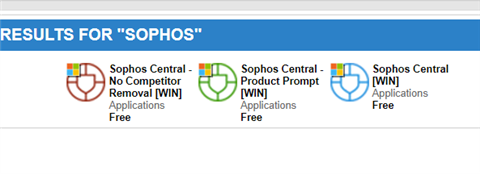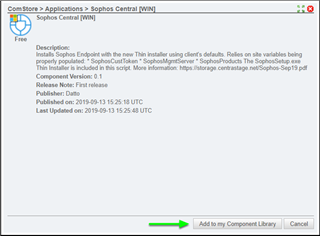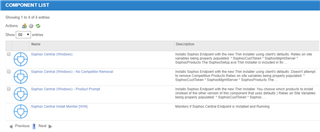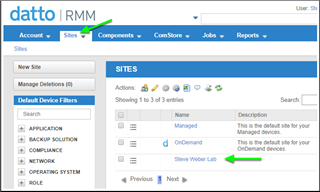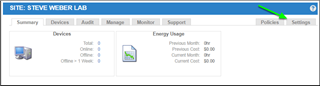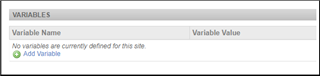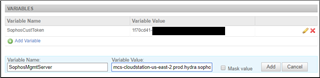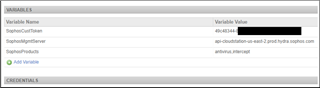Follow this guide to install the two Sophos Central Components for Datto RMM to utilize the Sophos Thin Installer for deployment.
First Download the Customer CSV File from the Partner Dashboard
Please review the Central Partner - Customer CSV section under Integrations if you don't know how to find this.
Logon to Datto RMM and then click on ComStore. Then in the Search Box type "Sophos" and click Search ComStore.
You will see all of the Sophos Components in the Search Results.
On the Component List, search for Sophos.
You should now see the two components that were added.
Make sure you click on the Star to favorite the component. This will make it appear in the Scheduled, Quick Jobs and Monitor Policies
Setting up the Site Variables
Next, let's set up the Variables needed for the script. These variables will comes from the Customer CSV File downloaded in the first step.
Click on Sites and then select the Site that your needing to install.
Scroll down until you find the Variables section.
Click Add Variable
First, add the Customer Token.
Variable Name: SophosCustToken
Variable Value: "Copy the Customer Token for that Customer from the Customer CSV File"
Next, add the Management Server
Variable Name: SophosMgmtServer
Variable Name: "Copy the Management Server for that Customer from the Customer CSV File"
Lastly, add the Products
Variable Name: SophosProducts
Variable Name: "options below" "Separate multiple selections with a Comma" Example: antivirus;intercept
- all - Installs all three components
- antivirus
- intercept
- deviceEncryption