Hi all,
Attached a Pipeline to generate M365 Host Objects in SFOS with Sophos Factory.
You need two Pipelines: One Child Pipeline and one Parent Pipeline:
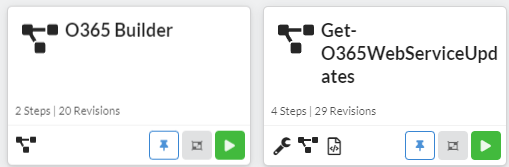
Get-O365WebserviceUpdates Pipeline:
---
variables:
- type: Credential
name: firewallcreds
key: firewallcreds
value: FirewallCreds
required: false
visible: true
default: false
allowed_types:
- username_password
- type: String
name: firewallhostname
key: firewallhostname
value: saleseng.de
required: false
visible: true
default: false
steps:
- id: GetO365
name: GetO365
type: powershell_script
depends:
- powershell_install1
properties:
content: |-
<# Get-O365WebServiceUpdates.ps1
From https://aka.ms/ipurlws
v1.1 8/6/2019
DESCRIPTION
This script calls the REST API of the Office 365 IP and URL Web Service (Worldwide instance)
and checks to see if there has been a new update since the version stored in an existing
$Env:TEMP\O365_endpoints_latestversion.txt file in your user directory's temp folder
(usually C:\Users\<username>\AppData\Local\Temp).
If the file doesn't exist, or the latest version is newer than the current version in the
file, the script returns IPs and/or URLs that have been changed, added or removed in the latest
update and writes the new version and data to the output file $Env:TEMP\O365_endpoints_data.txt.
USAGE
Run as a scheduled task every 60 minutes.
PARAMETERS
n/a
PREREQUISITES
PS script execution policy: Bypass
PowerShell 3.0 or later
Does not require elevation
#>
#Requires -Version 3.0
# web service root URL
$ws = "https://endpoints.office.com"
# path where output files will be stored
$versionpath = $Env:TEMP + "\O365_endpoints_latestversion.txt"
$datapath = $Env:TEMP + "\O365_endpoints_data.txt"
# fetch client ID and version if version file exists; otherwise create new file and client ID
if (Test-Path $versionpath) {
$content = Get-Content $versionpath
$clientRequestId = $content[0]
$lastVersion = $content[1]
# Write-Output ("Version file exists! Current version: " + $lastVersion)
}
else {
# Write-Output ("First run! Creating version file at " + $versionpath + ".")
$clientRequestId = [GUID]::NewGuid().Guid
$lastVersion = "0000000000"
@($clientRequestId, $lastVersion) | Out-File $versionpath
}
# call version method to check the latest version, and pull new data if version number is different
$version = Invoke-RestMethod -Uri ($ws + "/version/Worldwide?clientRequestId=" + $clientRequestId)
if ($version.latest -gt $lastVersion) {
# Write-Host "New version of Office 365 worldwide commercial service instance endpoints detected"
# write the new version number to the version file
@($clientRequestId, $version.latest) | Out-File $versionpath
# invoke endpoints method to get the new data
$endpointSets = Invoke-RestMethod -Uri ($ws + "/endpoints/Worldwide?clientRequestId=" + $clientRequestId)
# filter results for Allow and Optimize endpoints, and transform these into custom objects with port and category
# URL results
$flatUrls = $endpointSets | ForEach-Object {
$endpointSet = $_
$urls = $(if ($endpointSet.urls.Count -gt 0) { $endpointSet.urls } else { @() })
$urlCustomObjects = @()
if ($endpointSet.category -in ("Allow", "Optimize")) {
$urlCustomObjects = $urls | ForEach-Object {
[PSCustomObject]@{
category = $endpointSet.category;
url = $_;
tcpPorts = $endpointSet.tcpPorts;
udpPorts = $endpointSet.udpPorts;
}
}
}
$urlCustomObjects
}
# IPv4 results
$flatIp4s = $endpointSets | ForEach-Object {
$endpointSet = $_
$ips = $(if ($endpointSet.ips.Count -gt 0) { $endpointSet.ips } else { @() })
# IPv4 strings contain dots
$ip4s = $ips | Where-Object { $_ -like '*.*' }
$ip4CustomObjects = @()
if ($endpointSet.category -in ("Allow", "Optimize")) {
$ip4CustomObjects = $ip4s | ForEach-Object {
[PSCustomObject]@{
category = $endpointSet.category;
ip = $_;
tcpPorts = $endpointSet.tcpPorts;
udpPorts = $endpointSet.udpPorts;
}
}
}
$ip4CustomObjects
}
# IPv6 results
$flatIp6s = $endpointSets | ForEach-Object {
$endpointSet = $_
$ips = $(if ($endpointSet.ips.Count -gt 0) { $endpointSet.ips } else { @() })
# IPv6 strings contain colons
$ip6s = $ips | Where-Object { $_ -like '*:*' }
$ip6CustomObjects = @()
if ($endpointSet.category -in ("Optimize")) {
$ip6CustomObjects = $ip6s | ForEach-Object {
[PSCustomObject]@{
category = $endpointSet.category;
ip = $_;
tcpPorts = $endpointSet.tcpPorts;
udpPorts = $endpointSet.udpPorts;
}
}
}
$ip6CustomObjects
}
# write output to screen
# Write-Output ("Client Request ID: " + $clientRequestId)
# Write-Output ("Last Version: " + $lastVersion)
# Write-Output ("New Version: " + $version.latest)
# Write-Output ""
# Write-Output "IPv4 Firewall IP Address Ranges"
($flatIp4s.ip | Sort-Object -Unique) -join "," | Out-String
# Write-Output "IPv6 Firewall IP Address Ranges"
# ($flatIp6s.ip | Sort-Object -Unique) -join "," | Out-String
# Write-Output "URLs for Proxy Server"
# ($flatUrls.url | Sort-Object -Unique) -join "," | Out-String
# Write-Output ("IP and URL data written to " + $datapath)
# write output to data file
# Write-Output "Office 365 IP and UL Web Service data" | Out-File $datapath
# Write-Output "Worldwide instance" | Out-File $datapath -Append
# Write-Output "" | Out-File $datapath -Append
# Write-Output ("Version: " + $version.latest) | Out-File $datapath -Append
# Write-Output "" | Out-File $datapath -Append
# Write-Output "IPv4 Firewall IP Address Ranges" | Out-File $datapath -Append
# ($flatIp4s.ip | Sort-Object -Unique) -join "," | Out-File $datapath -Append
# Write-Output "" | Out-File $datapath -Append
# Write-Output "IPv6 Firewall IP Address Ranges" | Out-File $datapath -Append
# ($flatIp6s.ip | Sort-Object -Unique) -join "," | Out-File $datapath -Append
# Write-Output "" | Out-File $datapath -Append
# Write-Output "URLs for Proxy Server" | Out-File $datapath -Append
# ($flatUrls.url | Sort-Object -Unique) -join "," | Out-File $datapath -Append
}
else {
Write-Host "Office 365 worldwide commercial service instance endpoints are up-to-date."
}
- id: powershell_install1
name: Install PowerShell
type: powershell_install
depends: []
properties:
version: latest
- id: ips
name: Create Array
type: set_variables
depends:
- GetO365
properties:
vars:
- key: ips
value: '{|steps.GetO365.result.stdout | split('','')|}'
- id: p1
name: O365 Builder + Upload
type: pipeline
depends:
- ips
properties:
pipeline_id: 65095199c75cbe2045b641a5
pipeline_revision_id: latest
variables:
ips: '{|loop.item|}'
index: '{|loop.index|}'
firewallcreds: '{|vars.firewallcreds|}'
firewallhostname: '{|vars.firewallhostname|}'
subnetarray:
- 0.0.0.0
- 128.0.0.0
- 192.0.0.0
- 224.0.0.0
- 240.0.0.0
- 248.0.0.0
- 252.0.0.0
- 254.0.0.0
- 255.0.0.0
- 255.128.0.0
- 255.192.0.0
- 255.224.0.0
- 255.240.0.0
- 255.248.0.0
- 255.252.0.0
- 255.254.0.0
- 255.255.0.0
- 255.255.128.0
- 255.255.192.0
- 255.255.224.0
- 255.255.240.0
- 255.255.248.0
- 255.255.252.0
- 255.255.254.0
- 255.255.255.0
- 255.255.255.128
- 255.255.255.192
- 255.255.255.224
- 255.255.255.240
- 255.255.255.248
- 255.255.255.252
- 255.255.255.254
- 255.255.255.255
each: '{|vars.ips|}'
outputs:
- key: ips
value: '{|1|}'
layout:
elements:
- id: GetO365
position:
x: -155
'y': -75
links:
- sourceId: powershell_install1
sourcePort: bottom
targetPort: top
vertices: []
- id: powershell_install1
position:
x: -155
'y': -160
links: []
- id: ips
position:
x: -155
'y': 10
links:
- sourceId: GetO365
sourcePort: bottom
targetPort: top
vertices: []
- id: p1
position:
x: -155
'y': 100
links:
- sourceId: ips
sourcePort: bottom
targetPort: top
vertices: []
O365 Builder Pipeline:
---
variables:
- type: String
name: ips
key: ips
required: false
visible: true
default: false
- type: StringArray
name: subnetarray
key: subnetarray
value:
- 0.0.0.0
- 128.0.0.0
- 192.0.0.0
- 224.0.0.0
- 240.0.0.0
- 248.0.0.0
- 252.0.0.0
- 254.0.0.0
- 255.0.0.0
- 255.128.0.0
- 255.192.0.0
- 255.224.0.0
- 255.240.0.0
- 255.248.0.0
- 255.252.0.0
- 255.254.0.0
- 255.255.0.0
- 255.255.128.0
- 255.255.192.0
- 255.255.224.0
- 255.255.240.0
- 255.255.248.0
- 255.255.252.0
- 255.255.254.0
- 255.255.255.0
- 255.255.255.128
- 255.255.255.192
- 255.255.255.224
- 255.255.255.240
- 255.255.255.248
- 255.255.255.252
- 255.255.255.254
- 255.255.255.255
required: false
visible: false
default: true
- type: Number
name: index
key: index
required: false
visible: true
default: false
- type: Credential
name: firewallcreds
key: firewallcreds
required: true
visible: true
default: false
allowed_types:
- username_password
- type: String
name: firewallhostname
key: firewallhostname
required: false
visible: true
default: false
steps:
- id: Split
name: split
type: set_variables
depends: []
properties:
vars:
- key: ip
value: '{|vars.ips | split(''/'') | first|}'
- key: tmp
value: '{|vars.ips | split(''/'') | last|}'
- key: number
value: '{|vars.index |}'
- key: subnet
value: '{|vars.subnetarray[vars.tmp]|}'
- id: p1
name: Set IP Host
type: pipeline
depends:
- Split
properties:
pipeline_id: 627ec8fd2038a018ef03de65
pipeline_revision_id: 650a02feeccbfcd0be7f213b
variables:
credential: '{|vars.firewallcreds|}'
hostname: '{|vars.firewallhostname|}'
port: 4444
name: '{|"M365_" + vars.number|}'
ipFamily: IPv4
hostType: Network
ipAddress: '{|vars.ip|}'
subnet: '{|vars.subnet|}'
groups:
- M365
outputs:
- key: ip
value: '{|vars.ip|}'
- key: subnet
value: '{|vars.subnet|}'
- key: number
value: '{|vars.number|}'
layout:
elements:
- id: Split
position:
x: -195
'y': -60
links: []
- id: p1
position:
x: -195
'y': 20
links:
- sourceId: Split
sourcePort: bottom
targetPort: top
vertices: []
Create the Pipeline and use the Editor to copy/paste the content in your Pipeline.
Use the same names for your Pipelines like i did.
What you have to do: You have to enter your firewall IP and your Firewall Creds to Factory in the "Get-O365Webservices" Pipeline.
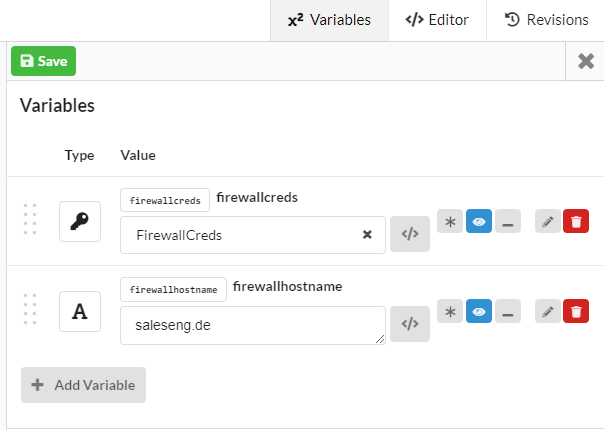
You can also generate a Job, which runs automatically each Day with different Creds/Hostnames, if you want.
Talking about the Pipelines in Detail: 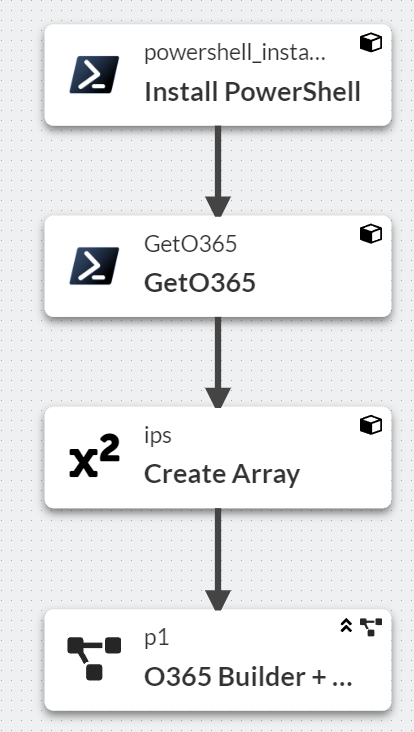
Factory installs Powershell, uses the Microsoft Powershell Script to fetch the IP Addresses. Converts the output to an Array and Builds per IP an own API Call for the Firewall.
Change title.
[bearbeitet von: LuCar Toni um 9:49 AM (GMT -7) am 22 Mar 2024]
