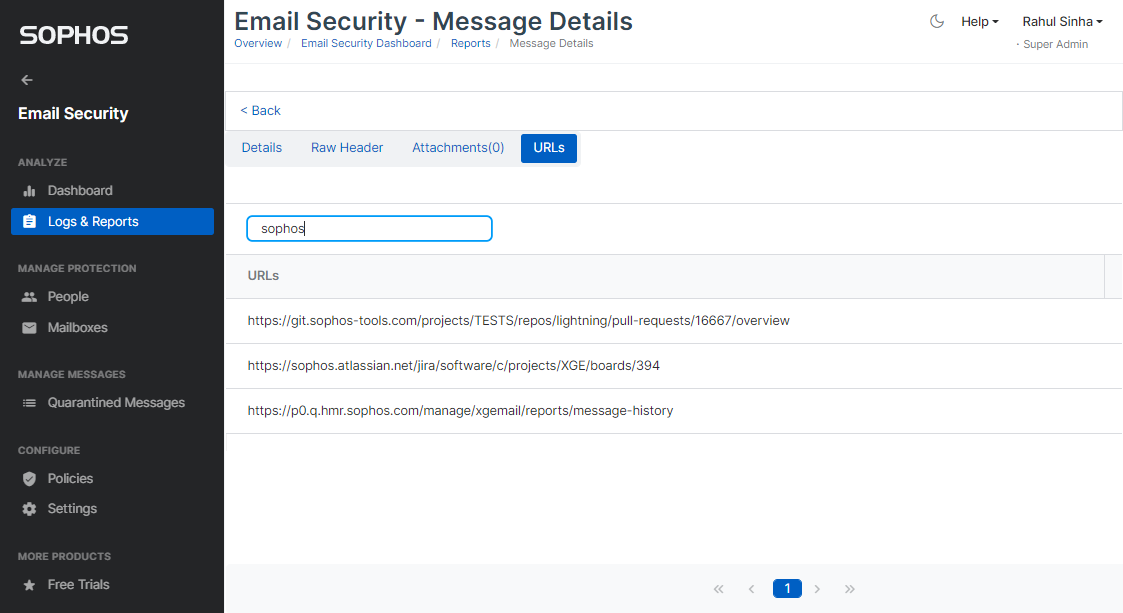What is new
We are taking the first step towards supporting advanced search capability in reports. In this release, we have introduced Advanced Search capabilities in Message History. Watch the video attached at end of this post to familiarize yourself with the advanced search and enhancement functionalities in Message History.
Applies to the following Sophos products
Sophos Email
Advanced Search in Message History
Advanced search in Message History significantly enhances your ability to search for specific emails. The following screenshot shows the advanced search widget and the improved look of Message History.
You can search emails by any combination of the following criteria:
1. Sender email address (SMTP From) *
2. Recipient email address (SMTP To) *
3. Subject of the email *
4. Message size (size of mime message)
5. Attachment * – You can either search by the attachment file name or search for presence of an attachment in the email.
6. DSN (Delivery Status Notification) code
* A minimum of at least 3 characters is required in a field to search for the field. You may also leave a field blank to exclude the field from the search criteria.
Note: You can switch to basic search by clicking on the search icon. However, on 21st Feb, the basic search will be deprecated and removed, along with the option to switch.
Enhancements in Message History
Along with the advanced search, we have also enhanced the Message History. In the Message Details, we have added the ability to block sender address or sender domain. In the option “Block IP Address”, Message History now the domain name pertaining to the IP address fetched by reverse DNS (Domain Name System). This information will help you figure out the impact of blocking the IP address, thereby preventing accidental blocking of an IP address which is used by multiple sources, such as Google. In screenshot below, the 3 options to block are annotated as 1, 2, and 3 respectively and the domain name pertaining to the IP address is highlighted. The screenshot also shows the warning message in the popup which is shown when the “Block IP Address” option is clicked.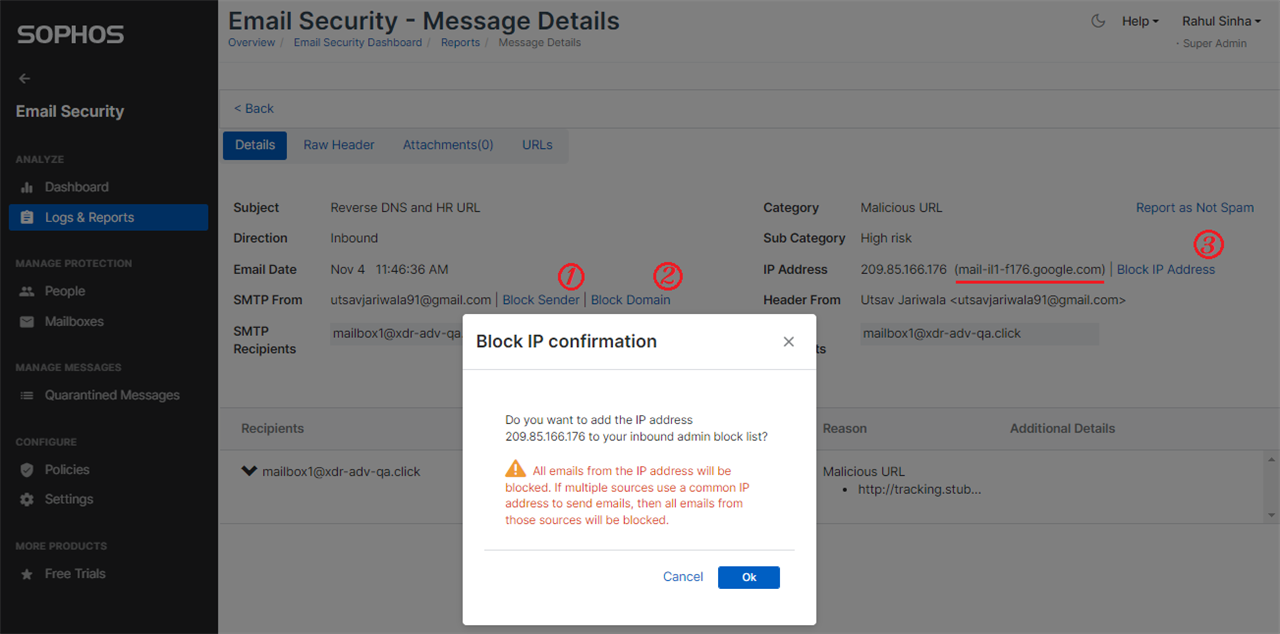
In addition to the enhancements above, we have introduced a new tab, URLs, in Message Details page. It lists the unique URL(s) present in the message. You can also search for a specific URL that you may be interested in.