Disclaimer: This information is provided as-is for the benefit of the Community. Please contact Sophos Professional Services if you require assistance with your specific environment.
This article describes the steps to configure Azure AD Sync on Sophos Central.
The following sections are covered:
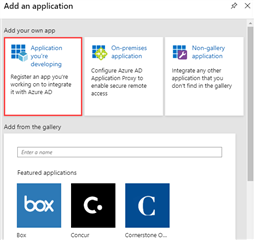
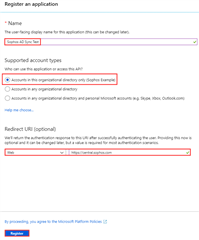
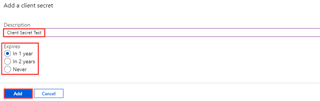

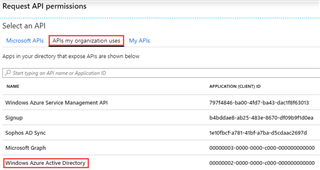
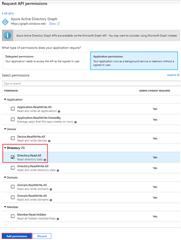

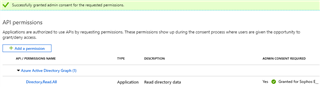
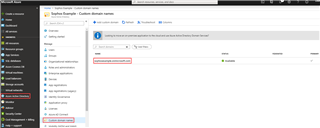
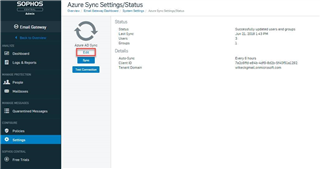
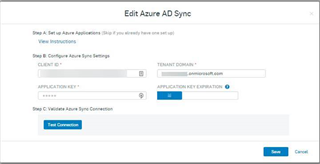
with this article Sophos cloud sync only AZURE SERVERS , not AZURE USERS
and please update the article is out of date
Microsoft changed the UI
If your on-premise AD environment is being synchronized to your AAD environment, the information will be pulled from AAD without issue.

AzureADConnect can be installed on a member server of the same domain. You may need to specify "Express Installation" for the installation to proceed if you are not deploying on a DC.

Azure AD Connect is a "one way" sync (as long as write back is off) correct? If I just wholesale delete the azure domain, nothing happens to my on prem domain, is that right?