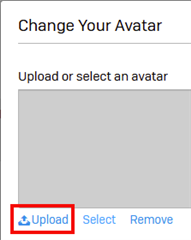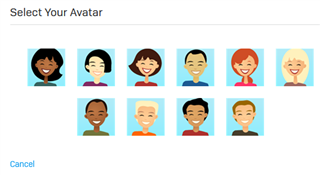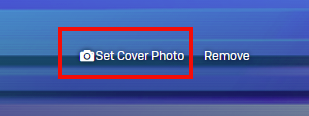Overview
This article shows you how to add details to your Sophos Community profile.
Filling out your profile, including a picture of yourself and your name, will go a long way to helping you make quality connections with others in the community.
The following sections are covered:
How to edit your profile
- In the Sophos Community homepage, click the user icon on the top-right of the page and then select Profile.
- On your profile page, click Edit Profile and add any details that you would like to share with the Community.
Note: All fields are optional.
You can add the following details to your profile:- Biography: Use the Editor to write a brief profile of yourself. You can include images and other files
- About: Add your Professional Occupation, Location, Linkedin Profile, and Website
- Contact: Add your Public Email, Website, and Twitter handle
- Interests: Add your Hobbies and Education
- To change your Avatar, click the Change text which is now shown overlayed on the default avatar (to the left of your username).
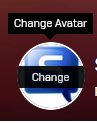
- To change your cover photo, click on the Set Cover Photo button on the top right of your profile
Note: Maximum image size is 4000x4000 - When you have finished editing your profile, click Save Profile.