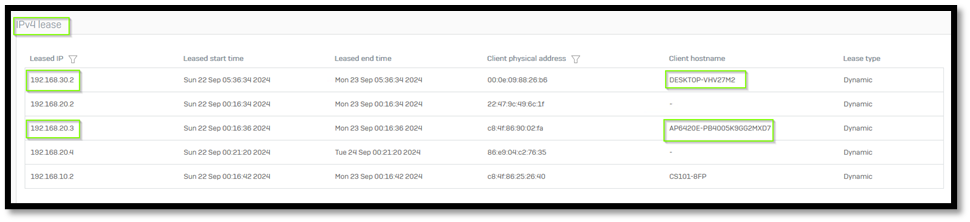Disclaimer: This information is provided as-is for the benefit of the Community. Please contact Sophos Professional Services if you require assistance with your specific environment.
Table of Contents
Overview
This recommended reads provides instructions on how to configure VLANs on Sophos Switch from Sophos central.
Topology
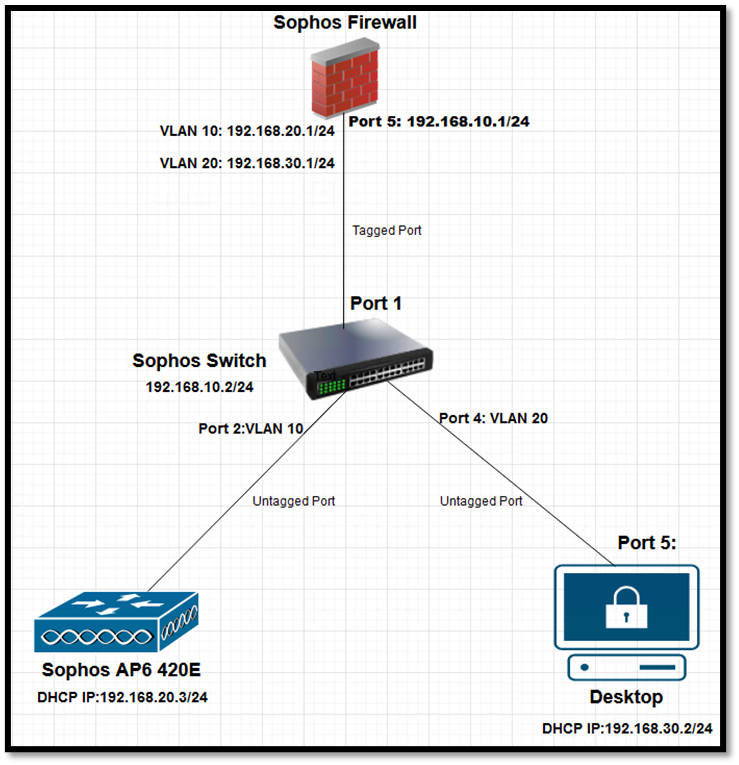
Product and Environment
Sophos Wireless (AP6 420E), Sophos Switch (CS101-8FP) and Sophos Firewall
Configuration
Step1. Switches
Login to your Sophos Switch from Sophos central and go to My Product > Switches>Click serial number
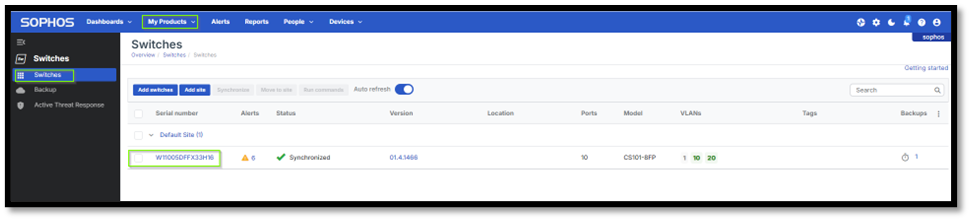
Step2. Create VLAN
Click the serial number > VLAN > Add VLAN
VLAN 10
- VLAN name
- VLAN ID 10
- Color (Optional)
- Description (Optional)
Select Port 2 as untagged port and Port 1 as tagged port then Click Save.
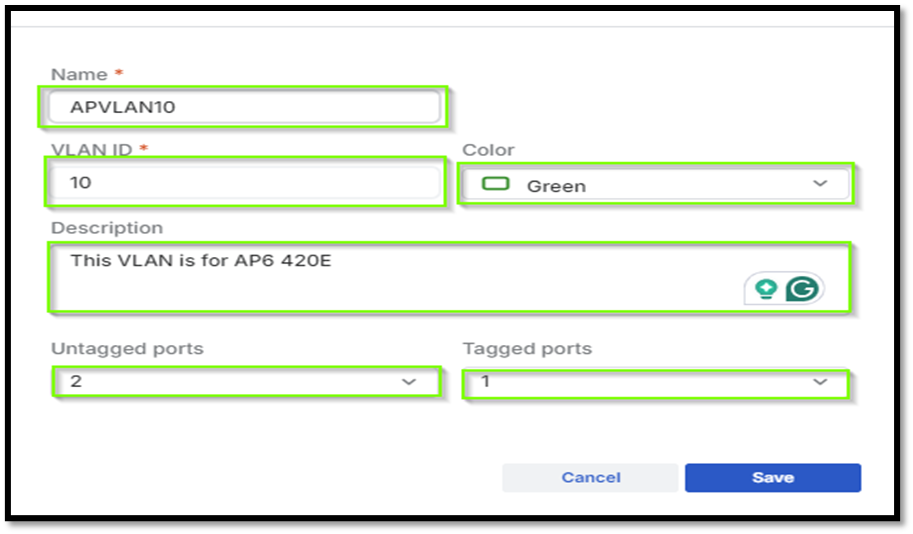
VLAN 20
- VLAN name
- VLAN ID 20
- Color (Optional)
- Description (Optional)
Select Port 4 as untagged port and Port 1 as tagged then click Save.
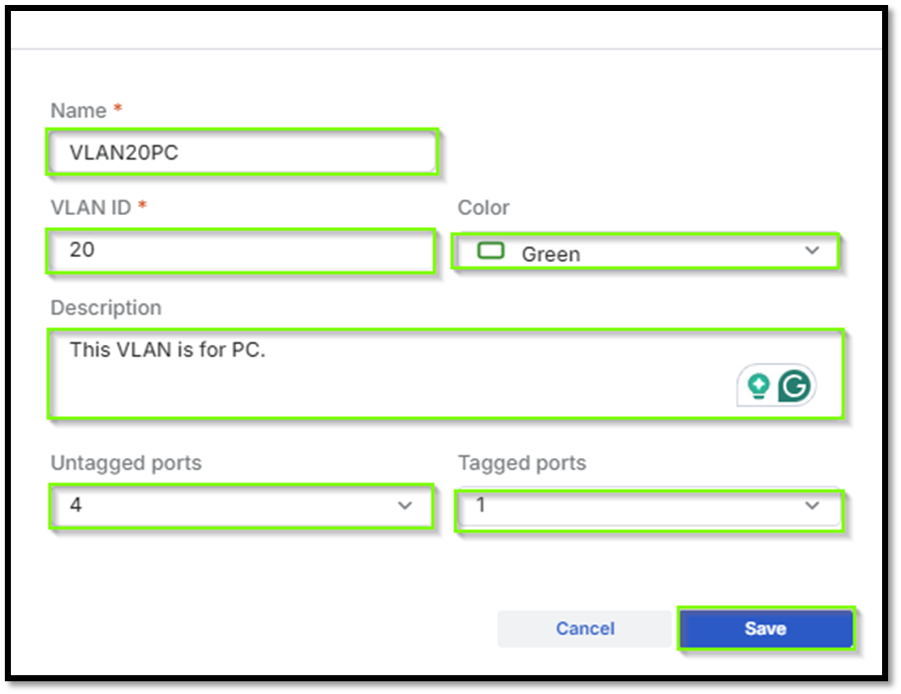
Once the VLANs are created, see screenshot for reference

Step3. Sophos Firewall Interfaces
Login to firewall and under Network > Interfaces > Select port 5 > Edit the following:
- Name (Port 5)
- IPV4 configuration>static>192.168.10.1/24 then save.
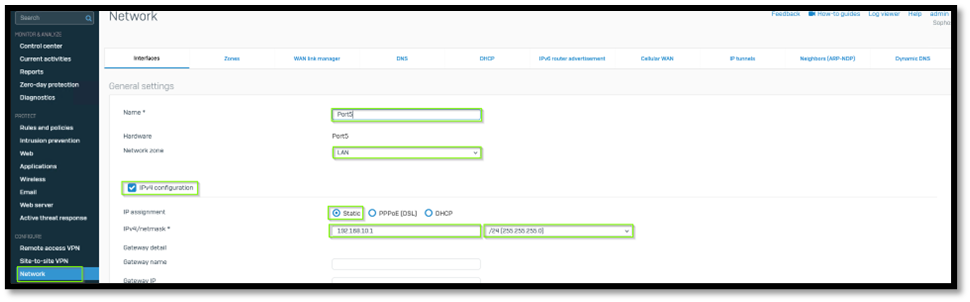
Step4. VLAN Interfaces
VLAN 10 Interface
Under Interfaces> Add VLAN
- Name (AP VLAN 10)
- Port 5
- Zone LAN
- VLAN ID 10
- IPv4> static >IPv4 192.168.20.1 and subnet mask 24 then save.
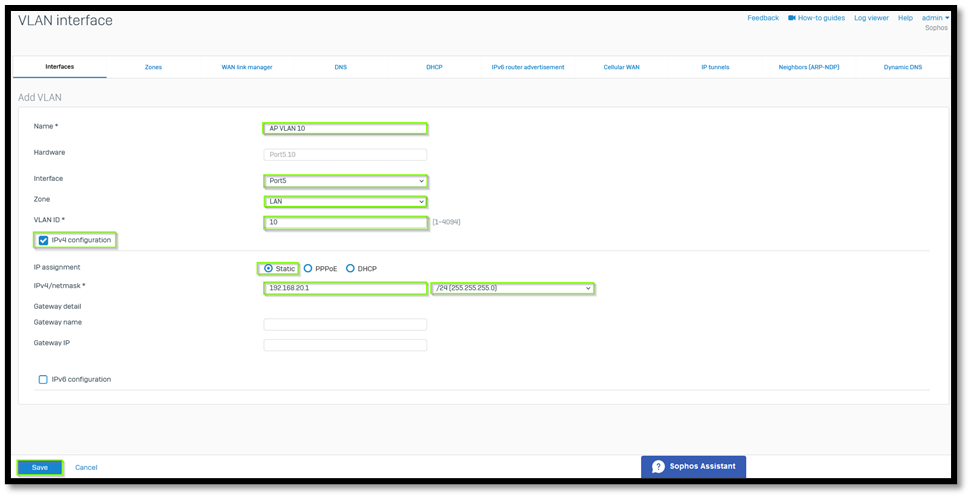
VLAN 20 Interface
Under Interfaces> Add VLAN
- VLAN
- Name (PC VLAN 20)
- Port 5
- Zone LAN
- VLAN ID 20
- IPv4> static> IPv4 192.168.30.1 and subnet mask 24 then save.
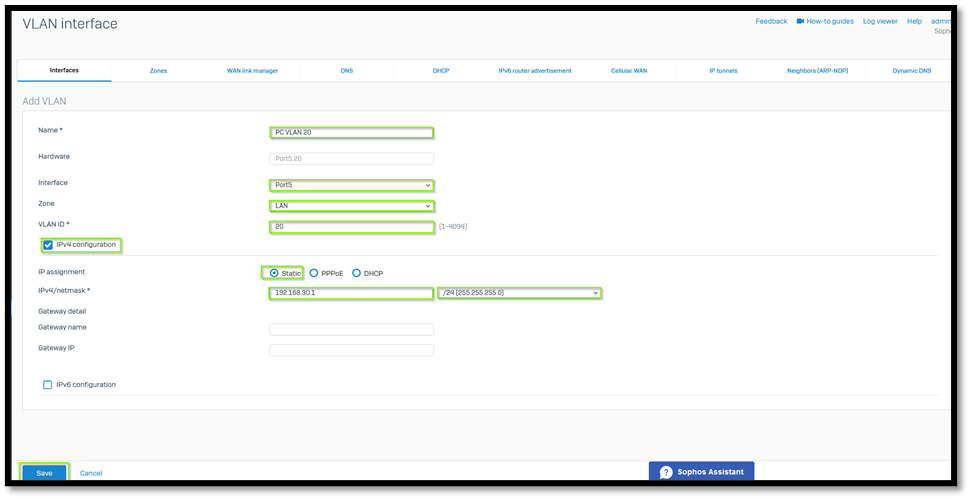
Once the VLANs are created, see screenshot for reference

Step5. DHCP Server
DHCP for AP6
Under DHCP > General Settings>
- Interfaces : AP VLAN 10
- Enter Dynamic IP Lease for VLAN 10
- Click Use Interface P as Gateway
- Save
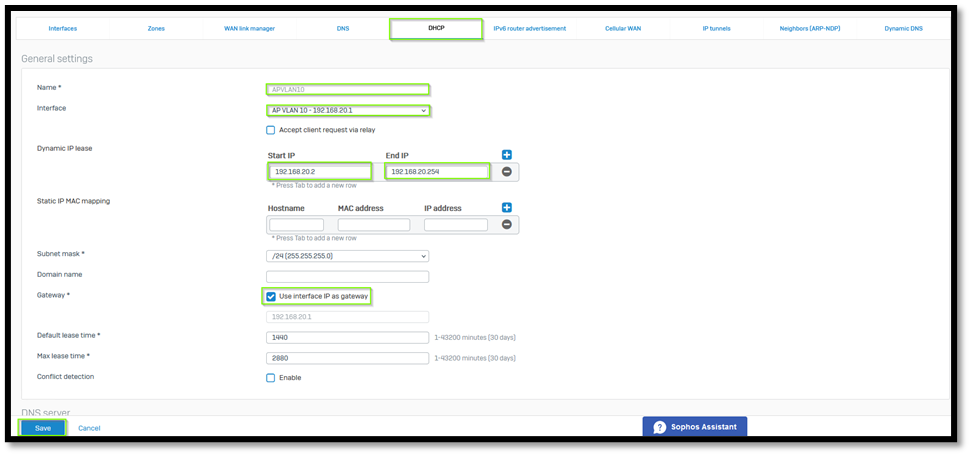
DHCP for Endpoint machines
Under DHCP > General Setting>
- Interfaces : PC VLAN 20
- Enter Dynamic IP Lease for VLAN 20
- Click Use Interface P as Gateway
- Save
Configure DHCP server for VLAN 20 to assign IP address to PC.
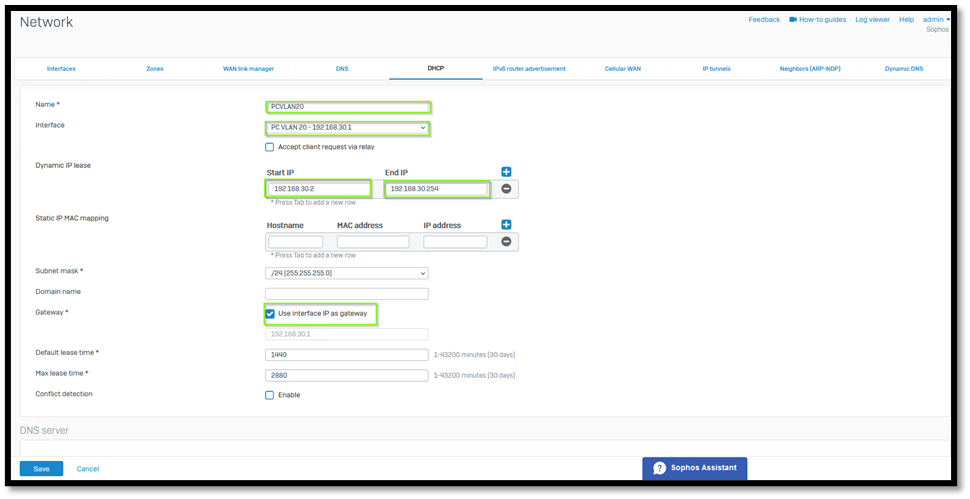
IP Lease
To check the lease IP, kindly click DHCP and scroll down to see the assigned IP address.