Introduction
This article describes how to use the Apple Device Enrolment Program (DEP) to enrol devices in Supervised mode. The high level steps are to create a policy and include it in a DEP profile. New devices will receive the DEP profile from the Sophos Mobile server and complete enrolment.
Prerequisites:
- Apple Business Manager integration:
- Integration between Apple Business Manager and Sophos Mobile has been set up. For information on this please see: https://docs.sophos.com/central/Mobile/help/en-us/AdminHelp/EnrollDevices/ABM/index.html
- iOS devices are assigned to the MDM server in Apple Business Manager
Create a policy
- Go to Mobile> Policies> iOS & iPad OS
- Click Create> Device policy
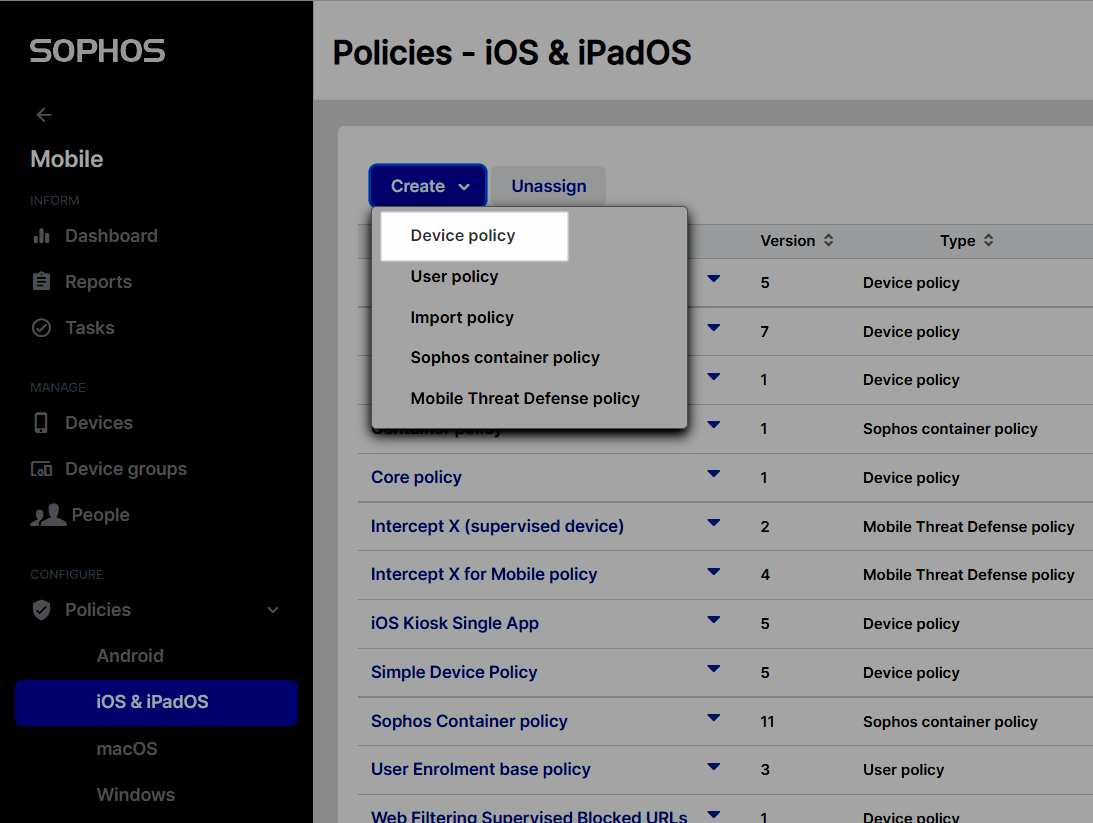
- Click Add and select the configuration setting that you want to apply to devices (e.g. “Restrictions”)
- Save the policy
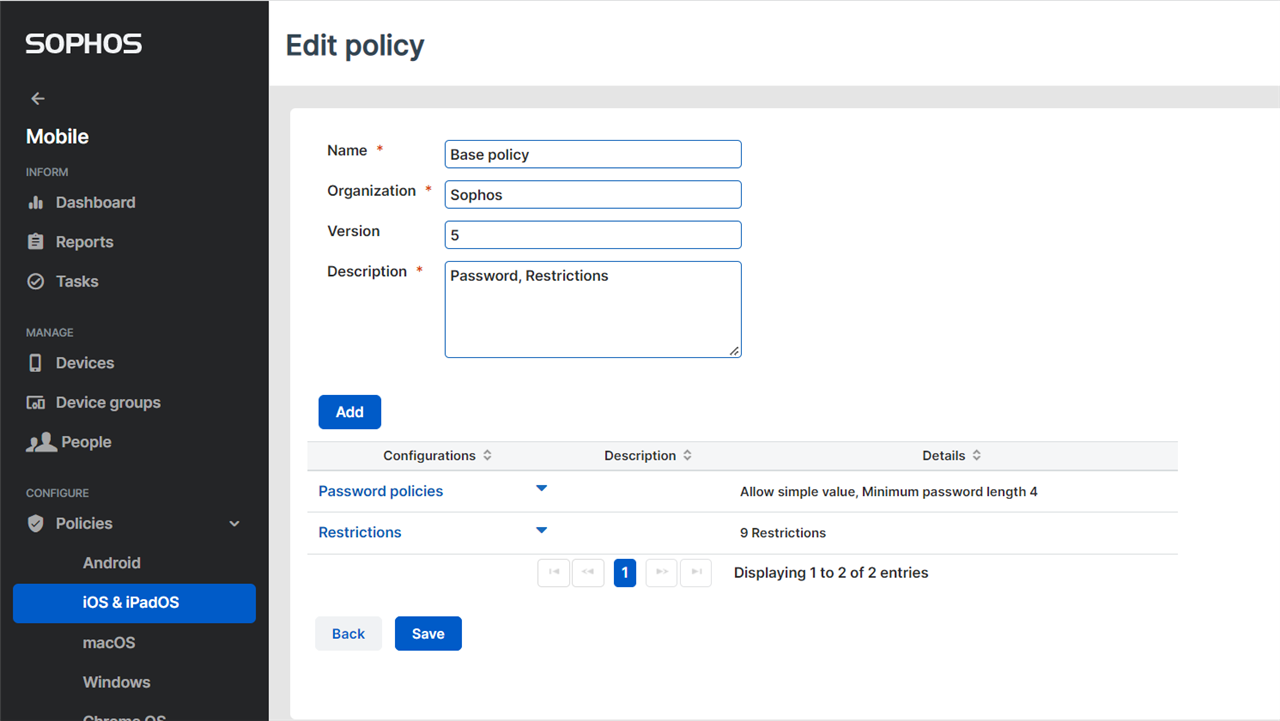
Optional
- Go to Mobile> Policies> iOS & iPad OS
- Click Create> Mobile Threat Defense policy
- Click Add and select the configurations that should be applied to devices
Create an enrolment Task Bundle
- Go to Mobile> Task Bundle> iOS & iPad OS
- Click Create> Create Task Bundle
- Click Add Task> Assign policy
- Select Device policy
- Select the policy created in the earlier section
- Click Finish
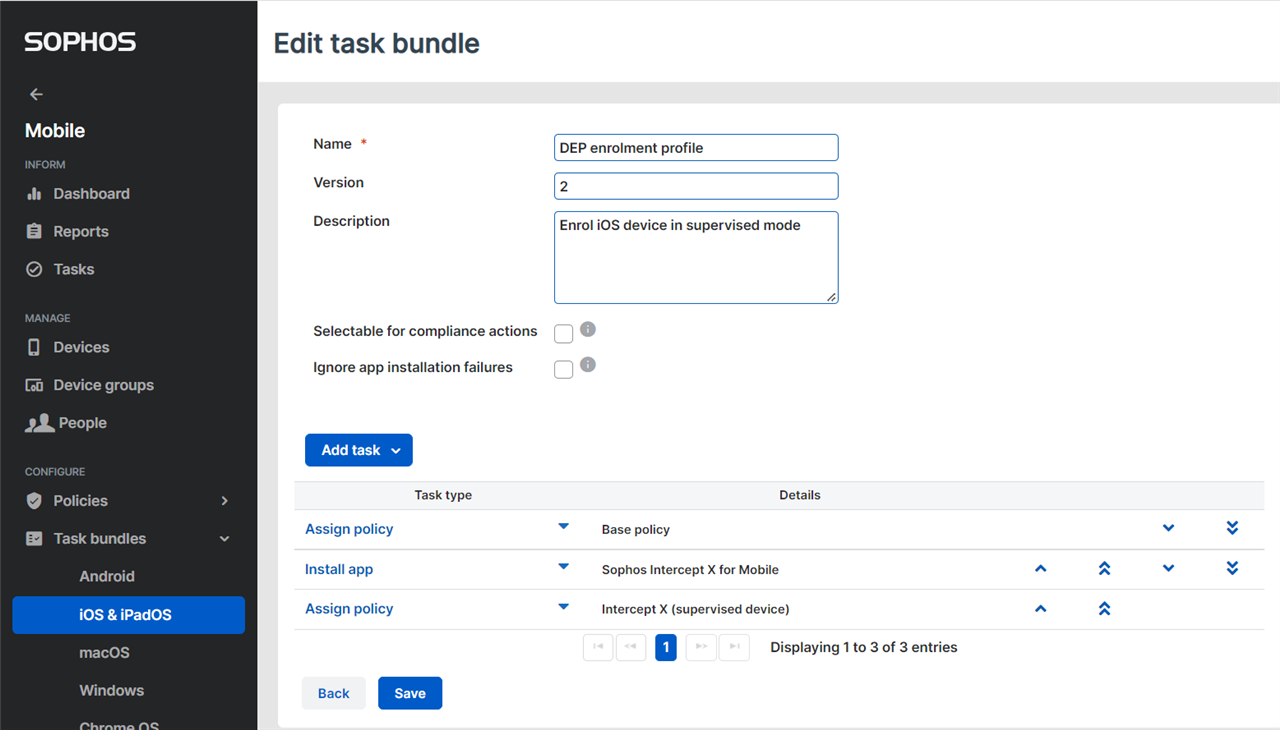
Optional
- Click Add Task> Install app
- Search for Sophos Intercept X for Mobile
- Select the app and click Apply
- Click Add Task> Assign policy
- Select Mobile Threat Defense policy
- Select the policy created in the earlier section
- Click Save
Create Apple Business Manager profile
- Go to Setup> Apple setup> Apple DEP profiles
- Click Add
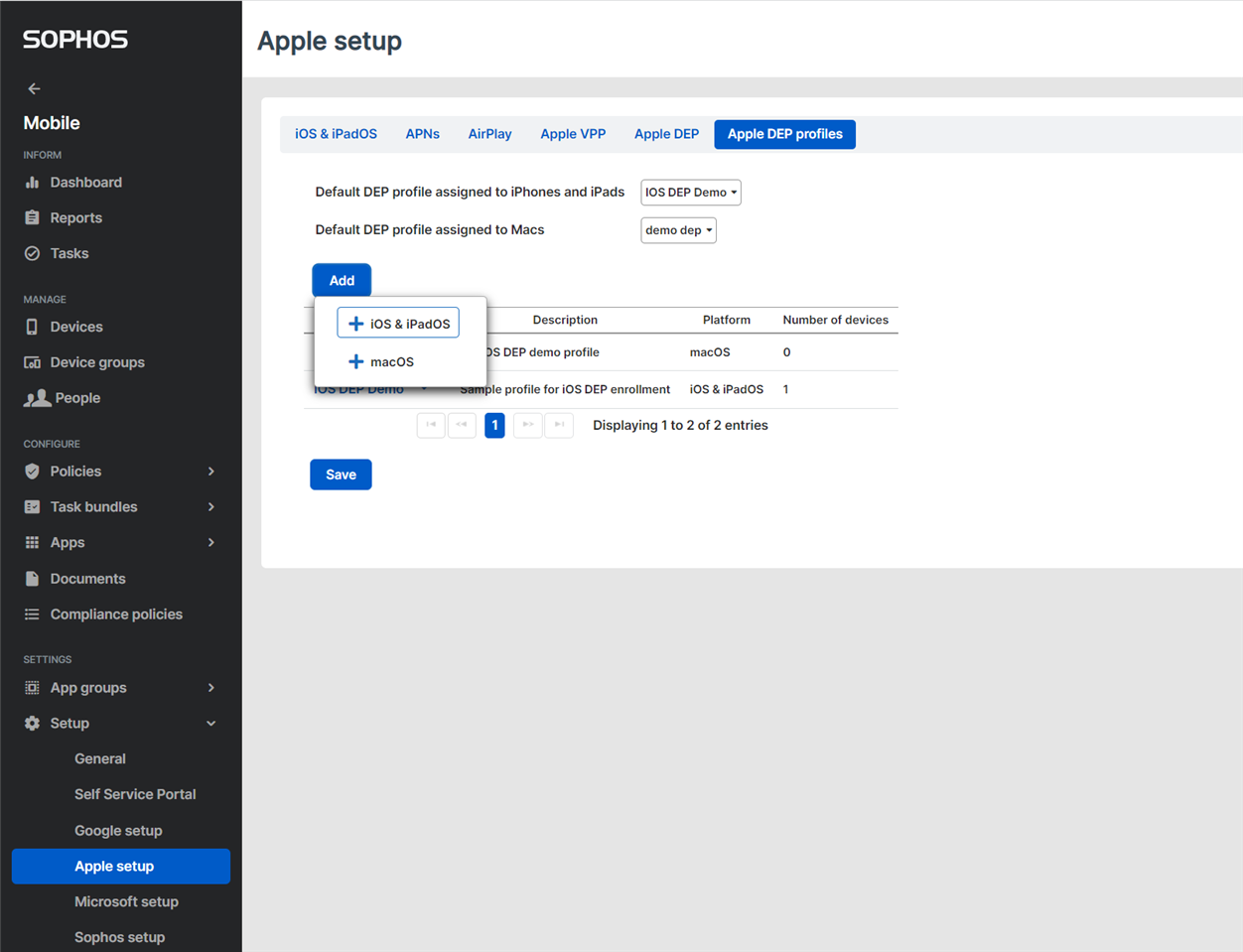
- Enter a relevant name and description
- Choose a Device Group – devices will be added to this group when they are enrolled
- In the Task Bundle dropdown, select the Task Bundle created earlier
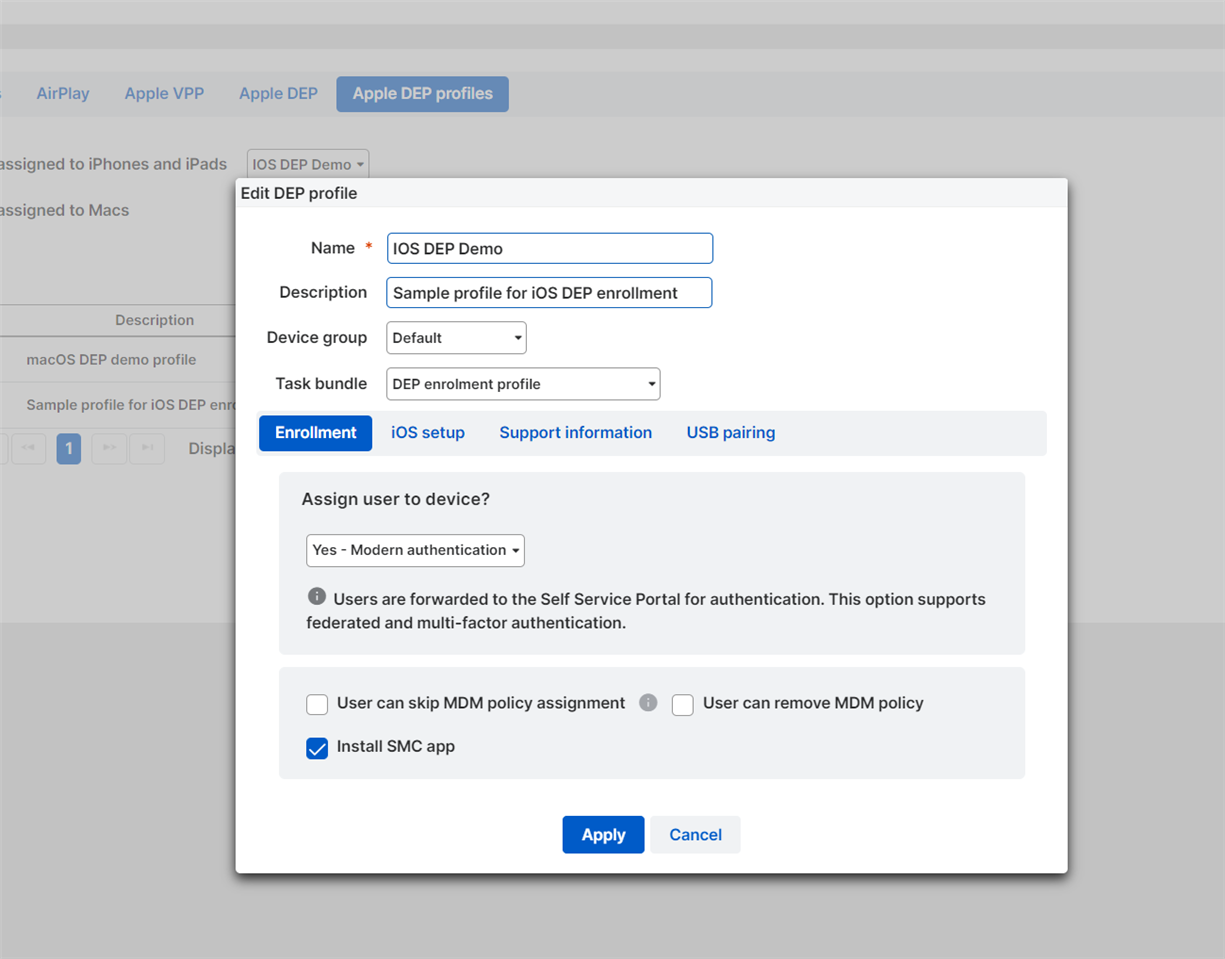
- The tabs allow an admin to customize the enrolment flow and experience for the end user
- For example, on the Enrolment tab, select ‘Install SMC app’
- On the iOS Setup tab, select pages that shouldn’t be displayed when the user enrols the device
- Click Apply to save the profile
- In the dropdown for ‘Default DEP profile assigned to iPhones and iPads’ select the profile that was just created
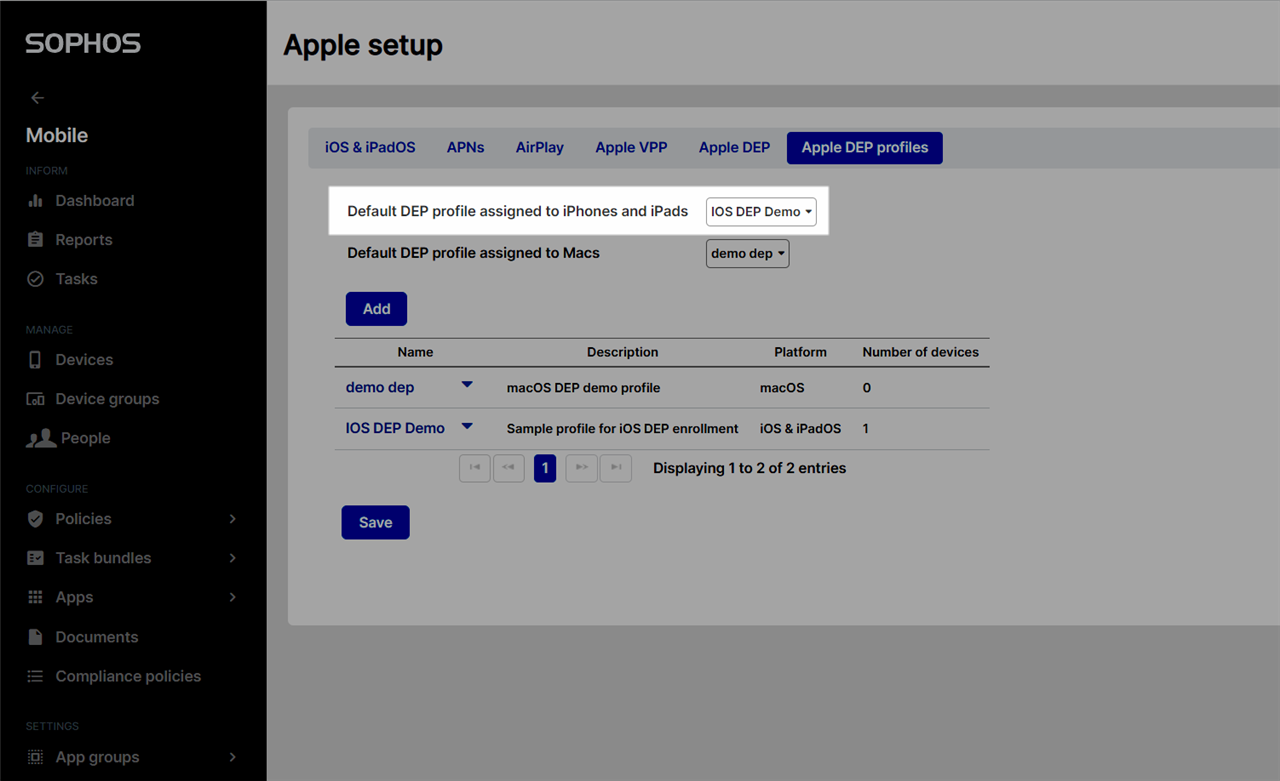
Optional
- Through integration with Apple Business Manager, admins can automate the process of assigning apps and licenses to users
- For more information please see this page in the Sophos Mobile Admin guide
Enrol device
- Turn on a new/wiped iOS device
- Select the relevant Language and join a Wi-Fi network
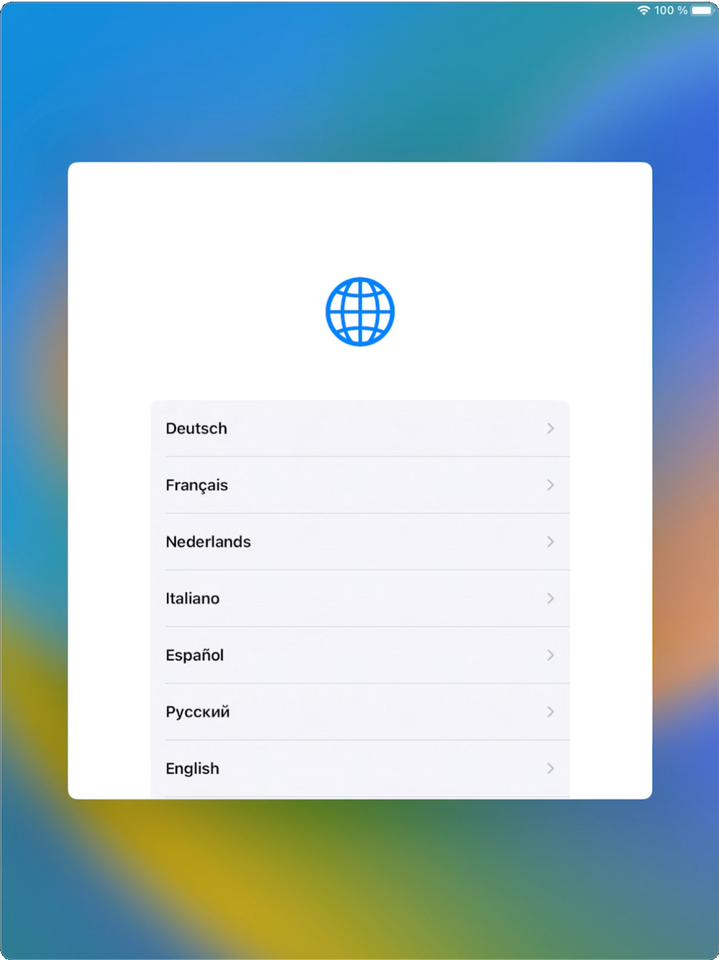
- The user is prompted to enter their Sophos Central credentials
- If the administrator has set up Sophos Central federated sign-in, the user can sign-in with their domain credentials. For details on setting up federated sign in please see this page
- Otherwise the user should log in with Self Service Portal credentials
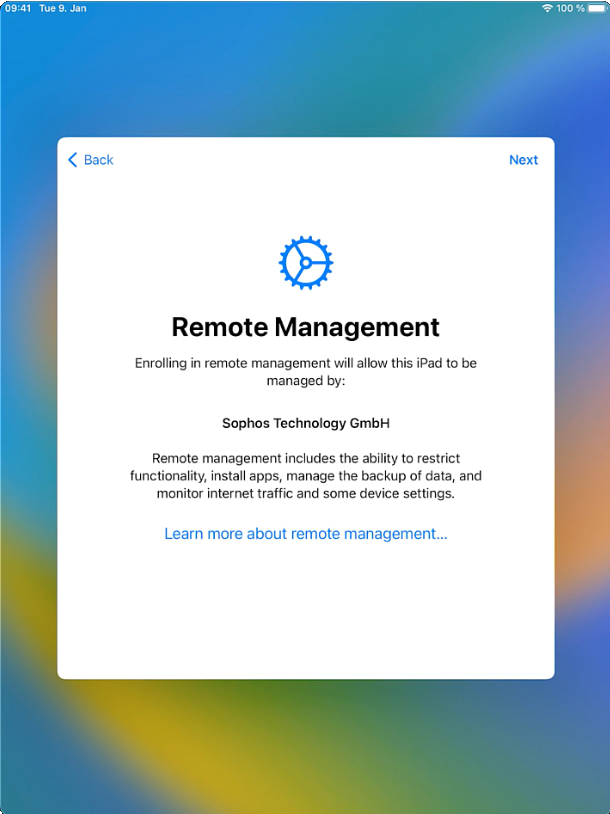
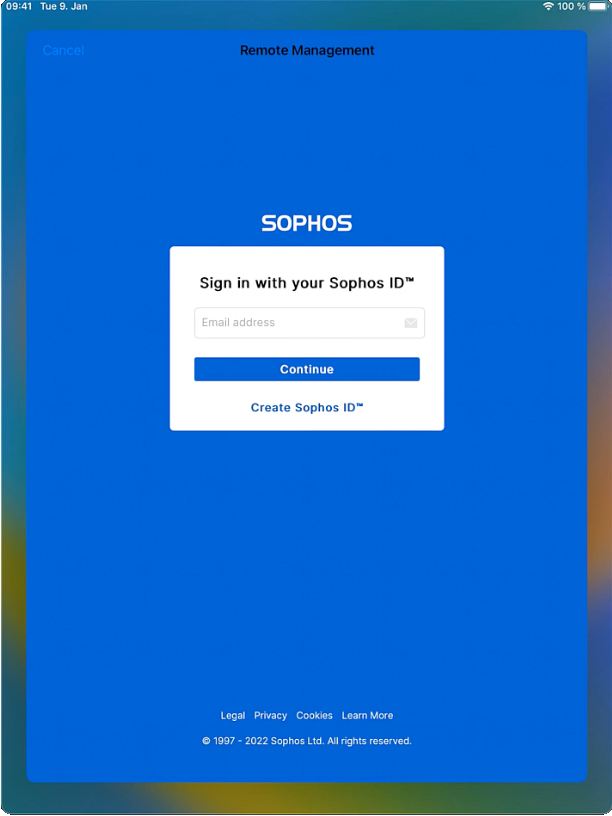
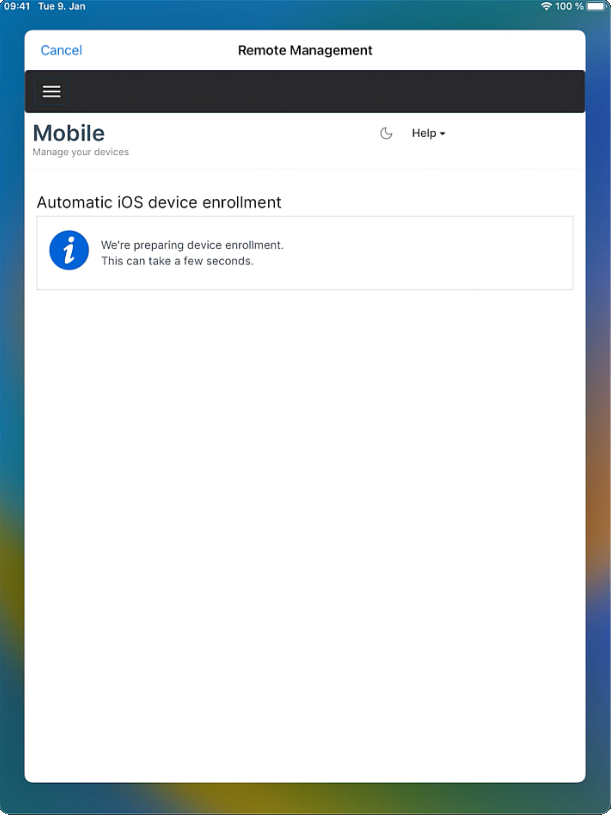
- Several iOS setup pages are displayed to the user
- The pages displayed will vary based on the settings chosen by the admin when creating the DEP profile (in the ‘iOS Setup’ tab)
- The iOS home page is displayed and enrolment is complete
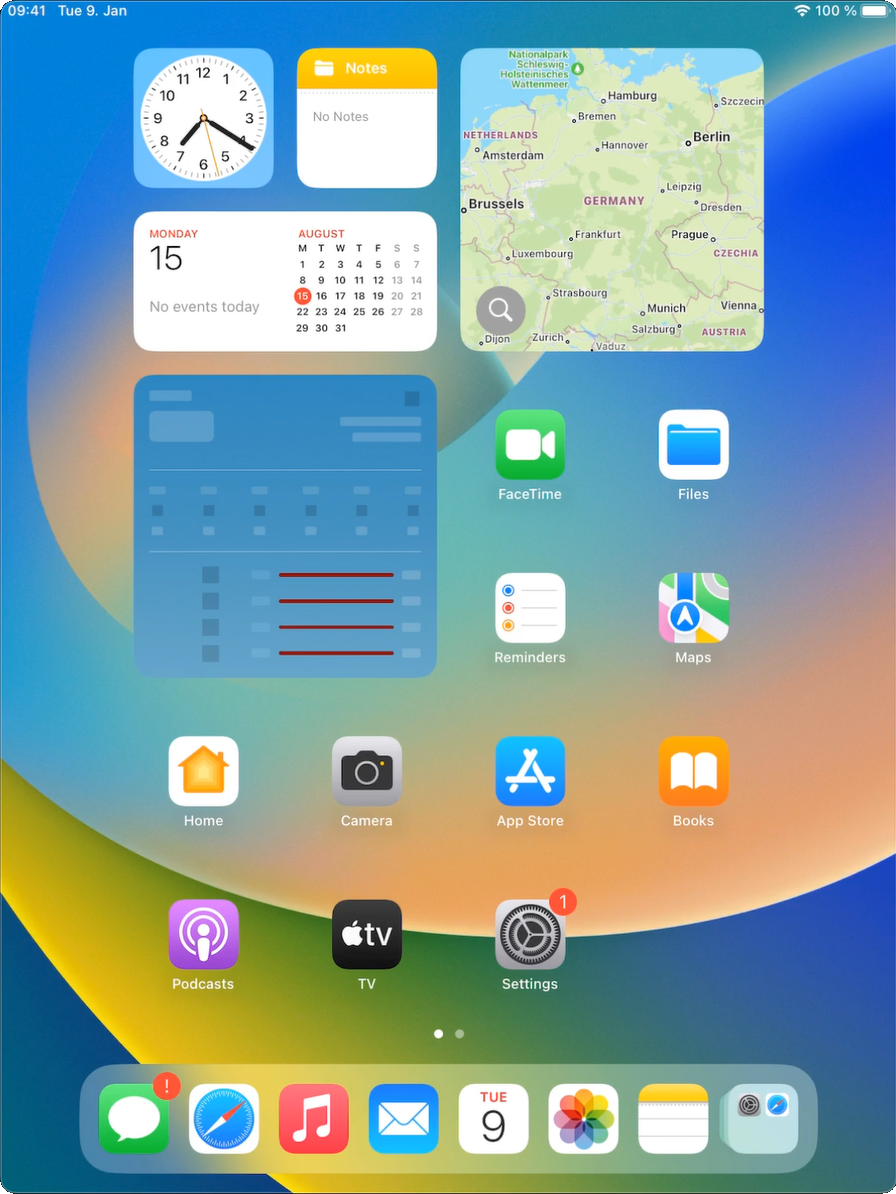
Updated formatting
[edited by: tom_w at 11:07 AM (GMT -7) on 18 Aug 2022]


