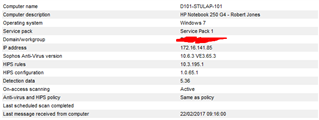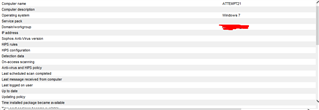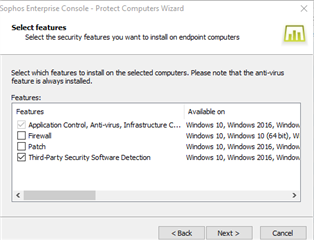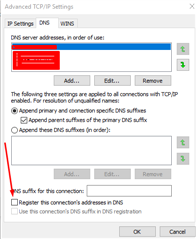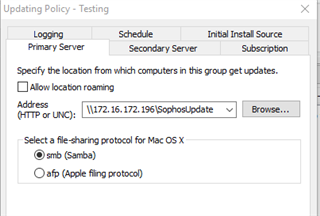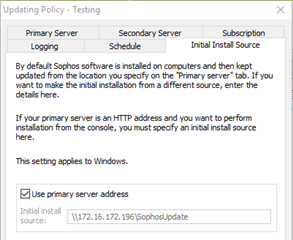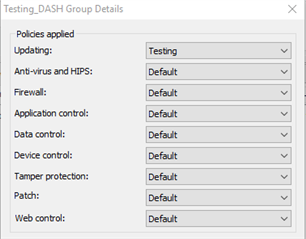Hi all, we have a somewhat urgent issue at this point.
We are trialing using Windows Deployment Services with Microsoft Deployment Toolkit for imaging now.
In the past we have not used sysprep on our machines etc, and Sophos has always installed from the Enterprise console by right clicking the PC and clicking protect computers after it has been added to the domain.
Now that we are using Microsoft Deployment Toolkit, we have a similar setup, it gets added to the domain etc and once all completed I tried to go into the enterprise console and right click > protect computers.
After a few seconds it fails with the following error:
Code 80072afc - The installation could not be started: the requested name is valid, but no data of the requested type was found. The computer may need additional configuration before installation.
I have disabled the windows firewall, turned of UAC. We are on Win7 64bit.
I cannot think of anything else that would cause this with the way we are imaging PCs now...
Any ideas? Thanks very much.
This thread was automatically locked due to age.