Hi Community,
Following on from the retirement of Windows 7, Windows Server 2008 R2, and Windows SBS 2011 for Enterprise Console on the 31st December 2020.
On the 01st February 2021 all data, product updates, and new installations will be blocked on these operating systems if they are not assigned to the extended support subscription.
From the 01st February 2021 all data, product updates, and new installations will be blocked on these operating systems if they are not assigned to the extended support package. Any managed computer not assigned to the extended support package will report the following error to Enterprise Console:
00000067 Failed to install SAVXP: The software cannot be installed on the operating system.
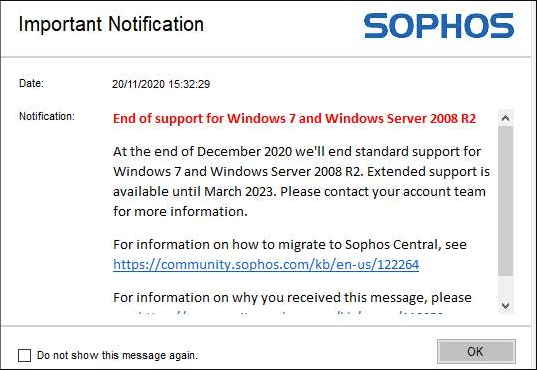
Purchase the Extended Support
The extended support package for Windows 7, Windows Server 2008 R2, and Windows SBS 2011 must be purchased from your Sophos sales representative or Sophos Partner.
Extended Support does not cover any of the below Sophos Enterprise Console components installed to Windows 7, Windows 2008 R2, or Windows SBS 2011.
- Sophos Management Console
- Sophos Management Database
- Sophos Management Server
- Sophos Update Manager
If you currently have any of these components installed on these operating systems, we recommend transferring these to a supported operating system.
Install the Sophos Extended Package
The extended package is a separate version of the existing Windows package. Perform the following steps to properly install it on your Windows 7, Windows Server 2008 R2, and Windows SBS 2011 computers.
- A new Subscription must be created for the extended package. Further information on managing subscriptions can be found in the knowledge base article Sophos Enterprise Console: How to manage Software Subscriptions.
The required subscription for the extended package is Windows 7 and 2008 R2 Extended Support - Please see KBA 135251. You cannot add the extended subscription to an existing Windows subscription.
- A new Updating policy must be created that links to the extended package subscription. For further information on configuring the updating policies, see the article Enterprise Console Help documentation for the version of the Sophos Enterprise Console you have installed.
- A new Group must be created to move your Windows 7/2008 R2/SBS 2011 computers into. This new Group must have the new Updating policy applied. Further information on configuring Groups can also be found in the Enterprise Console Help documentation for the version of Enterprise Console you have installed.
Note: You can set up more than one group. For example, you may want one group for Windows 7, another for Windows 2008 R2, and another for Windows SBS 2011.
- Move your Windows 7, Windows Server 2008 R2, and Windows SBS 2011 computers from your existing Group to the new Group. This can be done by dragging and dropping the computer between groups.
Sophos Enterprise Console managed customers must separate the Windows 7, Windows Server 2008 R2, and Windows SBS 2011 computers and protect them again with a new Sophos installer package. Please get in touch with your account team for information regarding extended support at the earliest. For more information, please check out the below links:
- Extended Support for Windows 7, Windows Server 2008 R2, and Windows SBS 2011 in Sophos Enterprise Console
- Sophos Endpoint Security and Control: Failed to install SAVXP, the software cannot be installed on the operating system error
- Sophos Endpoint and Server Protection: Retirement calendar for supported platforms and operating systems
