Hi all,
I try to install the beta on a new virtual datacenter (vmware).
There is no dhcp on wan interface ... When i tried to change ip of Wan interface... no way ...
I can t have access to web interface.
What i ve done :
log into the console: menu 1 (network configuration) => 1 Interface Configuration then try to give the config... For the first interface : no problem you can change the ip.
For the second interface (wan), it bypass the menu to enter ip ...
I only tried with beta 1 because no iso or vmware image of full beta2.
Is it a bug ? or i don t find the right way to change the wan ip from console
Matthieu