Disclaimer: This information is provided as-is for the benefit of the Community. Please contact Sophos Professional Services if you require assistance with your specific environment.
______________________________________________________________________________________________________________________________________
Table of Contents
Overview
This article explains how to set up a WAN interface (Static/DHCP) with Virtual LAN (VLAN).
This configuration is usually done when there’s a specific requirement of ISP to tag the traffic with a VLAN ID.
Product and Environment
Sophos Firewall
Configuration
1. Configure the physical interface with a fake IP address.
- Go to Configure>>Network>Interfaces
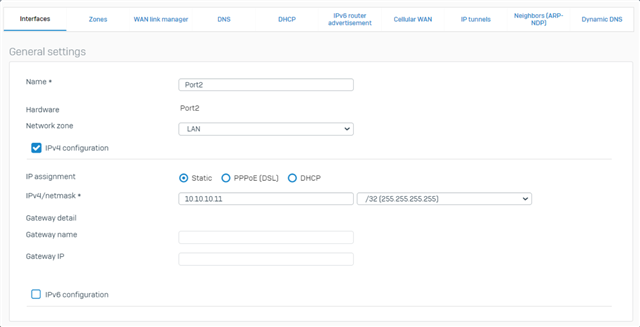
2. Add a VLAN interface to the port it’s connected to.
|
Parameters |
Value |
Description |
|
Name |
ISP_Connection |
Enter a name. You can change this name later. |
|
Hardware |
Port2.1024 |
The hardware name is created automatically, using the selected interface and the VLAN ID. |
|
Interface |
Port2 |
Enter the Physical Interface to be used; in this example, Port 2. |
|
Zone |
WAN |
Select the Zone as WAN. |
|
VLAN ID |
1024 |
Enter an identifier for the VLAN. Traffic from VLANs is tagged with VLAN identifiers. You can't add a VLAN ID more than once on a physical interface. |
|
IP Assignment |
Static/DHCP |
Method of assigning the IP address. Select from the following options: · Static · DHCP |
|
IP Address/Netmask |
xx.xx.xx.xx/24 (255.255.255.0) |
Enter the IP Address and subnet mask for the interface. |
|
Gateway Name |
ISP_Connection |
Enter the name of the Gateway through which the traffic will be routed. |
|
Gateway IP |
xx.xx.xx.xx |
Enter the Gateway IPv4 Address through which the traffic is to be routed. |
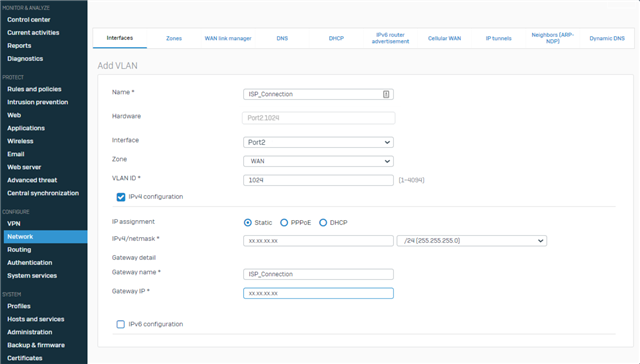
3. Click Save to add the VLAN interface.

______________________________________________________________________________________________________________________________________
Added TAGs
[edited by: Raphael Alganes at 7:52 AM (GMT -7) on 17 Sep 2024]

