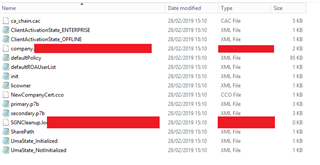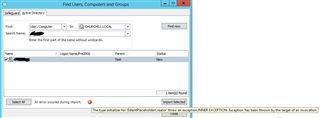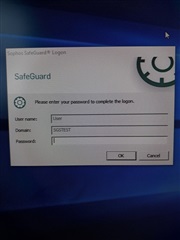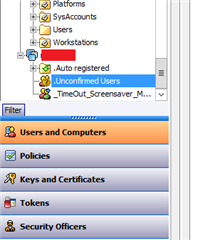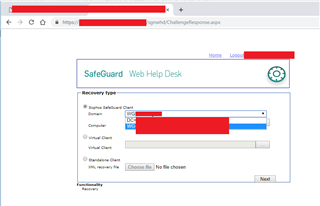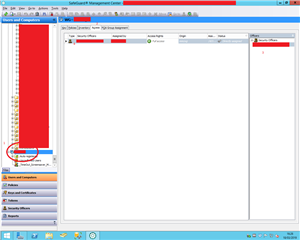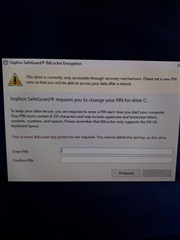Hi,
I have a number of Desktop PC's and Laptops that are at remote locations that don't require to be on our Domain as they are running Citrix.
We have been told to get them to work with Sophos Safeguard, we will need to import the certificate in the 'Personal' section of 'Certificates'.
The above has been tried with no success, can anyone help or suggest anything I am missing?
Kind regards, Dan Petford
This thread was automatically locked due to age.