Hello,
I updated our UTM Cluster 1 1/2 weeks ago and kept one node reserved.
Today I wanted to upgrade the second node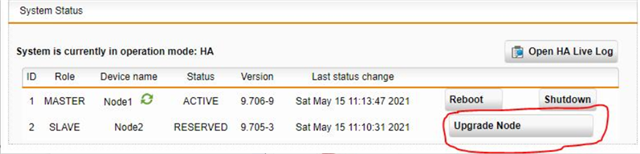
which led to the following status after waiting quite some time: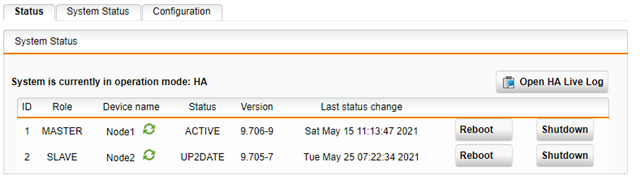
This does not look in sync. What needs to be done in order to have both nodes in sync?
Regards
BeEf
This thread was automatically locked due to age.


