I'm running the Home License of Sophos UTM on a physical box (Protectli Vault) as well as a VM on my Synology. After I updated to 9.718-5 of the firmware, I am no longer able to access WebAdmin from my PC on either of the upgraded UTMs using either Google Chrome or MS Edge (latest versions, Chrome 119.0.6045.160 and Edge 119.0.2151.72.) I receive this message:
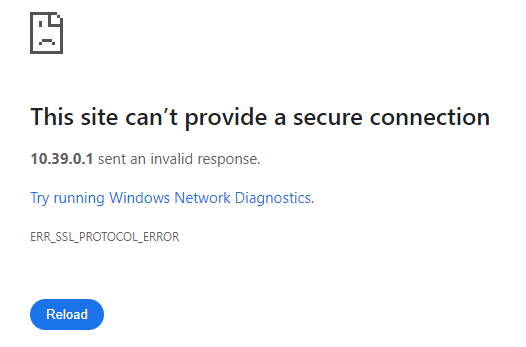
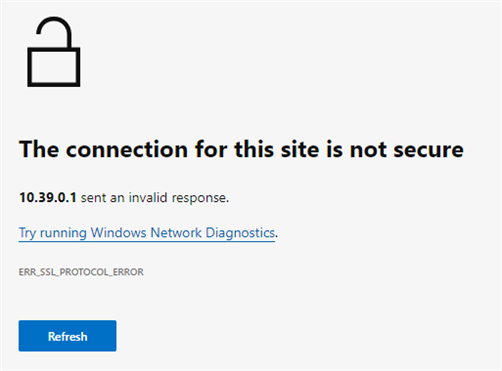
Firewalls are working fine and passing traffic but I have no access to the WebAdmin from my desktop PC. I have tested on multiple PCs with the same result.
However, using Chrome on my iPhone, I am able to access WebAdmin on the upgraded UTMs.
I maintain an additional Protectli for my in-laws and I did not upgrade its firmware after I saw this happen on my 2 UTMs. I can still access the WebAdmin from Chrome on my PC on the UTM that has not been upgraded yet (it is running 9.717-3).
I see in the release notes for 9.718-5:
Fix [NUTM-14219]: [Basesystem] Remove support for weak TLS signature algorithms in Web Admin and User Portal
...and was wondering if this "fix" may have broken something with the TLS in the desktop version of Chrome.
Has anyone else observed this behavior, and does anyone have any suggestions for a fix/workaround so I can access WebAdmin from my PC?
This thread was automatically locked due to age.


