I have been using ASG since v7 and really love the product. With every new release, I get more and more excited about the product and tell everyone I know about it. I use it in a virtual environment and while it hasn't always been the fastest, it has worked well. However, v9 isn't like that. It is SLOW. Example. When using 8.35, I could get 20-40MB thruput on a speedtest. When I installed v9 (didn't do an inplace upgrade, I installed a fresh ovf v9 appliance) it has dropped to 8. When I move the very same VM to another gateway, a netgear POS connected to the same cable modem, I can download at 88.89MB. Just like EVERYONE else, I am seeing poor v9 performance.
I don't know if the ovf was really modified from v8 to v9, other than SMP and more RAM. What I did notice was the NIC's were the flexible NIC's. Sinec I am not a LINUX guru, I was wondering if there was a how to on how to change the NIC's to VMXNet3 and to get the device to see it. When I try to add a new NIC, the only selection I have is e1000. I can edit the VMX file, but I don't know how bad that will screw with the astaro. I want to get that out of the way before I do any further performance based troubleshooting.
Help us enhance your Sophos Community experience. Share your thoughts in our Sophos Community survey.