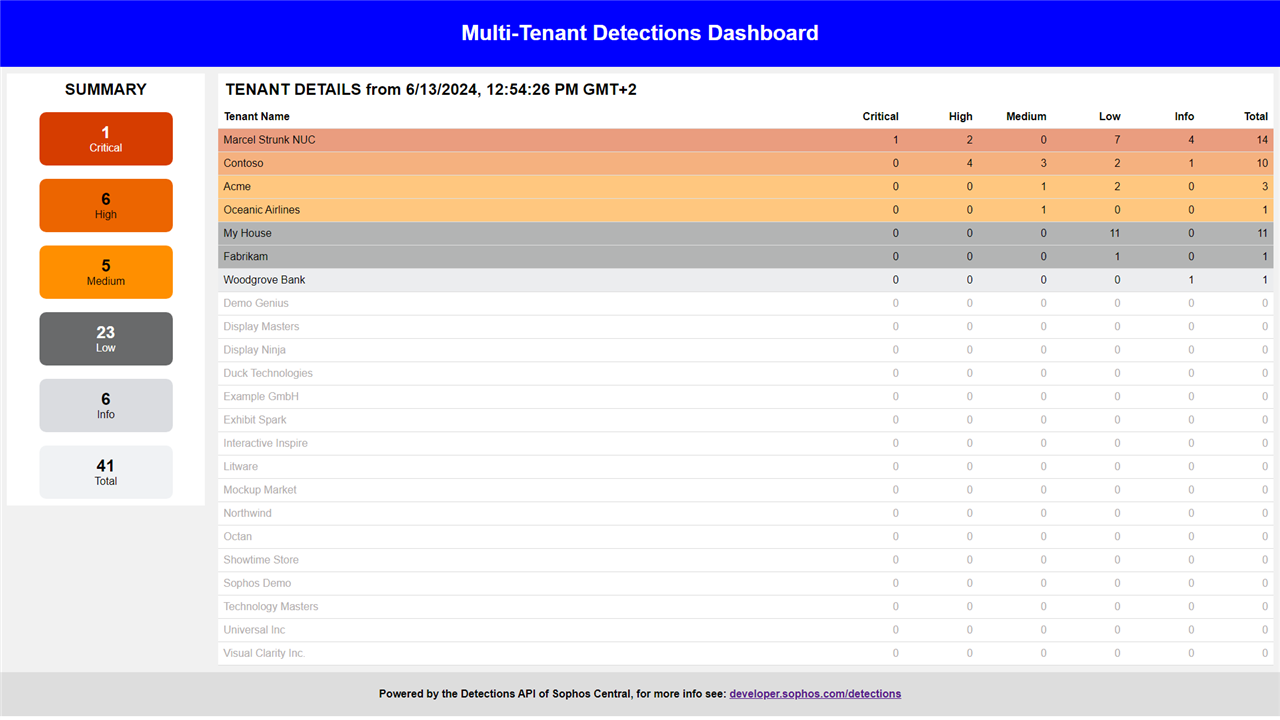
Disclaimer: This information is provided as-is for the benefit of the Community. Please contact Sophos Professional Services if you require assistance with your specific environment.
Also note that by using or accessing the Software below, you agree to be bound by the terms of the Sophos End User License Agreement
This is the first post in a 3 posts series covering Multi-Tenant Dashboards created using Sophos Central API's. In this post we will use the Detections API to build a Multi-Tenant Detections Dashboard as shown in the screenshot above.
Introduction:
While talking to partners and customers using the Enterprise Dashboard, I regularly ask for an option to easily check which tenant has how many detections without the need of going into the tenants individually.
With the introduction of the recently released Detection API for Sophos Central building a detections-based report or dashboard became an option.
Initially I started working on extracting the data from Sophos Central using the API. Instead of starting from scratch I used the framework/samples provided during the Sophos Central API Academy 2022 as basis. This allowed me to build a PowerShell script which exports detection counters to a CSV-file. This CSV-file can serve as a basis for any report you want to create yourself.
Next up was the dashboard. Because I wanted to make sure that the dashboard would work in combination with any webserver (and not have any complex requirements like a database server), I decided to use the CSV-file and that the complete logic for showing the dashboard should be handled by the browser itself. The webpage I created therefore regularly checks if the CSV-file was updated and then refreshes the contents of the page automatically.
In the next section you will find the used components and a short guide on how to set up your system. By following these steps, you will end with a dashboard which looks like the screenshot at the beginning of this post.
Steps:
The steps below should guide you through setting up your own dashboard. You yourself are responsible for setting up the webserver on which the dashboard will be hosted, I will therefore also not provide instructions on how to set up the webserver, define possible access controls, etc.
- Create a Service Principal with the Service Principal ReadOnly role (other roles can be used as well but the ReadOnly role has the least privileges). How this is done is described in Gettings Started as a Partner respectively Getting Started as an Organization.
- Create a html file from the code block below in a directory served by your webserver. Due to security implications we cannot use the "script" html-tag when posting code, you therefore have to replace all "s#c#r#i#p#t" entries within the file "script" when you create your html-file.
<!DOCTYPE html> <html> <head> <style> * { box-sizing: border-box; } body { font-family: Arial; margin: 0; } .header { padding: 10px; text-align: center; background: #0000FF; color: white; } h2 { margin: 0px; padding: 10px; background: #FFFFFF;} h2.center { text-align: center; } /* Flex Container */ .container { display: flex; background-color: DodgerBlue; } .container-l { flex: 20%; flex-basis: 250px; background-color: #f1f1f1; padding: 10px; } .container-r { flex: 80%; background-color: #f1f1f1; padding: 10px; } /* Summary Container */ .summary { display: flex; flex-wrap: wrap; justify-content: center; text-align: center; background-color: white; padding 20px; } #sumCri { border-radius: 10px; background: #d63d00; margin: 10px; padding: 16px; width: 200px; height: 80px; text-align: center; color: white;} #sumHig { border-radius: 10px; background: #ec6500; margin: 10px; padding: 16px; width: 200px; height: 80px; text-align: center;} #sumMed { border-radius: 10px; background: #ff8f00; margin: 10px; padding: 16px; width: 200px; height: 80px; text-align: center;} #sumLow { border-radius: 10px; background: #696a6b; margin: 10px; padding: 16px; width: 200px; height: 80px; text-align: center; color: white;} #sumInf { border-radius: 10px; background: #dadce0; margin: 10px; padding: 16px; width: 200px; height: 80px; text-align: center;} #sumTot { border-radius: 10px; background: #F0F2F4; margin: 10px; padding: 16px; width: 200px; height: 80px; text-align: center;} #sumSep { border-radius: 10px; width: 200px; height: 10px; text-align: center;} #sumVal { font-size: 25px; font-weight: bold; } /* Details Container */ .details { background-color: white; } table { border-collapse: collapse; width: 100%; } th, td { padding: 8px; text-align: left; border-bottom: 1px solid #ddd; } th.number, td.number { width: 7%; text-align: right; } /* detection colors */ .critical { background: #d63d0080 !important; } .high { background: #ec650080; } .medium { background: #ff8f0080; } .low { background: #696a6b80; } .info { background: #dadce080; } .none { background: #FFFFFF; color: #b3afaf; } /* Footer */ .footer { padding: 3px; text-align: center; background: #ddd; } /* Automatically adjust for small screens */ @media screen and (max-width: 900px) { .container { flex-direction: column; }} </style> </head> <s#c#r#i#p#t src="https://ajax.googleapis.com/ajax/libs/jquery/1.7.1/jquery.min.js"></s#c#r#i#p#t> <s#c#r#i#p#t src="https://cdnjs.cloudflare.com/ajax/libs/PapaParse/4.1.2/papaparse.js"></s#c#r#i#p#t> <body> <s#c#r#i#p#t> function updatePage(dataTable) { var tbody = '<tr><th class="name">Tenant Name</th><th class="number">Critical</th><th class="number">High</th><th class="number">Medium</th><th class="number">Low</th><th class="number">Info</th><th class="number">Total</th></tr>'; var sumT = sumC = sumH = sumM = sumL = sumI = 0; // build table and totals for (var i = 0; i < dataTable.length; i++) { var row = ""; if(dataTable[i].hasOwnProperty('Name')) { if(dataTable[i].Detections_Critical !== 0) { row = '<tr class="critical">'; } else if(dataTable[i].Detections_High !== 0) { row = '<tr class="high">'; } else if(dataTable[i].Detections_Medium !== 0) { row = '<tr class="medium">'; } else if(dataTable[i].Detections_Low !== 0) { row = '<tr class="low">'; } else if(dataTable[i].Detections_Info !== 0) { row = '<tr class="info">'; } else { row = '<tr class="none">'; } row += '<td class="name">' + dataTable[i].Name + "</td>"; row += '<td class="number numC">' + dataTable[i].Detections_Critical + "</td>"; row += '<td class="number numH">' + dataTable[i].Detections_High + "</td>"; row += '<td class="number numM">' + dataTable[i].Detections_Medium + "</td>"; row += '<td class="number numL">' + dataTable[i].Detections_Low + "</td>"; row += '<td class="number numI">' + dataTable[i].Detections_Info + "</td>"; row += '<td class="number">' + dataTable[i].Detections_Total + "</td>"; tbody += row + "</tr>"; sumT += parseInt(dataTable[i].Detections_Total); sumC += parseInt(dataTable[i].Detections_Critical); sumH += parseInt(dataTable[i].Detections_High); sumM += parseInt(dataTable[i].Detections_Medium); sumL += parseInt(dataTable[i].Detections_Low); sumI += parseInt(dataTable[i].Detections_Info); } } // update webpage $("output").html( '<table class="table"><tbody>' + tbody + "</tbody></table>" ); document.getElementById("sumCVal").innerHTML=sumC; document.getElementById("sumHVal").innerHTML=sumH; document.getElementById("sumMVal").innerHTML=sumM; document.getElementById("sumLVal").innerHTML=sumL; document.getElementById("sumIVal").innerHTML=sumI; document.getElementById("sumTVal").innerHTML=sumT; } function parseDetections(url, callBack) { Papa.parse(url+"?_="+ (new Date).getTime(), { download: true, dynamicTyping: true, header: true, complete: function(results) { // console.log(results); callBack(results.data); } }); } function updateDate(lastUpdated) { const formattedDate = lastUpdated.toLocaleString('en-US', { timeZoneName: 'short' }); document.getElementById("lastUpdated").innerHTML="TENANT DETAILS from " + formattedDate; } function fetchLastModified(url, callback) { fetch(url, {method: "HEAD"}) .then(r => {callback(new Date(r.headers.get('Last-Modified')))}); } fetchLastModified("detections.csv", updateDate); parseDetections("detections.csv", updatePage); setInterval(function(){ parseDetections("detections.csv", updatePage); fetchLastModified("detections.csv", updateDate); }, 30000); //refresh every 30 seconds </s#c#r#i#p#t> <!-- Header --> <div class="header"> <h1>Multi-Tenant Detections Dashboard</h1> </div> <!-- The flexible grid (content) --> <div class="container"> <div class="container-l"> <h2 class="center">SUMMARY</h2> <div class="summary"> <div id="sumCri"><div id="sumVal"><div id="sumCVal">0</div></div>Critical</div><br> <div id="sumHig"><div id="sumVal"><div id="sumHVal">0</div></div>High</div><br> <div id="sumMed"><div id="sumVal"><div id="sumMVal">0</div></div>Medium</div><br><br> <div id="sumLow"><div id="sumVal"><div id="sumLVal">0</div></div>Low</div><br> <div id="sumInf"><div id="sumVal"><div id="sumIVal">0</div></div>Info</div><br> <div id="sumTot"><div id="sumVal"><div id="sumTVal">0</div></div>Total</div><br> </div> </div> <div class="container-r"> <h2><div id="lastUpdated">TENANT DETAILS</div></h2> <div class="details"> <output>make sure that detections.csv is stored in the same directory as this page...</output> </div> </div> </div> <!-- Footer --> <div class="footer"> <h4>Powered by the Detections API of Sophos Central, for more info see: <a href="https://developer.sophos.com/detections" target="_blank">developer.sophos.com/detections</a></h4> </div> </body> </html>
Note: Do not place and run the PowerShell script in this directory! - Create a directory in which you store the Get-Central-Detections.ps1 from the following code block:
param ([switch] $SaveCredentials, [switch] $Export, [switch] $Fallback, [string] $Path = "." ) <# Description: Gather detection counts for all tenants Parameters: -SaveCredentials -> will store then entered credentials locally on the PC, this is needed once -Export -> Export the results to "detections.csv" -Fallback -> fallback to detecions API instead of the detections/counts API call -Path -> Specify another directory to export to #> # Error Parser for Web Request function ParseWebError($WebError) { if ($PSVersionTable.PSVersion.Major -lt 6) { $resultStream = New-Object System.IO.StreamReader($WebError.Exception.Response.GetResponseStream()) $resultBody = $resultStream.readToEnd() | ConvertFrom-Json return $resultBody.message } else { $resultBody = $WebError.ErrorDetails | ConvertFrom-Json return $resultBody.message } } # Setup datatable to store detection counts $DetectionsList = New-Object System.Data.Datatable [void]$DetectionsList.Columns.Add("ID") [void]$DetectionsList.Columns.Add("Detections_Critical") [void]$DetectionsList.Columns.Add("Detections_High") [void]$DetectionsList.Columns.Add("Detections_Medium") [void]$DetectionsList.Columns.Add("Detections_Low") [void]$DetectionsList.Columns.Add("Detections_Info") [void]$DetectionsList.Columns.Add("Detections_Total") [void]$DetectionsList.Columns.Add("Name") $DetectionsView = New-Object System.Data.DataView($DetectionsList) Clear-Host Write-Output "===============================================================================" Write-Output "Sophos API - Get XDR Detection Counts for the last 24 hours" Write-Output "===============================================================================" # Define the filename and path for the credential file $CredentialFile = (Get-Item $PSCommandPath ).DirectoryName+"\"+(Get-Item $PSCommandPath ).BaseName+".json" # Check if Central API Credentials have been stored, if not then prompt the user to enter the credentials if (((Test-Path $CredentialFile) -eq $false) -or $SaveCredentials){ # Prompt for Credentials $clientId = Read-Host "Please Enter your Client ID" $clientSecret = Read-Host "Please Enter your Client Secret" -AsSecureString } else { # Read Credentials from JSON File $credentials = Get-Content $CredentialFile | ConvertFrom-Json $clientId = $credentials[0] $clientSecret = $credentials[1] | ConvertTo-SecureString } # We are making use of the PSCredentials object to store the API credentials # The Client Secret will be encrypted for the user excuting the script # When scheduling execution of the script remember to use the same user context $SecureCredentials = New-Object System.Management.Automation.PSCredential -ArgumentList $clientId , $clientSecret # SOPHOS OAuth URL $TokenURI = "https://id.sophos.com/api/v2/oauth2/token" # TokenRequestBody for oAuth2 $TokenRequestBody = @{ "grant_type" = "client_credentials"; "client_id" = $SecureCredentials.GetNetworkCredential().Username; "client_secret" = $SecureCredentials.GetNetworkCredential().Password; "scope" = "token"; } $TokenRequestHeaders = @{ "content-type" = "application/x-www-form-urlencoded"; } # Set TLS Version [Net.ServicePointManager]::SecurityProtocol = [Net.SecurityProtocolType]::Tls12 # Post Request to SOPHOS for OAuth2 token try { $APIAuthResult = (Invoke-RestMethod -Method Post -Uri $TokenURI -Body $TokenRequestBody -Headers $TokenRequestHeaders -ErrorAction SilentlyContinue -ErrorVariable ScriptError) if ($SaveCredentials) { $clientSecret = $clientSecret | ConvertFrom-SecureString ConvertTo-Json $ClientID, $ClientSecret | Out-File $CredentialFile -Force } } catch { # If there's an error requesting the token, say so, display the error, and break: Write-Output "" Write-Output "AUTHENTICATION FAILED - Unable to retreive SOPHOS API Authentication Token" Write-Output "Please verify the credentials used!" Write-Output "" Write-Output "If you are working with saved credentials then you can reset them by calling" Write-Output "this script with the -SaveCredentials parameter" Write-Output "" Read-Host -Prompt "Press ENTER to continue..." Break } # Set the Token for use later on: $Token = $APIAuthResult.access_token # SOPHOS Whoami URI: $WhoamiURI = "https://api.central.sophos.com/whoami/v1" # SOPHOS Whoami Headers: $WhoamiRequestHeaders = @{ "Content-Type" = "application/json"; "Authorization" = "Bearer $Token"; } # Post Request to SOPHOS for Whoami Details: $WhoamiResult = (Invoke-RestMethod -Method Get -Uri $WhoamiURI -Headers $WhoamiRequestHeaders -ErrorAction SilentlyContinue -ErrorVariable ScriptError) # Save Response details $WhoamiID = $WhoamiResult.id $WhoamiType = $WhoamiResult.idType # Check if we are using partner/organization credentials if (-not (($WhoamiType -eq "partner") -or ($WhoamiType -eq "organization"))) { Write-Output "Aborting script - idType does not match partner or organization!" Break } # SOPHOS Partner/Organization API Headers: if ($WhoamiType -eq "partner") { $GetTenantsHeaders = @{ "Authorization" = "Bearer $Token"; "X-Partner-ID" = "$WhoamiID"; } } else { $GetTenantsHeaders = @{ "Authorization" = "Bearer $Token"; "X-Organization-ID" = "$WhoamiID"; } } # Get all Tenants Write-Host ("Checking:") $GetTenantsPage = 1 do { if ($WhoamiType -eq "partner") { $GetTenants = (Invoke-RestMethod -Method Get -Uri "https://api.central.sophos.com/partner/v1/tenants?pageTotal=true&pageSize=100&page=$GetTenantsPage" -Headers $GetTenantsHeaders -ErrorAction SilentlyContinue -ErrorVariable ScriptError) } else { $GetTenants = (Invoke-RestMethod -Method Get -Uri "https://api.central.sophos.com/organization/v1/tenants?pageTotal=true&pageSize=100&page=$GetTenantsPage" -Headers $GetTenantsHeaders -ErrorAction SilentlyContinue -ErrorVariable ScriptError) } foreach ($Tenant in $GetTenants.items) { # Codepage stuff to ensure that powershell displays those nasty Umlauts and other special characters correctly $ShowAs = $Tenant.showAs $ShowAs = [System.Text.Encoding]::GetEncoding(28591).GetBytes($ShowAs) $ShowAs = [System.Text.Encoding]::UTF8.GetString($ShowAs) Write-Host ("+- $($ShowAs)... $(" " * 75)".Substring(0,75)) $TenantID = $Tenant.id $TenantDataRegion = $Tenant.apiHost # SOPHOS Endpoint API Headers: $TenantHeaders = @{ "Authorization" = "Bearer $Token"; "X-Tenant-ID" = "$TenantID"; "Content-Type" = "application/json"; } $Detections_Total = 0 $Detections_Critical = 0 $Detections_High = 0 $Detections_Medium = 0 $Detections_Low = 0 $Detections_Info = 0 # Check Protection Status using the Health Check API if (-not $null -eq $TenantDataRegion) { if (-not $Fallback) { try { $DetectionsCounts = (Invoke-RestMethod -Method Get -Uri $TenantDataRegion"/detections/v1/queries/detections/counts?resolution=hour" -Headers $TenantHeaders -ErrorAction SilentlyContinue -ErrorVariable ScriptError) foreach ($DetectionsCount in $DetectionsCounts.resolutionDetectionCounts) { $Detections_Total += $DetectionsCount.totalCount $Detections_Critical += $DetectionsCount.countBySeverity.critical $Detections_High += $DetectionsCount.countBySeverity.high $Detections_Medium += $DetectionsCount.countBySeverity.medium $Detections_Low += $DetectionsCount.countBySeverity.low $Detections_Info += $DetectionsCount.countBySeverity.info } [void]$DetectionsList.Rows.Add($Tenant.id, $Detections_Critical, $Detections_High, $Detections_Medium, $Detections_Low, $Detections_Info, $Detections_Total, $ShowAs) Write-Host (" --> Total Detections: $($Detections_Total)") } catch { # Something went wrong, get error details... $WebError = ParseWebError($_) Write-Host " --> $($WebError)" } } else { try { $Request = (Invoke-RestMethod -Method Post -Uri $TenantDataRegion"/detections/v1/queries/detections" -Headers $TenantHeaders -Body "{}" -ErrorAction SilentlyContinue -ErrorVariable ScriptError) do { Start-Sleep -Milliseconds 500 $Request = (Invoke-RestMethod -Method Get -Uri $TenantDataRegion"/detections/v1/queries/detections/$($Request.id)" -Headers $TenantHeaders -ErrorAction SilentlyContinue -ErrorVariable ScriptError) } while ($Request.Result -eq "notAvailable") $uri = "$($TenantDataRegion)/detections/v1/queries/detections/$($Request.id)/results?pageSize=2000" $Detections = (Invoke-RestMethod -Method Get -Uri $uri -Headers $TenantHeaders -ErrorAction SilentlyContinue -ErrorVariable ScriptError) foreach ($Detection in $Detections.items) { $Detections_Total += 1 switch ($Detection.severity) { 0 {$Detections_info += 1} 1 {$Detections_Low += 1} 2 {$Detections_Low += 1} 3 {$Detections_Low += 1} 4 {$Detections_Medium += 1} 5 {$Detections_Medium += 1} 6 {$Detections_Medium += 1} 7 {$Detections_High += 1} 8 {$Detections_High += 1} 9 {$Detections_Critical += 1} 10 {$Detections_Critical += 1} } } [void]$DetectionsList.Rows.Add($Tenant.id, $Detections_Critical, $Detections_High, $Detections_Medium, $Detections_Low, $Detections_Info, $Detections_Total, $ShowAs) Write-Host (" --> Total Detections: $($Detections_Total)") } catch { # Something went wrong, get error details... $WebError = ParseWebError($_) Write-Host " --> $($WebError)" } } } else { Write-Host (" --> Account not activated") } Start-Sleep -Milliseconds 50 # Slow down processing to prevent hitting the API rate limit } $GetTenantsPage++ } while ($GetTenantsPage -le $GetTenants.pages.total) Write-Output "===============================================================================" Write-Output "Check completed!" Write-Output "===============================================================================" if ($Export) { Write-Host "" Write-Host "The detections were save to the following file:" Write-Host "$($Path)\detections.csv" $detectionsList.Select("", "Detections_critical DESC, Detections_High DESC, Detections_Medium DESC, Detections_Low DESC, Detections_Info DESC, Name ASC") | Export-Csv $path"\detections.csv" -Encoding UTF8 -NoTypeInformation } else { Write-Host "Results:" $detectionsList.Select("", "Detections_critical DESC, Detections_High DESC, Detections_Medium DESC, Detections_Low DESC, Detections_Info DESC, Name ASC") | Format-Table } - Now that everything is prepared, we are going to run our PowerShell script for the first time with the parameter -SaveCredentials. This parameter stores the credentials of our Service Principal in a JSON-file, we do this so that we do not have to enter these credentials every time we run the script, for example:
C:\Dashboards\Get-Central-Detections.ps1 -SaveCredentials
This will scan all tenants linked to your partner or organization account, during the scan it will display the tenant name and whether the number of detections could be retrieved successfully. Please note that a tenant must have a XDR or MDR license! - From this point on you should call the PowerShell script without the -SaveCredentials parameter (unless your credentials are no longer valid, and you need to update them).
- For the next step we need to run the PowerShell script with the following parameters:
-Export -Path <path where to store the detections.csv file> for example:
C:\Dashboards\Get-Central-Detections.ps1 -Export C:\Dashboards\wwwroot
If you now check the webpage in your browser, just remember that the detections.csv file need to be stored in the same directory, then you should see the dashboard populated with the data from the CSV-File. - Now that we have verified that everything works the only thing left is to schedule the PowerShell script with the -Export parameter on a regular basis. Under Windows you could for example use the Windows Task Scheduler.
Note: on July 10, 2024 I uploaded a new script which supports a fallback method, that can be used in case the Detections/Counts API call, does not work. I prefer to use the Detections/Counts API call because I get my results with a single call. The workaround for this issue is to use the Detections API call (so get a list of all detections in the last 24 hours) and then calculate the totals myself, this method is slightly more "expensive" because it requires at least 3 API calls per tenant instead of a single one.
So if you see "An unexpected error occurred while processing the request" while running the script try running the script with the new -Fallback parameter.
Update: as of July 12, 2024 the Detections/Counts API is working again, meaning that you do not need to use the Fallback method anymore.
I hope that you found the information in this recommended read post useful. If you did then please klick the like button on the right.
If you have not done so I recommend that you have a look at the other two posts in this series as well:
- Building Multi-Tenant Dashboards with Sophos Central API’s - Part 2: Health Check
- Building Multi-Tenant Dashboards with Sophos Central API’s - Part 3: Cases
PS. The PowerShell script included in this post was used with PowerShell 5.1 on Windows and PowerShell 7.4 on Linux.
Added the API tag
[edited by: Marcel at 4:24 PM (GMT -8) on 21 Nov 2024]


