Hi!
We've updated two of our Cyberoams to the new Sophos XG firewall firmware and trying to create a IPsec VPN Site-to-site tunnel. I've read and followed a lot of the posts and guides after I couldn't figure out why it is not passing traffic through. The VPN tunnel says it is up, but no traffic passes.
The Main unit is a CR100iNG (SFOS 16.05.4 MR-4) and the remote office is CR15wiNG (SFOS 16.05.5 MR-5)
Would I be able to get some assistance setting the tunnel up?
Thanks!
Brad.
This thread was automatically locked due to age.