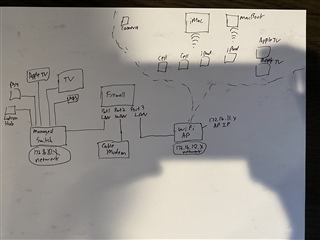Hello,
I have a Sophos XG home setup with the Sophos AP 55C configured for wireless. I have a strange issue where the devices at home which are wireless, will be working fine, but then the internet just stops working, but the wireless stays connected.
For example: my iMac which is setup wirelessly will be working fine when I am working on a VPN connection to another site, but then the RDP will become completely unresponsive. I check the wireless and it shows connected. When I try to launch a web page, It sits forever and then says cannot access site. However, everything SEEMS to be working okay. The only way for me to fix this, is to turn off the wireless, then back on and it resumes working perfectly.
This occurs with our phones as well as any wireless connected devices after awhile. It tends to last about a week per device, sometimes devices (like my iMac), require the wireless to cycle once every few days. This is especially the case if I have not used the device for a couple days.
I am not sure where to start looking, I figured this could be the AP, but another device, such as my phone will work fine when the iMac goes out. I am thinking this could be a network issue or possible DHCP? I am not.
Wired devices seem to work just fine.
Thanks.
This thread was automatically locked due to age.