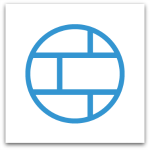 We’ve just released a maintenance release for Sophos XG Firewall. This update contains fixes for a number of issues reported on XG firewall thus far.
We’ve just released a maintenance release for Sophos XG Firewall. This update contains fixes for a number of issues reported on XG firewall thus far.
News
Maintenance Update
Remarks
System will be rebooted
Download full release notes: Sophos XG Firewall V15.0.1.0 MR2 Release Notes.pdf
Bugfixes:
- NC-5384 : Simultaneous login fails even after setting it explicitly in user properties, applying only global limit.
- NC-5534 : SSL-VPN Connection fails due to open file limit exceed.
- NC-5663 : Unable to select or de-select individual applications while scrolling in the application filter.
- NC-5746 : Using certificate chain with intermediates leads to syntax error in reverseproxy.conf
- NC-5775 : Spurious loss of registration with Cloud (Heartbeat)
- NC-5779 : Miscellaneous Improvements in Web Proxy
- NC-5781 : WAF - Unable to create Business application policy on Alias Interface
- NC-5810 : Console Support in Support Access Tunnel
- NC-5941 : Missing Security Policy after migrating from Cyberoam to XG
- NC-6108 : Unable to create Separate Zone & Bridge AP to VLAN after migration from Cyberoam
- NC-6196 : Unable to add applications in application filter by risk level
- NC-6233 : Wireless appliances not forwarding DHCP broadcast to DHCP server in LAN with Bridge AP to LAN scenario.
- NC-6234 : Issue with customized captive portal
- NC-6330 : Logout issue with CAA (Client Authentication Agent)
- NC-6397 : Unable to release Quarantine Mails if Message-ID is null
- NC-6489 : Virtual Host rule not working when migrating from Cyberoam to XG
- NC-6490 : Interface Negotiation sets at 10HD even if it’s set to Auto Negotiation
- NC-6511 : E-Mail notification issue when there is Digest-MD5 authentication is set.
- NC-6542 : UI becomes unresponsive while adding more RED interfaces
- NC-6590 : Captive Portal is thrown from WAN side if business application policy is configured on WAN alias interface with port 8090
- NC-6595 : Few RED interfaces missing on UI if there are multiple RED interfaces
- NC-6860 : Not getting captive portal in Windows Phone
- NC-6975 : Unable to download STAC
- NC-6978 : Unable to access RDP bookmark from HTML5 Portal
- NC-7064 : Dynamic DNS service gets Dead sporadically
- NC-7178 : SSL VPN user login fails even if it’s not in SSL live user list.
- NC-7236 : Application Reports issue with Discover Mode
- NC-7350 : Improvements in SPX sender notification mail
- NC-7385 : Dynamic DNS is getting registered with wrong interface when actual interface is down
- NC-7432 : No UI after installing XG on Dell M610 Blade Server
- NC-6509 : AV scan throughput improvement
Updating your Firmware
Note: There's a convenient "How-to" video covering firmware updates and roll-backs (also embedded below).
Sophos Up2Date technology makes it easy to update your Sophos XG Firewall to the latest version.
In most cases, a notification will automatically appear in the Control Center of your Firewall, indicating a firmware update is available. Simply click through to the Firmware update screen or navigate to System > Administration > Firmware and click the “Download” option next to the available firmware update followed by “Install" to begin the update process. The system will reboot during the update process, so plan your update accordingly.
If the update does not automatically appear, you can use the “Check for new Firmware” option to force a check for new firmware updates.
Alternatively, download the firmware update files manually from MySophos. Firmware file sizes and signatures will be different for different appliance types. The correct reference values for your installations will be shown at the link above. Then in your XG Firewall, navigate to System > Administration > Firmware and click the “Upload Firmware” icon in the empty firmware slot below your existing version in the firmware table. Select the firmware file and click “Upload & Boot” to apply the update.
Rolling-back to a Previous Firmware
Whenever a firmware update is applied, the previous firmware version is preserved enabling you to roll back at any time. To do so, navigate to System > Administration > Firmware and identify the previous firmware version in the table at the top of the screen. Click the "Boot Firmware Image” icon in the table to restore that firmware version and reboot the device. Note that any configuration changes made between the upgrade, and rollback, will be lost.
Providing Feedback
Please provide feedback and discuss this release or other aspects of the product with fellow community members and Sophos staff here on the forums. Please indicate the version you are using to enable everyone to better assist you.
Alan Toews
Technical Product Manager

-

cryptochrome
-
Cancel
-
Vote Up
0
Vote Down
-
-
More
-
Cancel
Comment-

cryptochrome
-
Cancel
-
Vote Up
0
Vote Down
-
-
More
-
Cancel
Children