I have tried to enable the ticket sync several times, eventually it finally looks like it is enabled then i come back in the next day and it is not enabled
CWM: Hosted
I have tried to enable the ticket sync several times, eventually it finally looks like it is enabled then i come back in the next day and it is not enabled
CWM: Hosted
Hi Aaron,
Thank you for sharing this.
Have you noticed whether it does not show enabled immediately after logging in to the partner dashboard, or only after navigating from the customer dashboard back to partner dashboard?
I'm asking because we had one documented issue and want to make sure it's not the one below:
"The new ticket sync options may temporarily disappear when navigating from the Partner Dashboard (PSA Integration page / Configure API Alerts page) to a Customer Dashboard and back to PDB."
I have also been trying to get Ticket Sync Enabled. I have enabled Usage Sync (Even though we don't need it) and run through the guide to setup ticketing to a specific service board and Ticket Sync will not actually show as enabled.
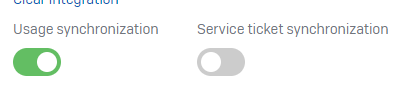
The PSA Integration Alert was configured successfully, but never actually creates tickets in the PSA.
Can you confirm that the below permissions are set for the member used for this integration?
Check that the credientials for the API Keys have the correct permissions to access the Catalog. Permissions are based upon security roles. Go to System > Security Roles and select role for this integration. Set up the permissions as follows:
Select API Reports and set Inquire Level = All.
Can you confirm that the below permissions are set for the member used for this integration?
Check that the credientials for the API Keys have the correct permissions to access the Catalog. Permissions are based upon security roles. Go to System > Security Roles and select role for this integration. Set up the permissions as follows:
Select API Reports and set Inquire Level = All.
Looks like I did miss the Member Maintenance permission. Still not able to get the Ticket Sync Enabled however
Ok...just post int he chat and it starts working.