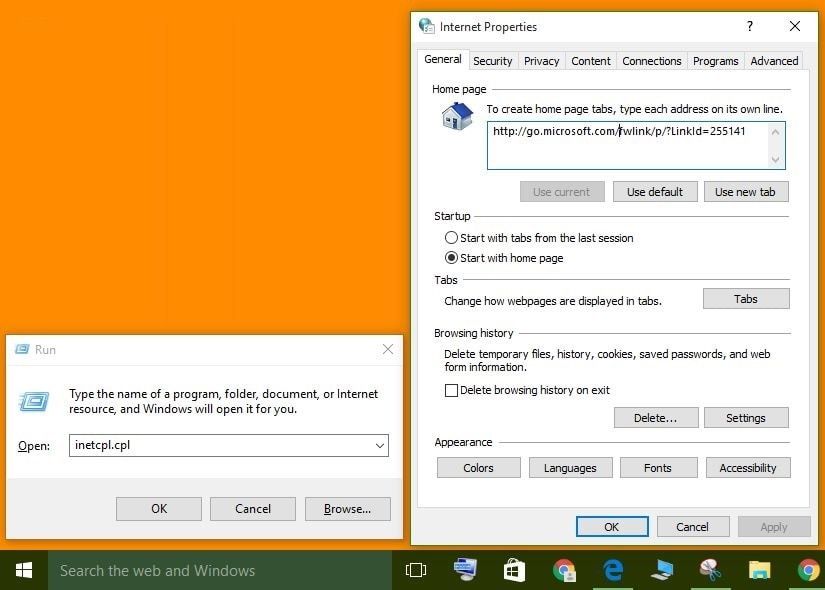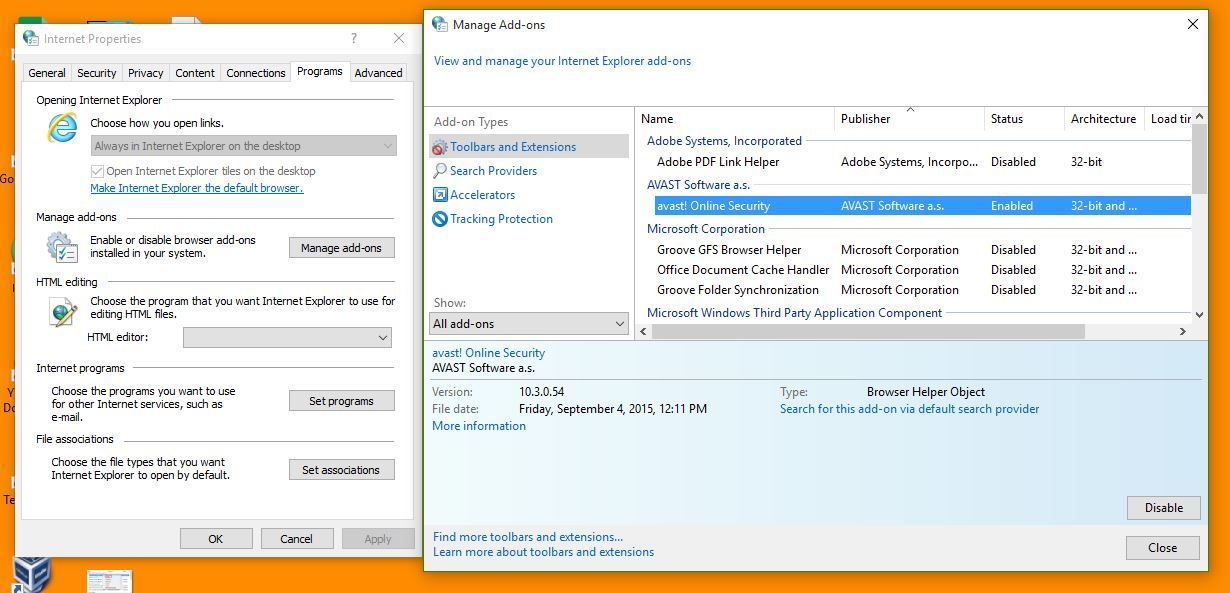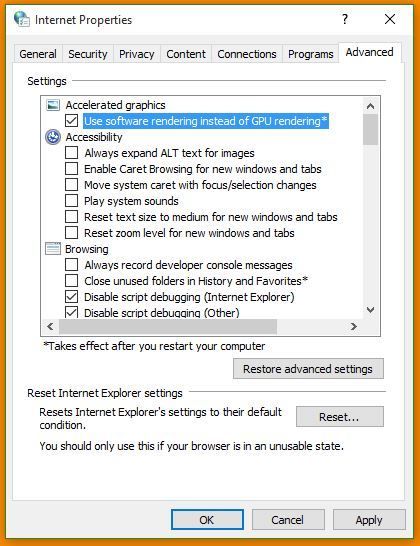We just deployed SAV 10 to a small group of users today and immediately complaints started rolling in regarding Firefox and IE crashing, or at least in IE just a tab crashing. I am able to consistently recreate the problem on Firefox and multiple versions of IE on various Windows 32 adn 64 bit platforms. The most consistent way to make it crash is to try look at the web interface for our Cisco WLAN controller and view the properties of a wireless AP. (I know that may seem obscure or mean nothing to most of you). All crashes seems to be on pages with a lot of javascript or other fancy stuff, so is pretty much a deal breaker for us. Rolling back to 9.7 now.
The windows application log shows the following:
Faulting application name: iexplore.exe, version: 9.0.8112.16421, time stamp: 0x4d76255d
Faulting module name: swi_filter.dll, version: 3.1.6.0, time stamp: 0x4eb90ba4
Exception code: 0xc0000005
Fault offset: 0x0001c120
Faulting process id: 0x1038
Faulting application start time: 0x01ccbf993dcaf516
Faulting application path: C:\Program Files (x86)\Internet Explorer\iexplore.exe
Faulting module path: C:\ProgramData\Sophos\Web Intelligence\swi_filter.dll
and then:
Fault bucket 2703348986, type 1
Event Name: APPCRASH
Response: Not available
Cab Id: 0
Problem signature:
P1: iexplore.exe
P2: 9.0.8112.16421
P3: 4d76255d
P4: swi_filter.dll
P5: 3.1.6.0
P6: 4eb90ba4
P7: c0000005
P8: 0001c120
P9:
P10:
This thread was automatically locked due to age.