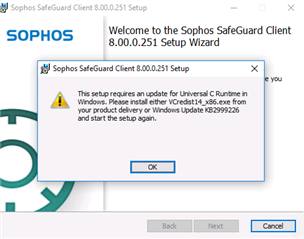I've tried many variations to get this installed on a fairly new Surface Pro 4. Ensured all win updates installed. SGxClientPreinstall loads fine but I get the error below when running SGNClient_x64. I've also installed vcredist14_x86 to no avail. The mentioned KB2999226 doesn't apply to Windows 10 per MS site (is for windows version prior to Win10). Any help greatly appreciated as I've spent alot of time troubleshooting this...no problems installing on other Surface Pro 4 systems at same customer location.
This thread was automatically locked due to age.