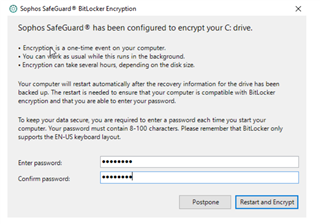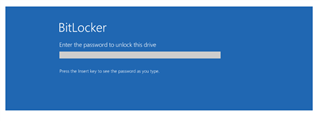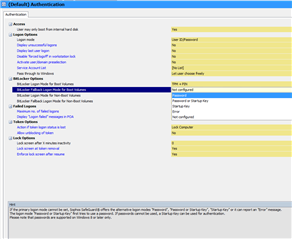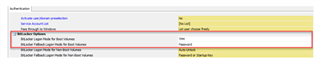-I installed Sophos Safeguard Encryption version 8.10.
-In safeguard Management Server, i configured two policy :
* Device encryption.
* BitLocker POA : for the authentication of the Bios when the computer Start.
-The Client deployement has succeded :
* After the first Reboot, the PC start to encrypt the disk, without displaying the screen POA for configuring password.
Problem :
* The Screen POA does not appear before proceeding with encryption.
* For some PCs, the POA screen appears however all the PCs are of the same range and the same manufacturer :
- The OS of machines having problem : Windows 10 Pro.
- Model of the device having problem : PC de bureau Lenovo V410z All-In-One / i5 7ieme Generation.
- Version of SafeGuard : Sophos SafeGuard 8.10.
- The POA option is ENABLED in the Specific Machine Setting Policy.
- On Bitlocker Options : BitLocker logon mode for boot volumes is set to TPM+PIN.
This thread was automatically locked due to age.