Disclaimer: This information is provided as-is for the benefit of the Community. Please contact Sophos Professional Services if you require assistance with your specific environment.
Table of Contents
Overview
This article provides steps for configuring an email policy to allow an email with a custom file-type attachment that isn’t available by default under Email > File type.
The following sections are covered:
This applies to the following Sophos products and versions
Sophos Firewall
What to do
For example, if customers want to only allow emails with the PNG file type attachment and want to block all other file type attachments. Currently, the PGP file type is not available by default on the Sophos Firewall under Email > File type.
To add a file type, do as follows:
- Go to Email > File type and click Add.
- Enter a name. (i.e. PGP Files).
- Specify MIME headers (i.e. application/pgp-encrypted,application/pgp-signature,application/pgp-keys).
- Click Save.
To allow PGP file type attachments in the Sophos Email Policy in the respective Email mode, do as follows:
Email Legacy Mode
- Go to Email > Policies.
- Open your existing SMTP malware scanning policy.
- Under Attachment filter set Block file types* and MIME white list as mentioned in the following snapshot.
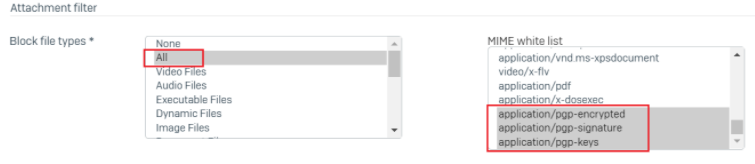
- Click Save.
Email MTA Mode
- Go to Email > Policies and exceptions.
- Open your existing SMTP route and scan policy.
- Under File protection, set Block file types and MIME white list as mentioned in the following snapshot.
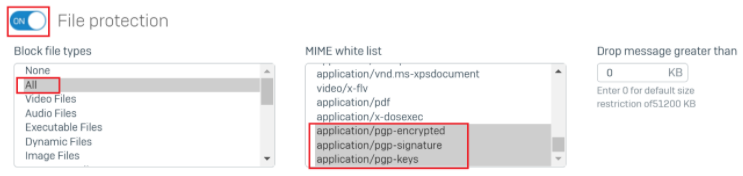
- Click Save,
Related information
Horizontal Line, Table of Contents
[edited by: emmosophos at 10:26 PM (GMT -8) on 14 Nov 2023]

