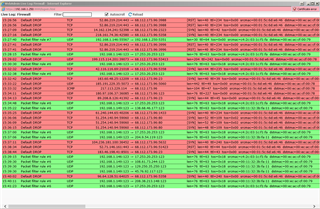Cannot access the Synology NAS on the LAN until I press the power button on the NAS.
I have been having issues with the Synology NAS since switching from DD-WRT to Sophos UTM 9. Sometimes I cannot access it from the LAN via a PC. I have configured and reinstalled it a couple of times to try to get the NAS to work correctly.
I installed the current version of the UTM on QOTOM-Q19G4-S02. I have the Firewall, DNS, DHCP and Wireless Protection configured.
The NAS is an ioSafe DS214 running the current version: DSM 6.1-15047 Update 2 (2017/03/21)
The IP Address is 192.168.1.149
Last night it was working fine:
1) I could ping the NAS by its IP address using the PC
2) Access the share folder via Windows Explorer on the PC using Network > NAS (\\NAS)
3) Log on to the WebAdmin page using the PC
4) I can ping the NAS by its IP address using the an iPhone
5) Access the NAS using the DS File App on the iPhone
6) Access the NAS using the DS Photo App on the iPhone
When it is not working:
I cannot ping the NAS from the PC or iPhone
NAS:
Power light is on and static, Disk one and two are on green (static and sometimes Blinking. The LAN is blinking Green (Network is active) The Status is green and Static (Volume Normal).
SWITCH:
The port where the NAS is connected the status light is green and occasionally flashing.
Diagnostics 1:
- Press and hole the power button until it beeps to turn the NAS off.
The NAS did not turn off. Why? I think it did a power cycle.
Now it is working again.
Diagnostics 2:
- Started three of the Backup Task (to Amazon S3)
- Closed the web interface by clicking the close button on internet explorer. Browser locked up and now the NAS is not found on the LAN using the Synology Assistant.
- Press and hole the power button until it beeps to turn the NAS off.
The NAS turned off
- Turn of the NAS by pressing the power button.
The NAS beeped and all lights are active
- Search for the NAS using the Synology Assistant on the PC.
Status = Ready
- Access the NAS WebAdmin using internet explorer
I can access the web admin
- Hyper Backup > Backing up Photo task (to Amazon S3)
Success
- Hyper Backup > Backing up Lightroom task (to Amazon S3)
Success is unknown left it alone for about two hours.
I cannot Access the NAS from the PC.
The task Failed = No response from the destination server. Please try again later.
Backup Log
|
Level |
Date & Time |
User |
Event |
|
Error |
2017/03/26 14:24:27 |
SYSTEM |
[Amazon S3][Lightroom] Failed to run backup task. |
|
Error |
2017/03/26 14:23:56 |
SYSTEM |
[Amazon S3][Lightroom] Failed to backup data. |
|
Error |
2017/03/26 14:23:56 |
SYSTEM |
[Amazon S3][Lightroom] Exception occured while backing up data. (Network connection timed out. Please check your network settings or the firewall settings.) |
|
Information |
2017/03/26 12:58:56 |
SYSTEM |
[Amazon S3][Lightroom] Backup task started. |
Diagnostics 3:
- Press and hole the power button until it beeps to turn the NAS off.
The NAS turned off
- Turn of the NAS by pressing the power button.
The NAS beeped and all lights are active
- Opened WebAdmin using IE
Successful
- Hyper Backup > Backing up Photo task (to Amazon S3)
Success is unknown left. I lost access to the web portal and NAS within 5 min.
Live Log: Firewall
When I cannot access the NAS from the LAN, it is logging packet for filter rules #6 on the UTM.
I opened up the packetfilter.log and all packet where accepted.
Diagnostics 4:
- Press and hole the power button until it beeps to turn the NAS off.
The NAS turned off
- Turn of the NAS by pressing the power button.
The NAS beeped and all lights are active
- Opened WebAdmin using IE
Successful
- Hyper Backup > Schedule all task to manual and do not run them. Set a time for 2 hrs. Then check status of the NAS on the PC. (7:00 pm)
Successful
Next Morning
Successful
- Run the Backups
Successful
- Run the Lightroom Back up and close.
Un-Successful the webpage locked up and I had to force quite IE.
|
Level |
Date & Time |
User |
Event |
|
Error |
2017/03/28 18:44:15 |
SYSTEM |
[Amazon S3][Lightroom] Failed to backup data. |
|
Error |
2017/03/28 18:44:15 |
SYSTEM |
[Amazon S3][Lightroom] Exception occured while backing up data. (Network connection timed out. Please check your network settings or the firewall settings.) |
|
Information |
2017/03/28 17:46:11 |
SYSTEM |
[Amazon S3][Lightroom] Backup task started. |
Do you think it is the UTM that is blocking access to the NAS from the LAN?
What logs should I be looking into on the UTM that might explain why I am loosing access to the NAS?
This thread was automatically locked due to age.