Special thanks to Torben for creating this Content!
Disclaimer: This information is provided as-is for the benefit of the Community. Please contact Sophos Professional Services if you require assistance with your specific environment.
Overview
This article describes the steps for setting up Apple VPP, upload the sToken(service token) of your Apple VPP account to Sophos Mobile and configure app assignment settings.
Steps to be performed
- Login into Sophos Mobile Control.
- On the menu sidebar, under SETTINGS, click Setup > System setup, and then click the " Apple VPP" tab.
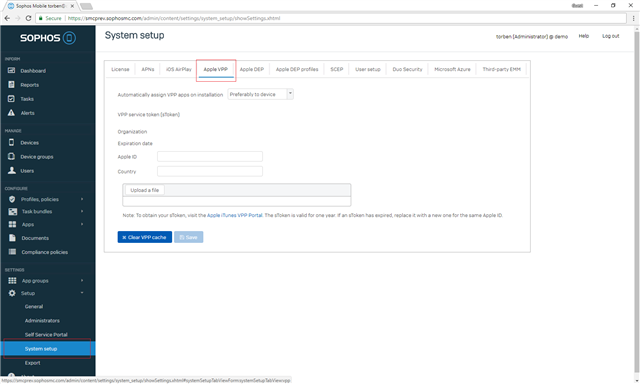
- Open Apple Business Manager at https://business.apple.com and sign in with your Apple ID.
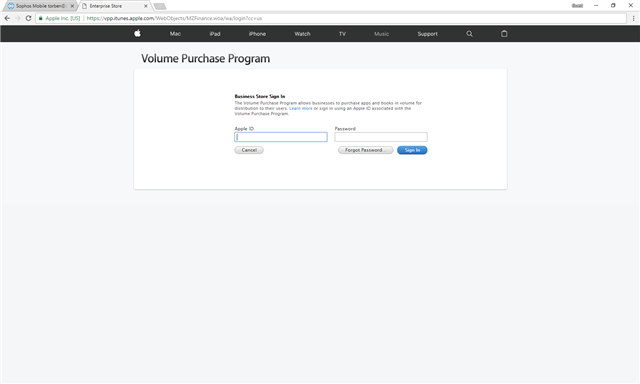
- Click on the arrow/dropdown next to your Apple ID as shown in the below image.
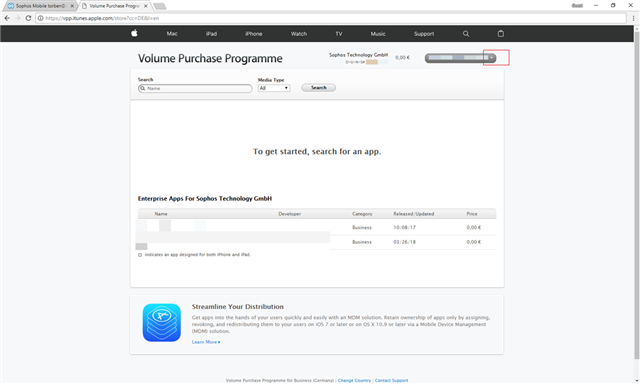
- Proceed by selecting the account Summary.
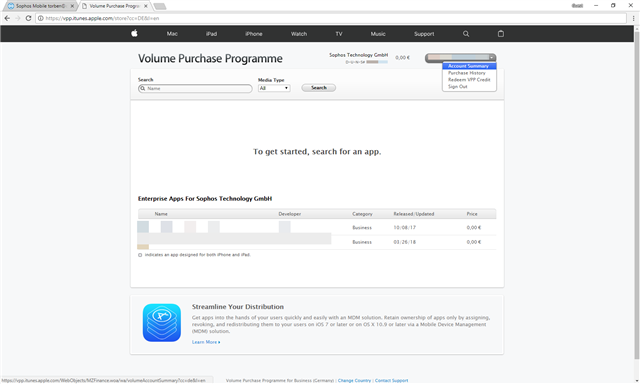
- Under the Account Summary, click on the “Download Token” option where a *.vpptoken file will be downloaded.
Note: If you’ve set up several locations for your organization in Apple Business Manager, click “Download” next to the location that matches your Sophos Mobile account.
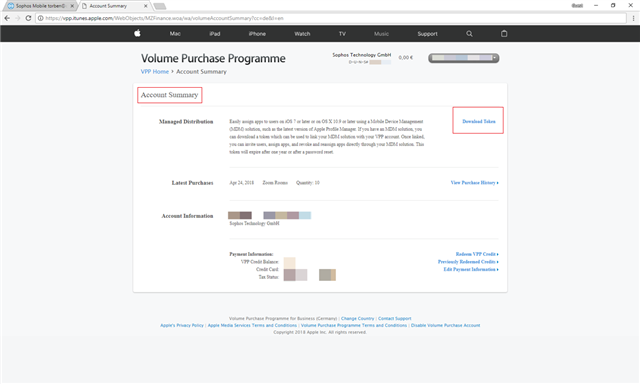
- Optional - Move the token file to a location that you can access from Sophos Mobile Admin.
- In Sophos Mobile Admin, go back to the Apple VPP tab, click “Upload a file”, select the token file and then click “Open”.
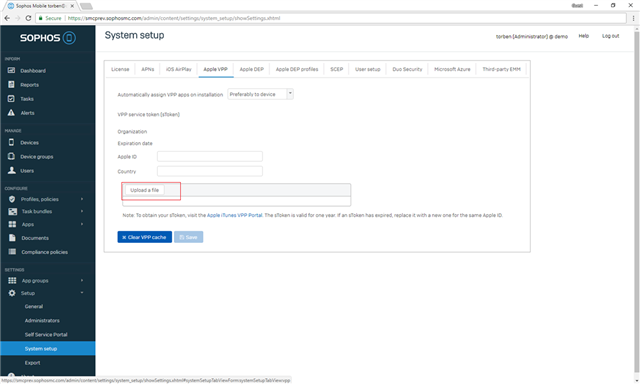
- In Automatically assign VPP apps on installation, select one of the following options:
- Prioritize device assignment: iOS VPP apps are assigned to the device. If the device doesn’t support VPP assignment, apps are assigned to the device user.
- Prioritize user assignment: iOS VPP apps are assigned to the device user. If there is no device user, apps are assigned to the device.
- Disabled: You must assign VPP apps manually.
- Sophos Mobile reads in the file and populates the Organization and Expiry date fields from the token details.
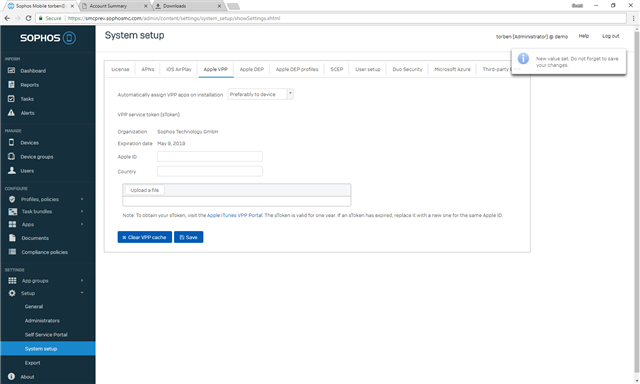
- Optional - Fill in the remaining fields of the Apple VPP tab.
In the Country field, enter your two-letter country code, for example, US for the United States.
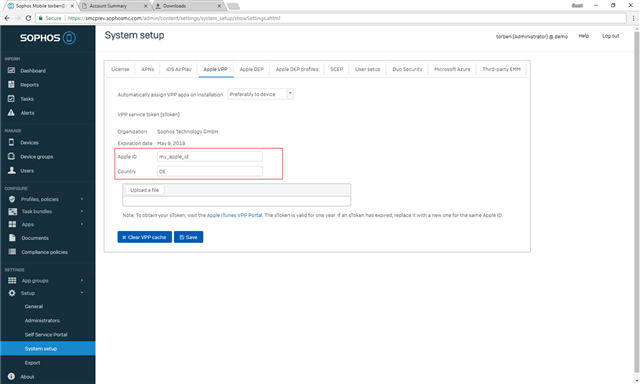
- Select Save
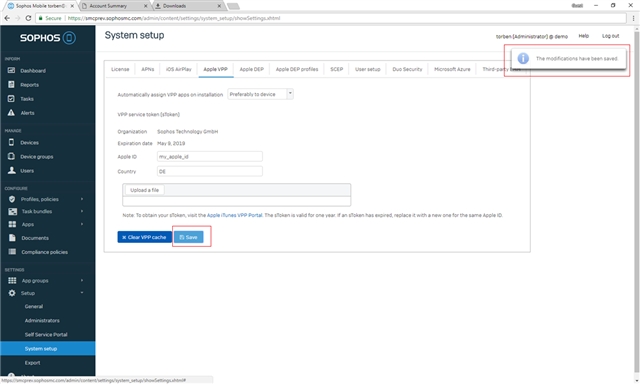
Have an idea or suggestion regarding our Documentation, Knowledgebase, or Videos? Please visit our User Assistance forum on the Community to share your idea!
Updated the disclaimer.
[edited by: Gladys at 4:59 AM (GMT -7) on 6 Apr 2023]
