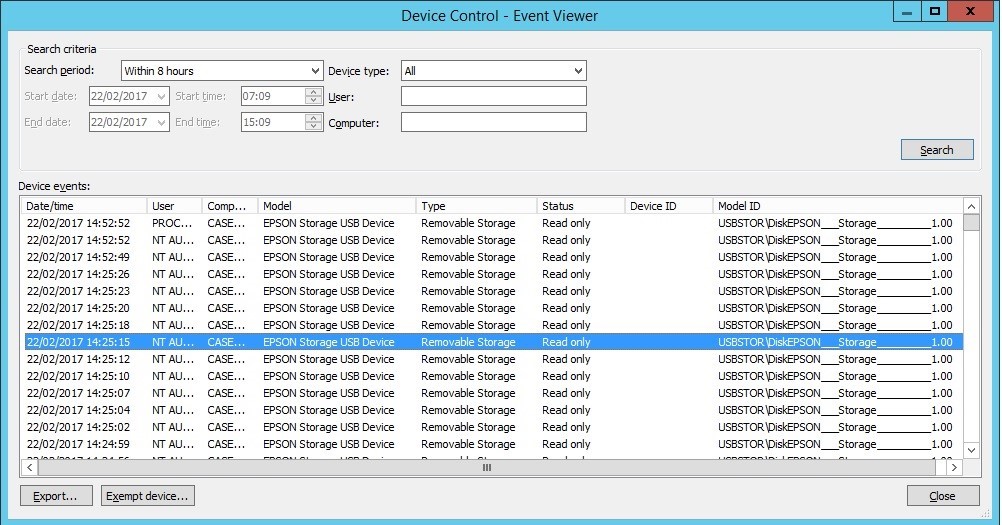Hi,
We have device control enabled for USB removable storage, which works really well for us. I am now finding one PC is reporting the same device control event thousands of times and I'm not sure how best to deal with it.
The PC has an Epson multifunction printer attached which has USB pass-through and SD card sockets on the front. The printer is sharing these directly on the PC. The remote user reports that both sockets are empty. We don't have any other computers setup with the same model of printer. The laptop is running Windows 10.
We do need the sockets set as read-only to ensure there isn't way for the user to by-pass our controls, so currently things are working as they should. The problem is the fact this is being reported over and over in the event viewer on Enterprise Console making it difficult to see alerts for any other PC. Is there any way to stop this deluge of alerts without switching off the control?
Thanks!
This thread was automatically locked due to age.